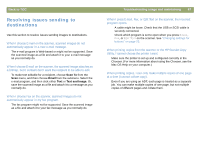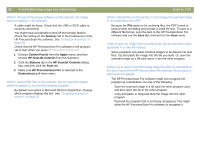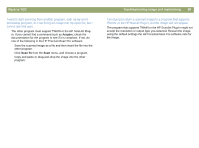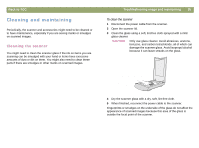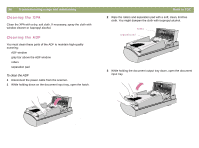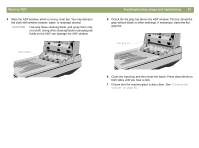HP Scanjet 7450c HP Scanjet 7400C Series Scanner Mac - (English) User Manual - Page 92
Setting scanner lamp controls, Energy Save mode, Faster Scan mode
 |
View all HP Scanjet 7450c manuals
Add to My Manuals
Save this manual to your list of manuals |
Page 92 highlights
92 Troubleshooting usage and maintaining Setting scanner lamp controls You can set the scanner lamp to use either Energy Save mode or Faster Scan mode. These scanner lamp controls are available in the HP ScanJet Controls control panel. Energy Save mode While in Energy Save mode, the scanner lamp stays on as long as the software is running and might stay on for a while after the software is closed. However, after about ten minutes, the scanner lamp automatically turns itself off. Because the scanner lamp automatically turning itself off, the scanner conserves energy when Energy Save mode is enabled. (Energy Save mode is the default setting for the scanner.) To enable Energy Save mode 1 Choose Control Panels from the Apple menu, and then choose HP ScanJet Controls from the submenu. 2 In the HP ScanJet Controls dialog box, click the Lamp tab. 3 Click Energy Save to select Energy Save mode. 4 When finished, close the HP ScanJet Controls dialog box. Back to TOC Faster Scan mode After the scanner lamp has turned off, it must warm up again before the scanner can begin scanning. (This warm-up process takes about 30 seconds.) As a result, the time it takes to scan an item immediately after the scanner lamp turns on is longer than the time it takes to scan subsequent items. To help prevent scanning delays caused while the scanner lamp is warming up, you can enable Faster Scan mode. This mode allows you to set a time (such as the beginning of your business day) when the scanner lamp automatically turns itself on. The scanner lamp stays on for ten hours and then turns itself off. Because the scanner lamp stays on, even if you are not using the scanner or the software, the scanner uses more energy when Faster Scan mode is enabled. To enable Faster Scan mode 1 Choose Control Panels from the Apple menu, and then choose HP ScanJet Controls from the submenu. 2 In the HP ScanJet Controls dialog box, click the Lamp tab. 3 Click Faster Scan to select Faster Scan mode. 4 In the Select Time text box, type the time when you want the scanner lamp to turn on. The scanner lamp turns on at this time daily while Faster Scan mode is enabled. 5 When finished, close the HP ScanJet Controls dialog box.