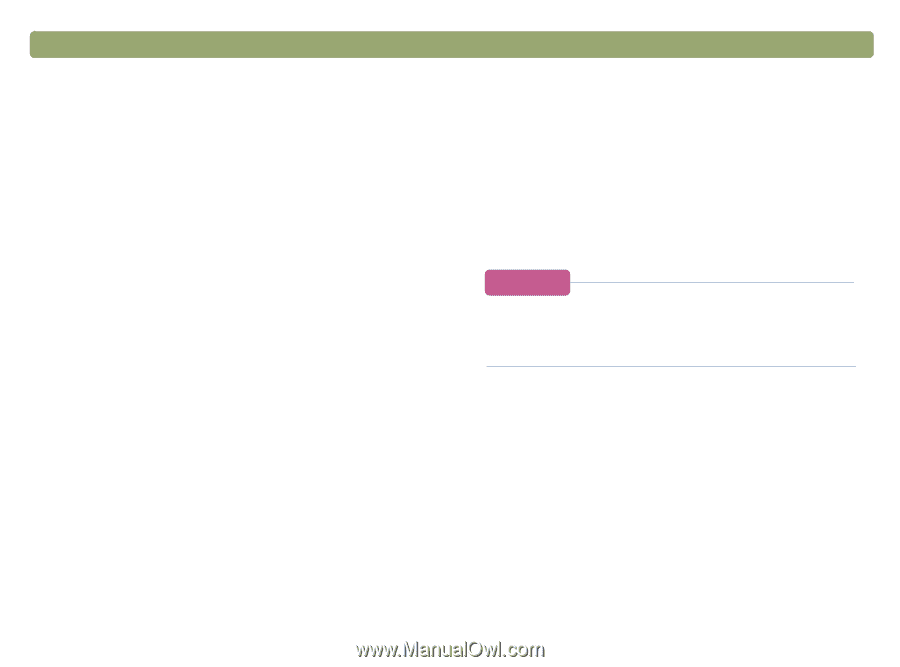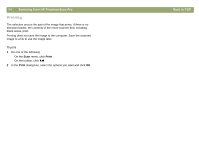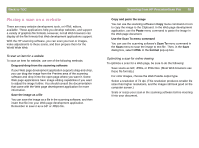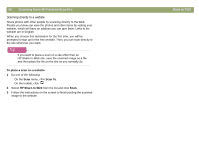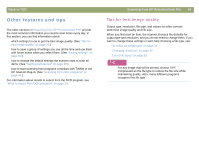HP Scanjet 7450c HP Scanjet 7400C Series Scanner Mac - (English) User Manual - Page 59
Other features and tips, Tips for best image quality
 |
View all HP Scanjet 7450c manuals
Add to My Manuals
Save this manual to your list of manuals |
Page 59 highlights
Back to TOC Other features and tips The other sections in "Scanning from HP PrecisionScan Pro" provide the most common information you need to scan items every day. In this section, you can find information about: q which settings to use to get the best image quality. (See "Tips for best image quality" on page 59.) q how to save a group of settings you use all the time and use them with future scans when you select them. (See "Saving settings" on page 60.) q how to change the default settings the scanner uses to scan all items. (See "Setting preferences" on page 60.) q how to start scanning from programs compliant with TWAIN or the HP ScanJet Plug-in. (See "Scanning from other programs" on page 64.) For information about results to expect from the OCR program, see "What to expect from OCR programs" on page 24. Scanning from HP PrecisionScan Pro 59 Tips for best image quality Output type, resolution, file type, and values for other controls determine image quality and file size. When you first scan an item, the scanner chooses the defaults for output type and resolution, and you do not need to change them. If you want to change these settings or want help choosing a file type, see: q "To select an output type" on page 33 q "Changing resolution" on page 36 q "List of file types" on page 52 Tip For any image that will be printed, choose TIFF compressed as the file type to reduce the file size while maintaining quality. Also, many different programs recognize this file type.