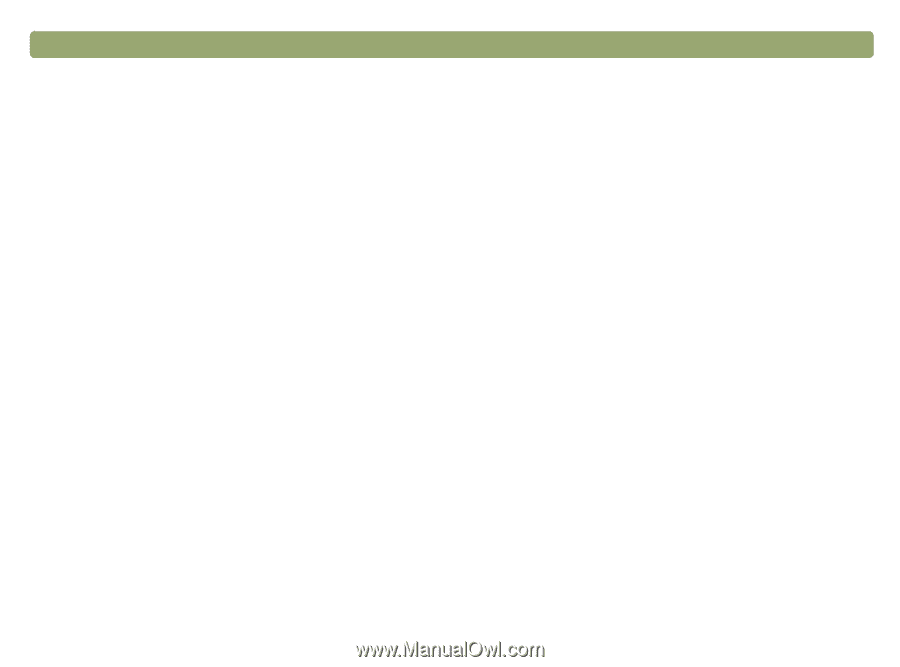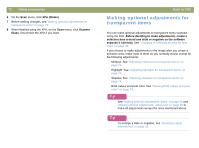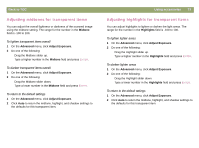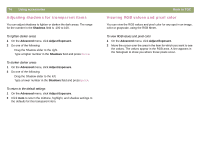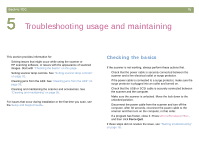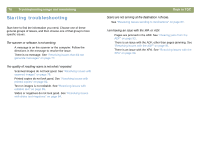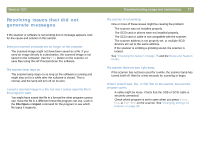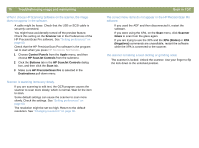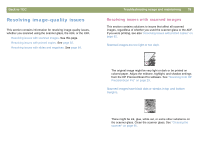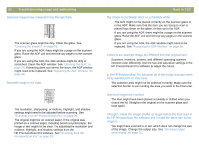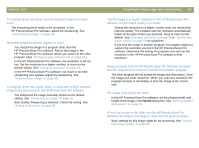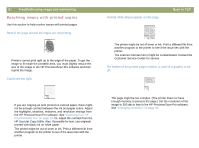HP Scanjet 7450c HP Scanjet 7400C Series Scanner Mac - (English) User Manual - Page 77
Resolving issues that did not generate messages, Back to TOC, Troubleshooting usage and maintaining - scanner driver
 |
View all HP Scanjet 7450c manuals
Add to My Manuals
Save this manual to your list of manuals |
Page 77 highlights
Back to TOC Resolving issues that did not generate messages If the scanner or software is not working but no message appears, look for the cause and solution in this section. Items you scanned previously are no longer on the computer. The scanned image might not have been saved as a file. If you send an image directly to a destination, the scanned image is not saved on the computer. Use the FILE button on the scanner, or save files using the HP PrecisionScan Pro software. The scanner lamp stays on. The scanner lamp stays on as long as the software is running and might stay on for a while after the software is closed. This is normal, and the lamp will turn off on its own. I saved a scanned image to a file, but now I cannot open the file in the program I want. You might have saved the file in a format the other program cannot use. Save the file in a different format the program can use. Look in the File Open or Import command for the program to see which file types it supports. Troubleshooting usage and maintaining 77 The scanner is not working. One or more of these issues might be causing the problem: q The scanner was not installed properly. q The SCSI card or drivers were not installed properly. q The SCSI card or cable is not compatible with the scanner. q The scanner address is not properly set, or multiple SCSI devices are set to the same address. q If the scanner is emitting a grinding sound, the scanner is locked. See "Checking the basics" on page 75 and the Setup and Support Guide. The scanner does not scan right away. If the scanner has not been used for a while, the scanner lamp has turned itself off. Wait for a few seconds for scanning to begin. When I press E-mail, Fax, or Edit Text on the scanner, the incorrect program opens. q A cable might be loose. Check that the USB or SCSI cable is securely connected. q Check which program is set to open when you press E-MAIL, FAX, or EDIT TEXT on the scanner. See "Changing settings for buttons" on page 25.