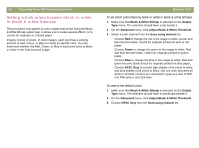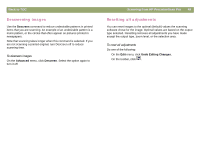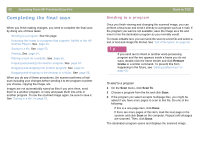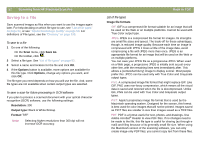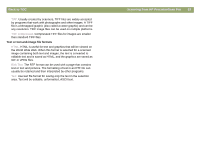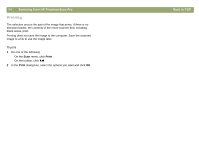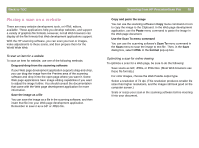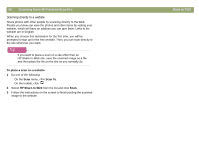HP Scanjet 7450c HP Scanjet 7400C Series Scanner Mac - (English) User Manual - Page 52
Saving to a file, Save As, Options, Resolution, Output type, Format, Image file formats
 |
View all HP Scanjet 7450c manuals
Add to My Manuals
Save this manual to your list of manuals |
Page 52 highlights
52 Scanning from HP PrecisionScan Pro Saving to a file Save scanned images as files when you want to use the images again later. For help deciding on which file type to use, see "List of file types" on page 52, or see "Tips for best image quality" on page 59. For definitions of File types, see the "Glossary" on page 109. To save to a file 1 Do one of the following: q On the Scan menu, click Save As. q On the toolbar, click . 2 Select a file type. See "List of file types" on page 52. 3 Select a name and location for the file and click OK. 4 If the Options button is available, more options are available for this file type. Click Options, change any options you want, and click OK. The file type you need depends on how you will use the file. And, some file types are not available when certain output types are selected. To save a scan for future processing in OCR software If you plan to process a scanned document with your optical character recognition (OCR) software, use the following settings: q Resolution: 300 q Output type: Black & White Bitmap q Format: TIFF Note: Selecting higher resolutions than 300 dpi will not increase OCR accuracy. Back to TOC List of file types Image file formats q GIF. GIF is a compressed file format suitable for an image that will be used on the Web or on multiple platforms. Cannot be used with True Color output type. q JPEG. JPEG is a compressed file format for images. Its strengths are small file sizes and speed. The trade-off for these advantages, though, is reduced image quality. Because each time an image is compressed with JPEG it loses a little of the image data, avoid compressing a file with JPEG more than once. JPEG is an appropriate file format for an image that will be used on the Web or on multiple platforms. You can save your JPEG file as a progressive JPEG. When used on a Web page, a progressive JPEG is initially sent as just every other line, with the remaining lines sent immediately after. This allows a (somewhat blurry) image to display sooner. Most people prefer this. JPEG can be used only with True Color and Grayscale output types. q PNG. A compressed image file format that might replace GIF. Like GIF, PNG uses non-lossy compression, which means all the visual data is saved and restored when the file is decompressed. Unlike GIF, PNG can be used with True Color and Grayscale output types. q PICT. Apple's proprietary image file format that is used by the Macintosh operating system. Designed for the screen, this format is best used for color images that will not be printed. Images saved as PICT files are smaller in size than images saved as a TIFF files. q PDF. PDF is a format useful for text, photos, and drawings. Use Adobe Acrobat® Reader to view PDF files. If no changes need to be made to the file, this file type is useful for sharing (as through email) and filing because of its generally small file size. When using the Macintosh version of the scanning software, you can only create image-only PDF files; you cannot copy text from these files.