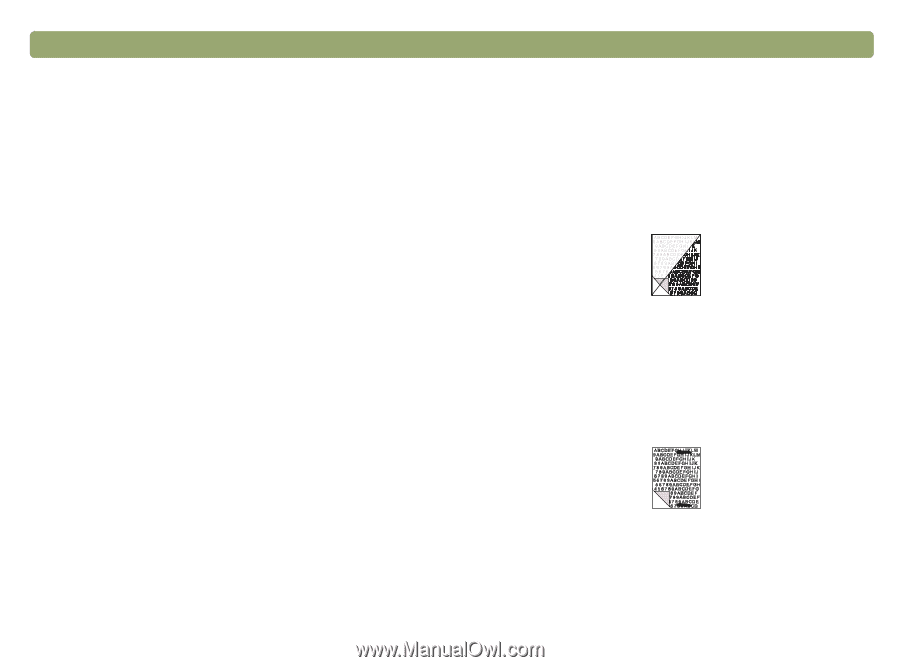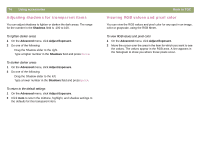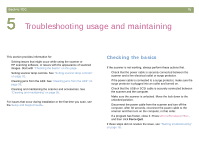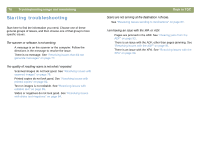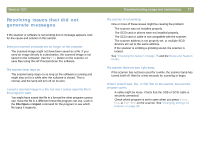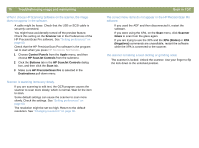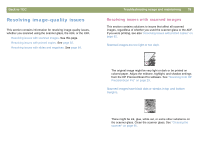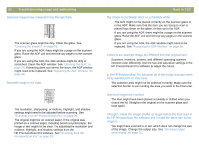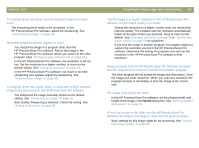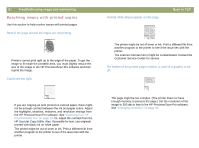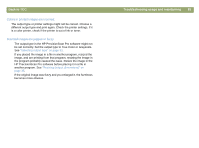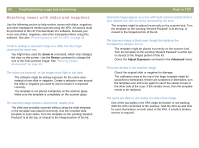HP Scanjet 7450c HP Scanjet 7400C Series Scanner Mac - (English) User Manual - Page 79
Resolving image-quality issues, Resolving issues with scanned images
 |
View all HP Scanjet 7450c manuals
Add to My Manuals
Save this manual to your list of manuals |
Page 79 highlights
Back to TOC Resolving image-quality issues This section contains information for resolving image-quality issues, whether you scanned using the scanner glass, the ADF, or the XPA. q Resolving issues with scanned images. See this page. q Resolving issues with printed copies. See page 82. q Resolving issues with slides and negatives. See page 84. Troubleshooting usage and maintaining 79 Resolving issues with scanned images This section contains solutions to issues that affect all scanned images, regardless of whether you used the scanner glass or the ADF. If you were printing, see also "Resolving issues with printed copies" on page 82. Scanned images are too light or too dark. The original image might be very light or dark or be printed on colored paper. Adjust the midtone, highlight, and shadow settings from the HP PrecisionScan Pro software. See "Scanning from HP PrecisionScan Pro" on page 29. Scanned images have black dots or streaks in top and bottom margins. There might be ink, glue, white-out, or some other substance on the scanner glass. Clean the scanner glass. See "Cleaning the scanner" on page 95.