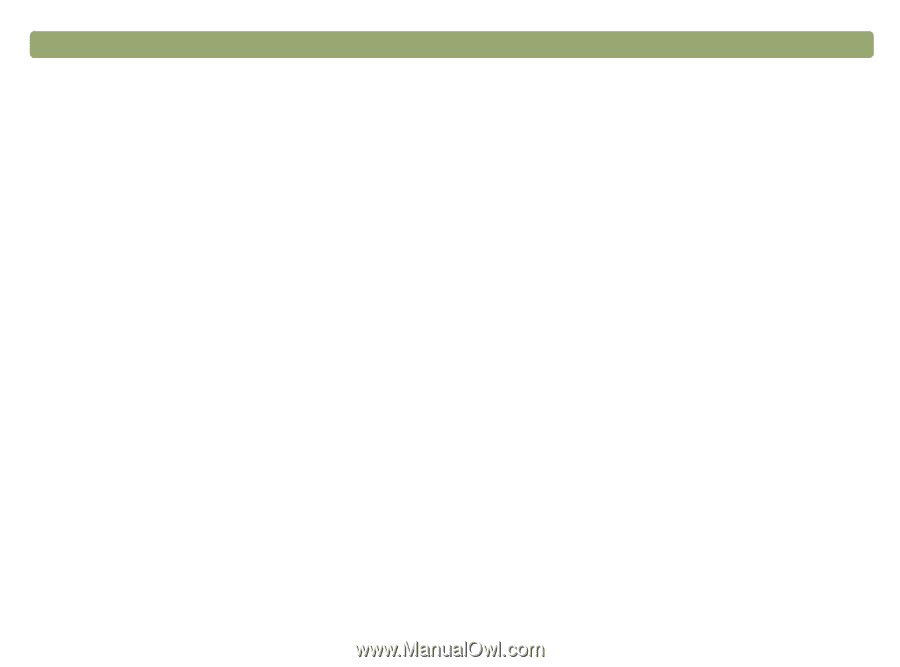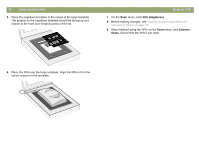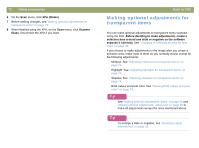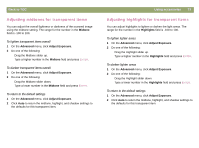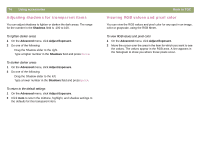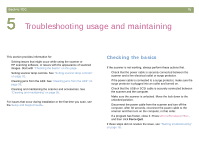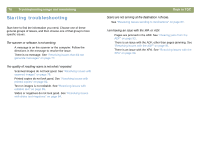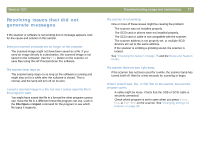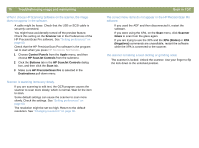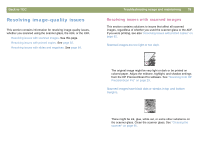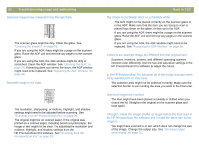HP Scanjet 7450c HP Scanjet 7400C Series Scanner Mac - (English) User Manual - Page 75
Troubleshooting usage and maintaining, Checking the basics
 |
View all HP Scanjet 7450c manuals
Add to My Manuals
Save this manual to your list of manuals |
Page 75 highlights
Back to TOC 75 5 Troubleshooting usage and maintaining This section provides information for: q Solving issues that might occur while using the scanner or HP scanning software, or issues with the appearance of scanned images. Start with "Checking the basics" on this page. q Setting scanner lamp controls. See "Setting scanner lamp controls" on page 92. q Clearing jams from the ADF. See "Clearing jams from the ADF" on page 93. q Cleaning and maintaining the scanner and accessories. See "Cleaning and maintaining" on page 95. For issues that occur during installation or the first time you scan, see the Setup and Support Guide. Checking the basics If the scanner is not working, always perform these actions first. q Check that the power cable is securely connected between the scanner and a live electrical outlet or surge protector. q If the power cable is connected to a surge protector, make sure the surge protector is plugged into an outlet and turned on. q Check that the USB or SCSI cable is securely connected between the scanner and the computer. q Make sure the scanner is unlocked. Move the lock down to the unlocked position. q Disconnect the power cable from the scanner and turn off the computer. After 30 seconds, reconnect the power cable to the scanner and then turn on the computer, in that order. q If a program has frozen, close it. Press OPTION+COMMAND+ESC, and then click Force Quit. If these steps did not resolve the issue, see "Starting troubleshooting" on page 76.