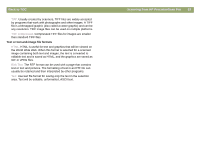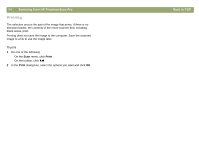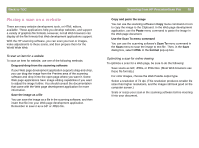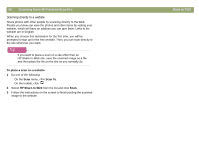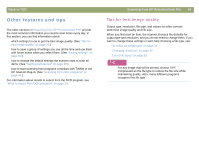HP Scanjet 7450c HP Scanjet 7400C Series Scanner Mac - (English) User Manual - Page 58
Dragging-and-dropping to the desktop or a folder
 |
View all HP Scanjet 7450c manuals
Add to My Manuals
Save this manual to your list of manuals |
Page 58 highlights
58 Scanning from HP PrecisionScan Pro Dragging-and-dropping to the desktop or a folder Scanned images you drag-and-drop to the desktop or a folder become a Scrapbook picture clipping file. The bitmap file is given a generic name such as "picture clipping." Subsequent images scanned to the desktop or that folder are numbered sequentially. To drag-and-drop to the desktop or a folder 1 Make sure you can see both the HP PrecisionScan Pro software and the desktop or the folder you want. 2 In the HP PrecisionScan Pro software, place the cursor over the scanned image. 3 While pressing the OPTION key, click inside the selection area and drag to the desktop or folder. Then, release the mouse button and the OPTION key. Wait for the scanner to perform a final scan of the image. Back to TOC