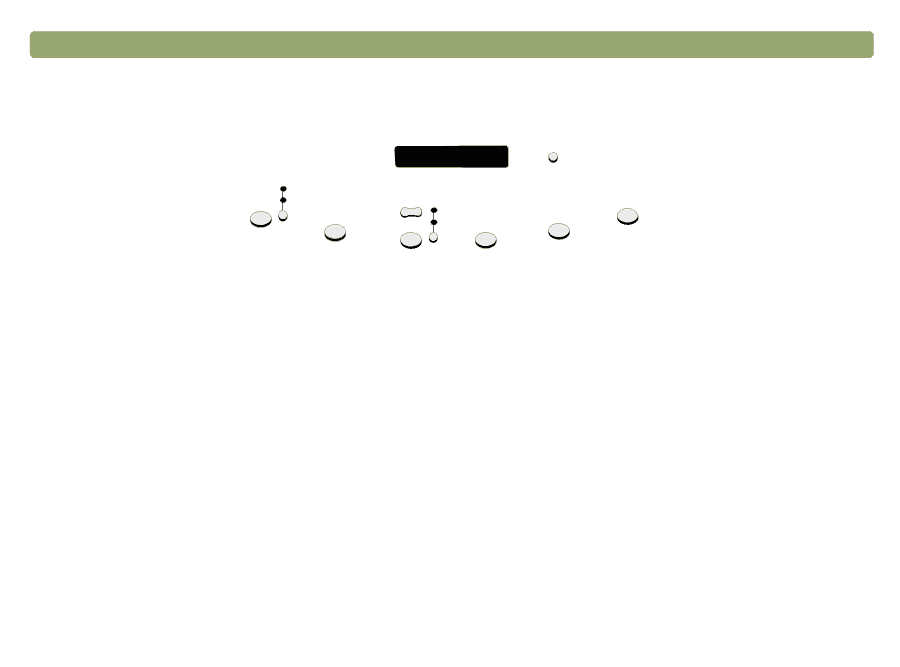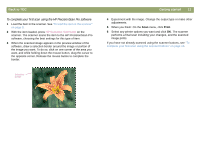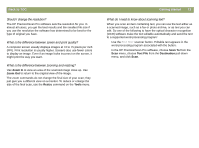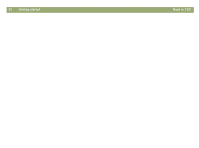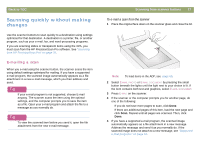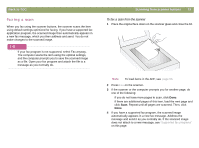HP Scanjet 7450c HP Scanjet 7400C Series Scanner Mac - (English) User Manual - Page 16
Overview of scanner buttons, Scanning from scanner buttons, Back to TOC
 |
View all HP Scanjet 7450c manuals
Add to My Manuals
Save this manual to your list of manuals |
Page 16 highlights
16 Scanning from scanner buttons Overview of scanner buttons Back to TOC e-mail photo e-mail document E-mail Fax number of copies color copy b&w copy Copy File more options Edit Text HP Scanning Software E-mail Scan using settings optimized for e-mail. The scanned image is attached to a new email message. e-mail photo/e-mail document Choose the original type before pressing E-MAIL to ensure the best settings are used. Choose E-MAIL DOCUMENT if the original contains text only or both text and graphics. The light next to the currently selected choice is lit. Fax Scan using settings optimized for faxing. The scanned image is a new fax message. Copy Print copies using settings optimized for printing. At the computer, you can click Cancel to choose additional copy settings in the HP ScanJet Copy Utility before the pages print. number of copies Choose the number of copies before pressing COPY. color copy/b&w copy Choose one before pressing COPY to ensure the best settings are used. Only use color copy if you are printing to a color printer and want a color copy. The light next to the currently selected choice is lit. File Scan using settings optimized for archiving scanned images as files. Scanned images are saved in PDF format. HP Scanning Software Scan to the HP PrecisionScan Pro software to view the image or to make adjustments, such as changing resolution or resizing. Edit Text Scan and then convert text into an editable form and place it in a word-processing program. more options Open the dialog box for changing settings, such as output quality, for buttons on the scanner.