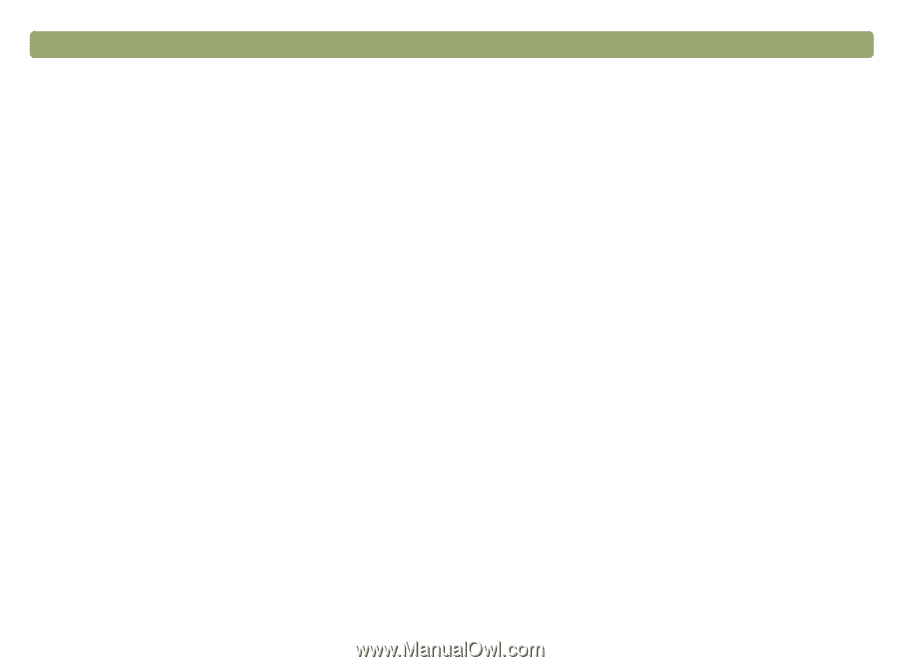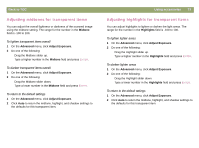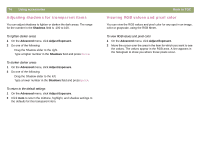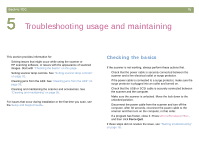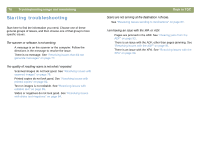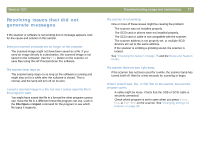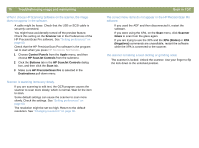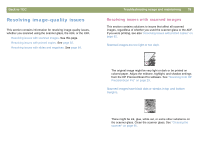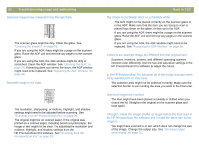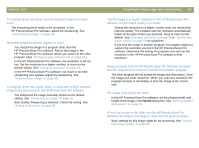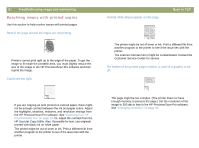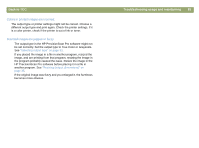HP Scanjet 7450c HP Scanjet 7400C Series Scanner Mac - (English) User Manual - Page 78
Scanner, Control Panels, Apple, HP ScanJet Controls, Buttons, HP PrecisionScan Pro, Destinations,
 |
View all HP Scanjet 7450c manuals
Add to My Manuals
Save this manual to your list of manuals |
Page 78 highlights
78 Troubleshooting usage and maintaining When I choose HP Scanning Software on the scanner, the image does not appear in the software. q A cable might be loose. Check that the USB or SCSI cable is securely connected. q You might have accidentally turned off the preview feature. Check this setting on the Scanner tab in the Preferences of the HP PrecisionScan Pro software. See "Setting preferences" on page 60. q Check that the HP PrecisionScan Pro software is the program set to start when you press HP SCANNING SOFTWARE. 1 Choose Control Panels from the Apple menu, and then choose HP ScanJet Controls from the submenu. 2 Click the Buttons tab in the HP ScanJet Controls dialog box, and then click the Scan tab. 3 Make sure HP PrecisionScan Pro is selected in the Destinations pull-down menu. Scanner is scanning items very slowly. q If you are scanning to edit text, the OCR program causes the scanner to scan more slowly, which is normal. Wait for the item to scan. q Some default settings can cause the scanner to scan more slowly. Check the settings. See "Setting preferences" on page 60. q The resolution might be set too high. Return to the default resolution. See "Changing resolution" on page 36. Back to TOC The correct menu items do not appear in the HP PrecisionScan Pro software. q If you used the ADF and then disconnected it, restart the software. q If you were using the XPA, on the Scan menu, click Scanner Glass to scan from the glass again. q If you are trying to use the XPA and the XPA (Slides) or XPA (Negatives) commands are unavailable, restart the software while the XPA is connected to the scanner. The scanner is making a loud clicking or grinding noise. The scanner is locked. Unlock the scanner. Use your finger to flip the lock down to the unlocked position.