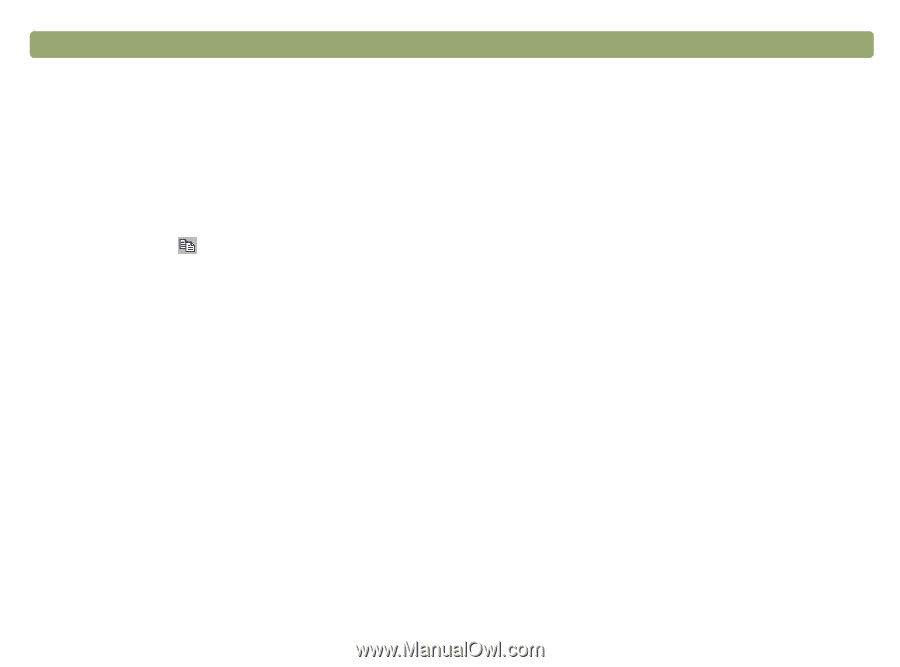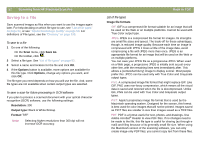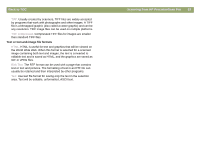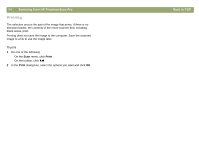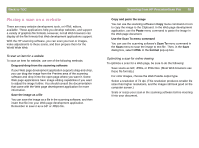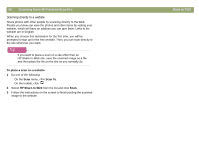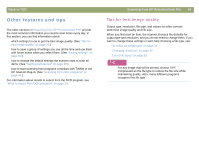HP Scanjet 7450c HP Scanjet 7400C Series Scanner Mac - (English) User Manual - Page 57
Copying and pasting into another program - windows 7
 |
View all HP Scanjet 7450c manuals
Add to My Manuals
Save this manual to your list of manuals |
Page 57 highlights
Back to TOC Copying and pasting into another program You can copy the scanned image to the Clipboard and then paste it into a file in the destination program. After the image is pasted, it becomes a part of the file. To copy and paste into another program 1 In the HP PrecisionScan Pro software, do one of the following: q On the Edit menu, click Copy. q On the toolbar, click . 2 In the destination program, place the cursor where you want to insert the scanned image and click. 3 Choose the Paste command in the program. Scanning from HP PrecisionScan Pro 57 Dragging-and-dropping into another program You can drag-and-drop a scanned image into another program if that program supports drag-and-drop. The selection area will "bounce back" to the scanning software window if you try to drop a scanned image into a program or area that does not support drag-and-drop. To drag-and-drop into another program 1 Open a file in the destination program. Make sure you can see both the destination program and the HP PrecisionScan Pro software. 2 In the HP PrecisionScan Pro software, place the cursor over the scanned image. 3 While pressing the OPTION key, click inside the selection area and drag to the location in the destination program. Then, release the mouse button and the OPTION key. Wait for the scanner to perform a final scan of the image.