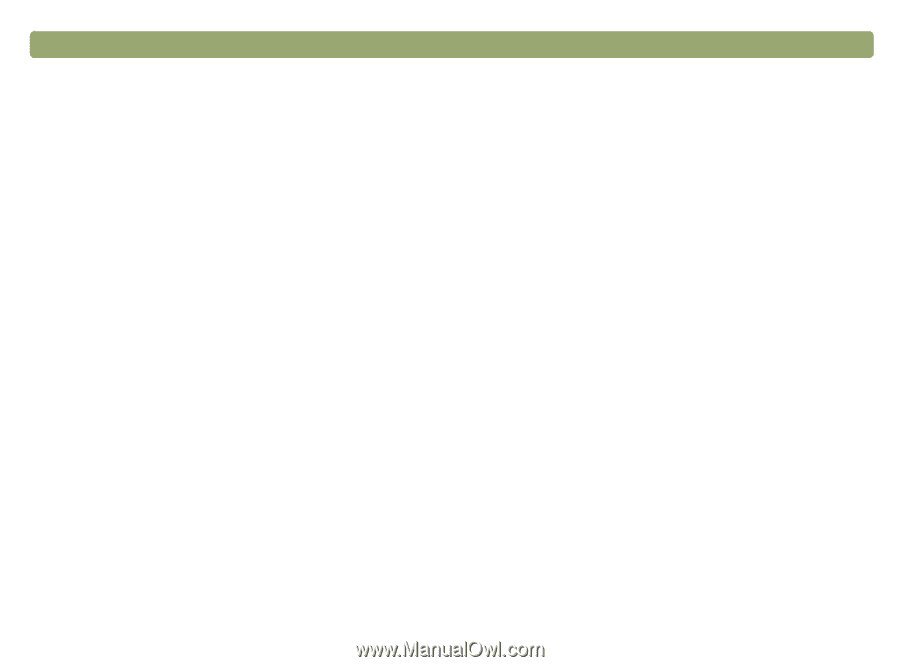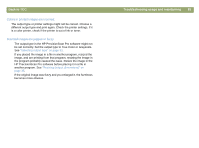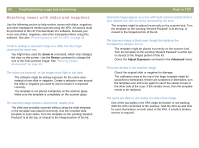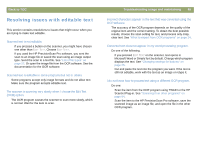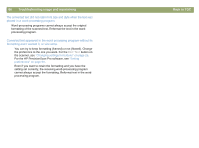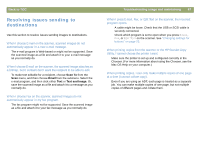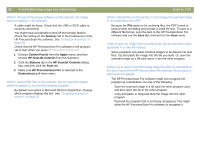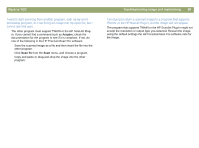HP Scanjet 7450c HP Scanjet 7400C Series Scanner Mac - (English) User Manual - Page 88
Scanner, Control Panels, Apple, HP ScanJet Controls, Buttons, HP PrecisionScan Pro, Destinations
 |
View all HP Scanjet 7450c manuals
Add to My Manuals
Save this manual to your list of manuals |
Page 88 highlights
88 Troubleshooting usage and maintaining When I choose HP Scanning Software on the scanner, the image does not appear in the software. q A cable might be loose. Check that the USB or SCSI cable is securely connected. q You might have accidentally turned off the preview feature. Check this setting on the Scanner tab in the Preferences of the HP PrecisionScan Pro software. See "Setting preferences" on page 60. q Check that the HP PrecisionScan Pro software is the program set to start when you press HP SCANNING SOFTWARE. 1 Choose Control Panels from the Apple menu, and then choose HP ScanJet Controls from the submenu. 2 Click the Buttons tab in the HP ScanJet Controls dialog box, and then click the Scan tab. 3 Make sure HP PrecisionScan Pro is selected in the Destinations pull-down menu. When I choose Edit Text on the scanner, text on scanned images does not appear in my word-processing program. q By default, text opens in Microsoft Word or SimpleText. Change which program displays the text. See "Changing settings for buttons" on page 25. Back to TOC When I choose File on the scanner, I cannot save the scanned image in a format other than PDF. Because the File option is for archiving files, the PDF format is used to keep formatting and provide a small file size. To save in a different file format, scan the item to the HP PrecisionScan Pro software and use the Save As command on the Scan menu. I tried to scan an image into an existing file, but the scanned image appeared in a new file instead. Some programs only allow scanned images to be placed into new files. Cut and paste the image into the file you want. Or, save the scanned image as a file and import it into the other program. When I try to send a scanned image using the Scan To command on the Scan menu of the HP PrecisionScan Pro software, the program I want does not appear. The HP PrecisionScan Pro software might not recognize the program as a destination. Do one of the following: q Save the scanned image in a file type the other program uses, and then open the file in the other program. q Copy and paste or drag-and-drop the image into the other program. q Reinstall the program that is not being recognized. This might allow the HP PrecisionScan Pro software to recognize it.