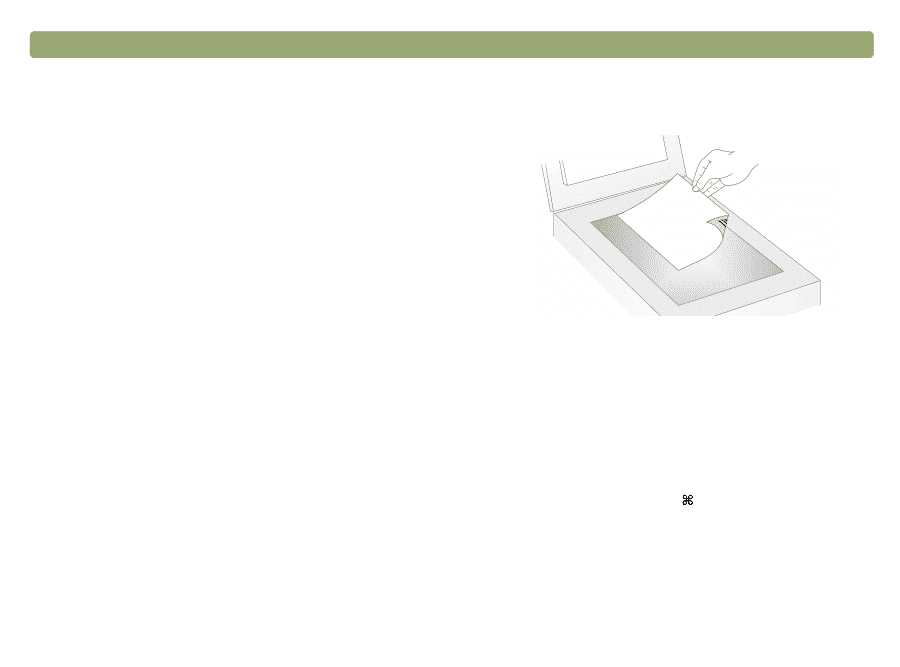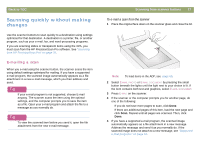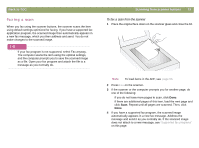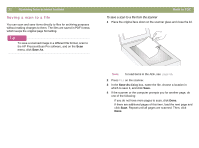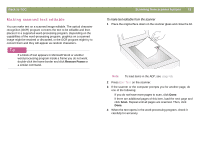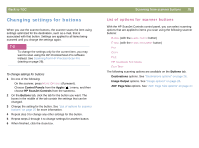HP Scanjet 7450c HP Scanjet 7400C Series Scanner Mac - (English) User Manual - Page 21
Printing copies
 |
View all HP Scanjet 7450c manuals
Add to My Manuals
Save this manual to your list of manuals |
Page 21 highlights
Back to TOC Printing copies You can scan an item and send it to a printer to make copies using the scanner button. At the computer, you can see the progress of the scan or you can cancel the scan. (If you cancel the scan, the printer might feed a blank page to the output bin.) Note that when you make copies, each page is treated as a separate print job, so the printer does not collate copies. Scanning from scanner buttons 21 To print copies from the scanner 1 Place the original face down on the scanner glass and close the lid. Note: To load items in the ADF, see page 66. 2 Select COLOR COPY or B&W COPY by pressing the button until the light next to your choice is lit. Only select COLOR COPY if you are printing to a color printer and want a color copy. 3 Select the NUMBER OF COPIES by pressing the button until the number you want appears. 4 Press COPY on the scanner. 5 To reduce or enlarge the copies, lighten or darken them, or change which printer prints them, press +. (COMMAND KEY+PERIOD) on the computer to set options in the HP ScanJet Copy Utility. Change options and click Copy. If you do not click the COMMAND KEY+PERIOD, the number of copies specified on the scanner print directly to the default printer. Note: If you cancel the scan, the printer might feed a blank page to the output bin.