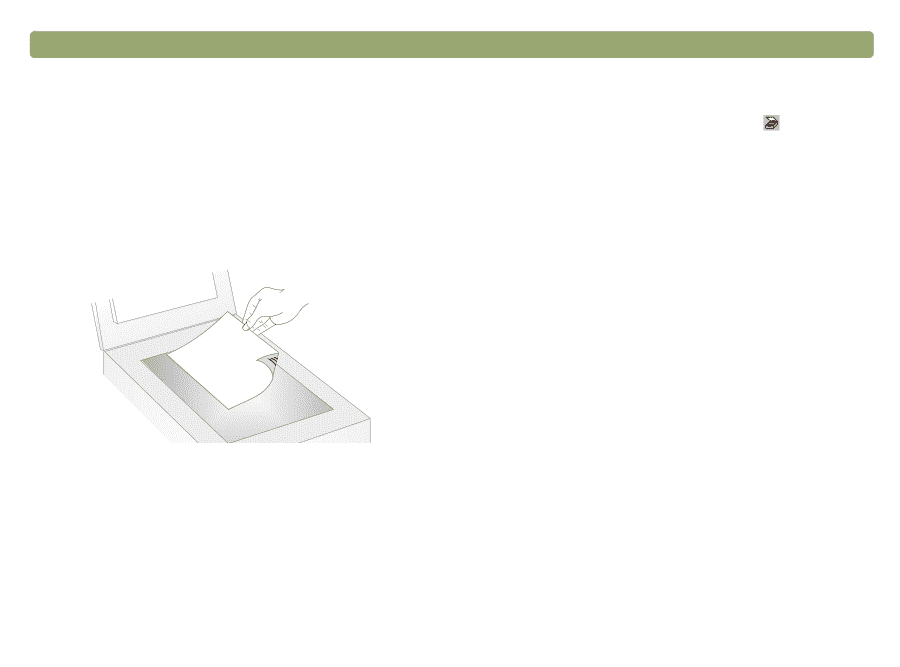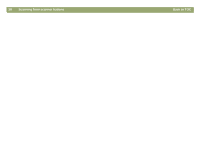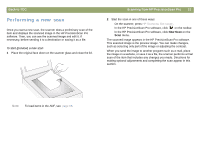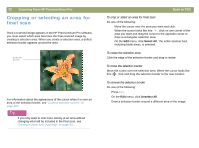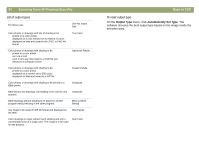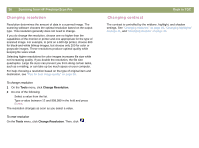HP Scanjet 7450c HP Scanjet 7400C Series Scanner Mac - (English) User Manual - Page 31
Performing a new scan, Back to TOC, Scanning from HP PrecisionScan Pro
 |
View all HP Scanjet 7450c manuals
Add to My Manuals
Save this manual to your list of manuals |
Page 31 highlights
Back to TOC Performing a new scan Once you start a new scan, the scanner does a preliminary scan of the item and displays the scanned image in the HP PrecisionScan Pro software. Then, you can see the scanned image and edit it, if necessary, before sending it to a destination or saving it as a file. To start (preview) a new scan 1 Place the original face down on the scanner glass and close the lid. Scanning from HP PrecisionScan Pro 31 2 Start the scan in one of these ways: q On the scanner, press HP SCANNING SOFTWARE. q In the HP PrecisionScan Pro software, click on the toolbar. q In the HP PrecisionScan Pro software, click New Scan on the Scan menu. The scanned image appears in the HP PrecisionScan Pro software. This scanned image is the preview image. You can make changes, such as selecting only part of the image or adjusting the contrast. When you send the image to another program such as e-mail, place the image on a website, or save it as a file, the scanner performs a final scan of the item that includes any changes you made. Directions for making optional adjustments and completing the scan appear in this section. Note: To load items in the ADF, see page 66.