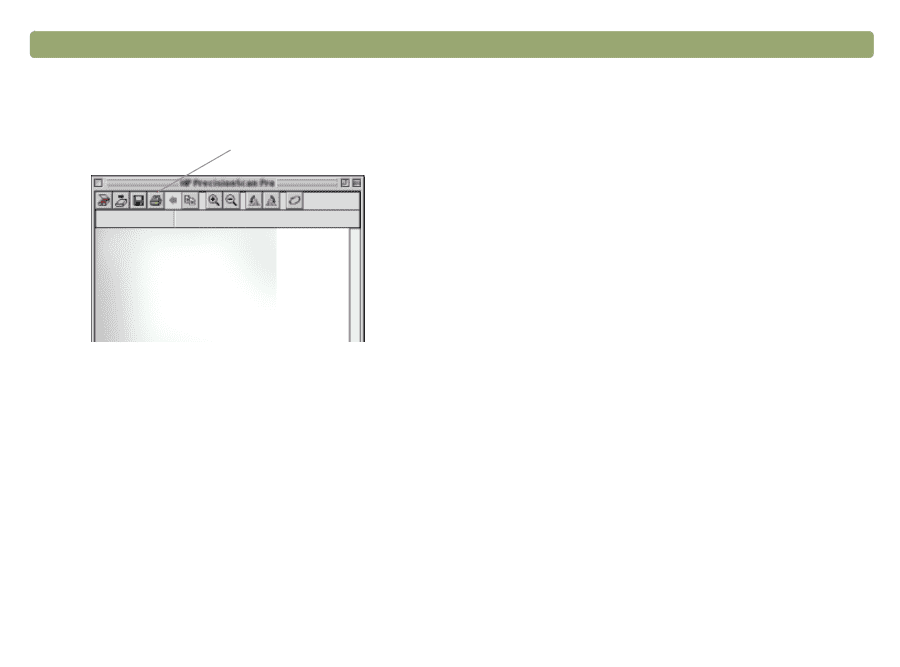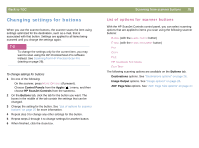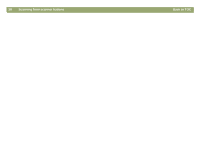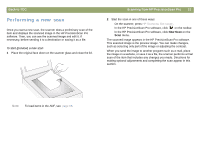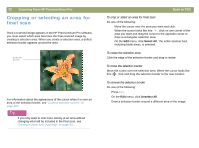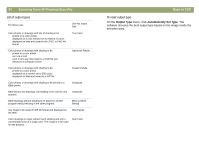HP Scanjet 7450c HP Scanjet 7400C Series Scanner Mac - (English) User Manual - Page 30
Finding help for using the software, Scanning from HP PrecisionScan Pro, Back to TOC - can not be initialized help
 |
View all HP Scanjet 7450c manuals
Add to My Manuals
Save this manual to your list of manuals |
Page 30 highlights
30 Scanning from HP PrecisionScan Pro To start the software without initiating a scan In the HP Scanning Software folder, double-click HP PrecisionScan Pro. The software starts. Hover over a command in this toolbar to see an explanation For more information about the types of assistance the software itself offers, see "Finding help for using the software" on this page. For more information about keyboard shortcuts, menu items, toolbars, and cursor appearance, see "Using software commands and controls" on page 101. Back to TOC Finding help for using the software The HP PrecisionScan Pro software provides several means of assisting you. Smart Friends Smart Friends are tips that appear automatically to notify you of potential problems. For example, if you are setting a very high resolution but want to e-mail the scanned image, a Smart Friend would alert you that the file will probably be too large to e-mail. To turn individual messages off, select the Don't remind me again check box in the message's dialog box. To turn all messages off, click Disable All Smart Friends on the Help menu. To turn all messages back on, click Enable All Smart Friends. Online Help The online Help is an easy-to-use source of information about using the scanner and software, troubleshooting, support, and specifications. To gain access to the Help: on the Help menu, click HP PrecisionScan Pro Help. Or, click the Help button in any dialog box in which it appears.