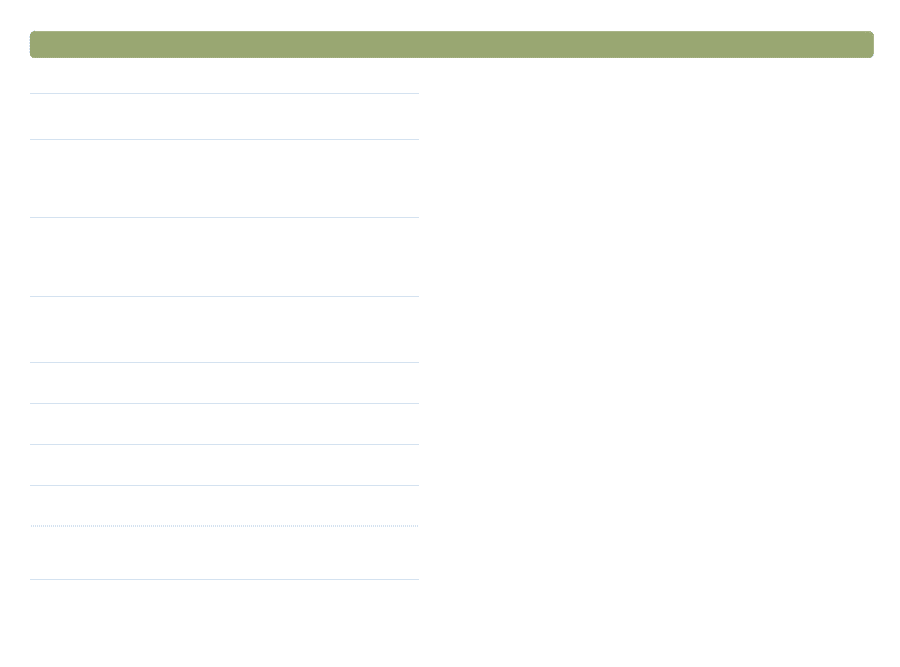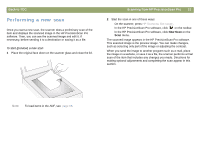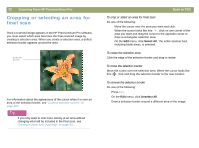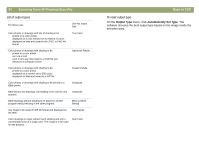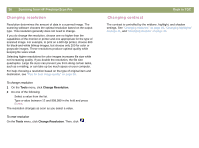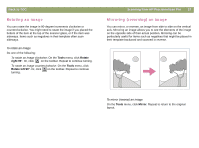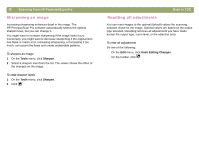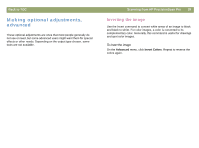HP Scanjet 7450c HP Scanjet 7400C Series Scanner Mac - (English) User Manual - Page 34
Scanning from HP PrecisionScan Pro, Back to TOC, Output Type, Automatically Set Type
 |
View all HP Scanjet 7450c manuals
Add to My Manuals
Save this manual to your list of manuals |
Page 34 highlights
34 Scanning from HP PrecisionScan Pro List of output types For these uses Use this output type Color photos or drawings with lots of shading to be: q printed on a color printer q displayed on a color monitor set to millions of colors q displayed on Web and saved in the JPEG or PNG file format True Color Color photos or drawings with shading to be: q printed to a color printer q sent via e-mail q used in any way that requires a small file size q viewed on a computer screen Optimized Palette Color photos or drawings with shading to be: q printed to a color printer q displayed on a monitor set to 256 colors q displayed on Web and saved as a GIF file System Palette Color photos or drawings with shading to be printed to a B&W printer. Grayscale B&W photos and drawings with shading to be used for any purpose. Grayscale B&W drawings without shading to be placed in another program without resizing in the other program. Black & White Bitmap Any image to be saved in GIF file format and displayed on the Web. Web Palette Color drawings or logos without much shading and with a concentrated area of a single color. The image is to be used for any purpose. Spot Color Back to TOC To reset output type On the Output Type menu, click Automatically Set Type. The software chooses the best output type based on the image inside the selection area.