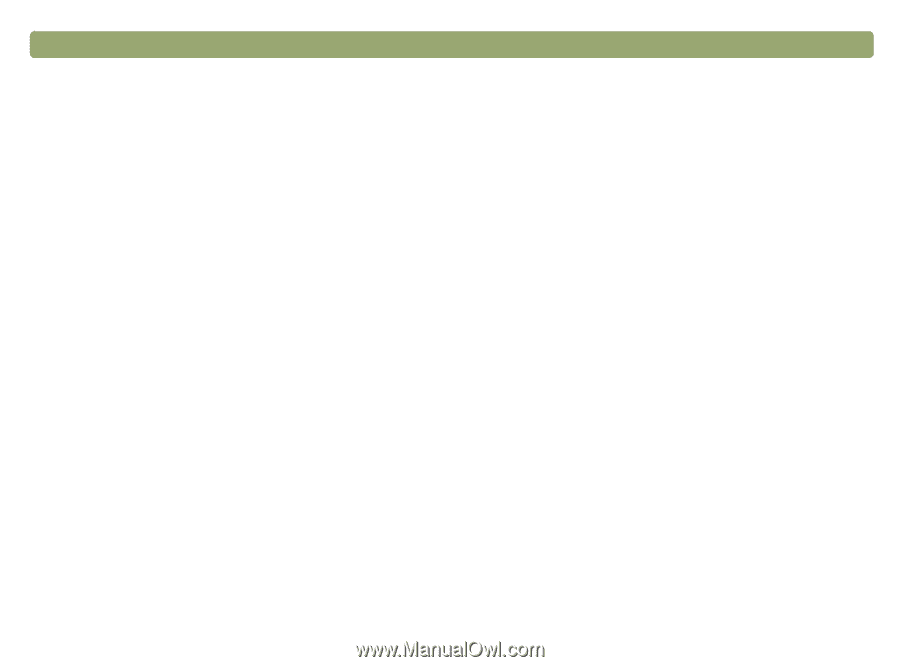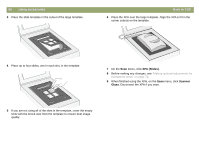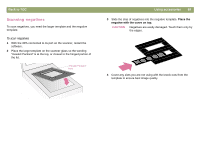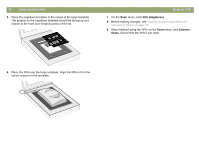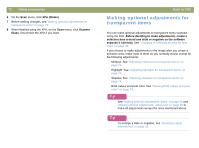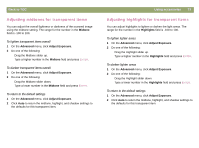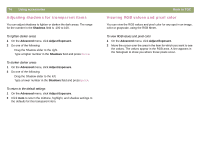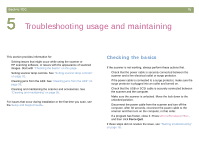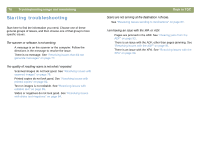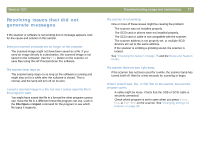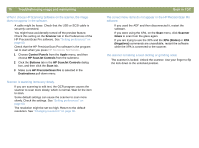HP Scanjet 7450c HP Scanjet 7400C Series Scanner Mac - (English) User Manual - Page 73
Adjusting midtones for transparent items, Adjusting highlights for transparent items
 |
View all HP Scanjet 7450c manuals
Add to My Manuals
Save this manual to your list of manuals |
Page 73 highlights
Back to TOC Adjusting midtones for transparent items You can adjust the overall lightness or darkness of the scanned image using the midtone setting. The range for the number in the Midtone field is -100 to 100. To lighten transparent items overall 1 On the Advanced menu, click Adjust Exposure. 2 Do one of the following: q Drag the Midtone slider up. q Type a higher number in the Midtone field and press ENTER. To darken transparent items overall 1 On the Advanced menu, click Adjust Exposure. 2 Do one of the following: q Drag the Midtone slider down. q Type a lower number in the Midtone field and press ENTER. To return to the default settings 1 On the Advanced menu, click Adjust Exposure. 2 Click Auto to return the midtone, highlight, and shadow settings to the defaults for this transparent item. Using accessories 73 Adjusting highlights for transparent items You can adjust highlights to lighten or darken the light areas. The range for the number in the Highlights field is -100 to 100. To lighten lighter areas 1 On the Advanced menu, click Adjust Exposure. 2 Do one of the following: q Drag the Highlight slider up. q Type a higher number in the Highlights field and press ENTER. To darken lighter areas 1 On the Advanced menu, click Adjust Exposure. 2 Do one of the following: q Drag the Highlight slider down. q Type a lower number in the Highlights field and press ENTER. To return to the default settings 1 On the Advanced menu, click Adjust Exposure. 2 Click Auto to return the midtone, highlight, and shadow settings to the defaults for this transparent item.