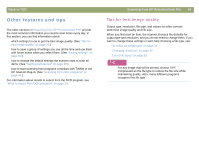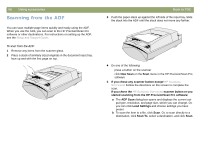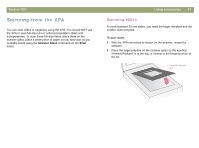HP Scanjet 7450c HP Scanjet 7400C Series Scanner Mac - (English) User Manual - Page 62
Adjust B&W, Adjust Black & White
 |
View all HP Scanjet 7450c manuals
Add to My Manuals
Save this manual to your list of manuals |
Page 62 highlights
62 Scanning from HP PrecisionScan Pro Selection Area tab options The Selection Area tab controls the following preferences. Automatically create selection area after a mouse click When selected, a selection area will be created around an area on which you click with the cursor. Automatically set the Output Type after selection When selected, the software automatically determines the output type of the area inside the selection border. Automatically adjust exposure after selection When selected, the scanning software automatically changes the controls in the Adjust Exposure and Adjust Black & White Threshold commands to the optimal values each time you create a new selection area. Values for an image do not change if you create a different selection area while the Adjust Exposure or Adjust B&W Threshold dialog box is open. When cleared, the scanning software does not automatically reset the controls in these two tools. Automatically adjust color after selection When selected, the scanning software automatically changes the controls in the Adjust Color command to the optimal values each time you create a new selection area. Values never change if you create a different selection area while the Adjust Color dialog box is open. When cleared, the scanning software does not automatically reset the controls. Back to TOC Resolution tab options The Resolution tab controls the default resolution values available when you select Resolution on the Tools menu. Default values are already set, but you can add custom resolution values or delete values. The range of resolution is 12 to 999,999. Click Add to add a value. Or, select a value and click Delete to delete that value. Text tab options The Text tab of the Preferences dialog box controls the following preferences related to text output from the OCR program. Text Output (format) q Framed text. Places the text from the page into frames and attempts to recreate the page formatting as closely as possible to the original. Program into which the text is placed must support this type of option. q Flowed text. Eliminates column and other formatting and inserts any images in the text as closely as possible to where they were in the original. Current OCR Language Allows you to choose the language the OCR program uses to check words it is processing in the item.