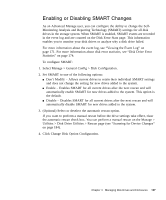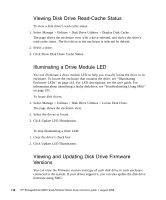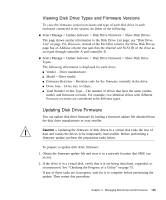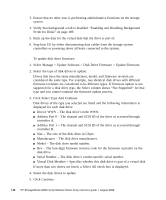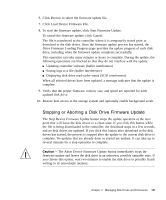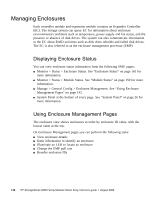HP StorageWorks MSA2012i HP StorageWorks 2000 Modular Smart Array Reference Gu - Page 137
Enabling or Disabling SMART Changes
 |
View all HP StorageWorks MSA2012i manuals
Add to My Manuals
Save this manual to your list of manuals |
Page 137 highlights
Enabling or Disabling SMART Changes As an Advanced Manage user, you can configure the ability to change the SelfMonitoring Analysis and Reporting Technology (SMART) settings for all disk drives in the storage system. When SMART is enabled, SMART events are recorded in the event log and are counted on the Disk Error Stats page. This information enables you to monitor your disk drives or analyze why a disk drive failed. For more information about the event log, see "Viewing the Event Log" on page 171. For more information about disk error statistics, see "Disk Drive Error Statistics" on page 174. To configure SMART: 1. Select Manage > General Config > Disk Configuration. 2. Set SMART to one of the following options: ■ Don't Modify - Allows current drives to retain their individual SMART settings and does not change the setting for new drives added to the system. ■ Enable - Enables SMART for all current drives after the next rescan and will automatically enable SMART for new drives added to the system. This option is the default. ■ Disable - Disables SMART for all current drives after the next rescan and will automatically disable SMART for new drives added to the system. 3. (Optional) Select or deselect the automatic rescan option. If you want to perform a manual rescan before the drive settings take effect, clear the automatic rescan check box. You can perform a manual rescan on the Manage > Utilities > Disk Drive Utilities > Rescan page (see "Scanning for Device Changes" on page 184). 4. Click Change Disk Option Configuration. Chapter 4 Managing Disk Drives and Enclosures 137