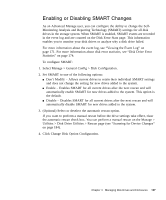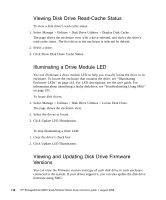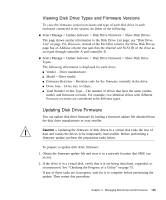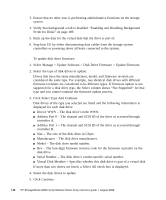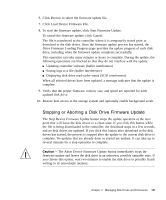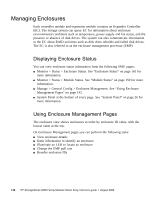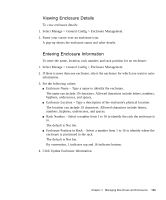HP StorageWorks MSA2012i HP StorageWorks 2000 Modular Smart Array Reference Gu - Page 138
Viewing Disk Drive Read-Cache Status, Illuminating a Drive Module LED
 |
View all HP StorageWorks MSA2012i manuals
Add to My Manuals
Save this manual to your list of manuals |
Page 138 highlights
Viewing Disk Drive Read-Cache Status To view a disk drive's read-cache status: 1. Select Manage > Utilities > Disk Drive Utilities > Display Disk Cache. The page shows the enclosure view with a drive selected, and shows the drive's read-cache status. The first drive in the enclosure is selected by default. 2. Select a drive. 3. Click Show Disk Drive Cache Status. Illuminating a Drive Module LED You can illuminate a drive module LED to help you visually locate the drive in its enclosure. To locate the enclosure that contains the drive, see "Illuminating Enclosure LEDs" on page 144. For LED descriptions, see the user guide. For information about identifying a faulty disk drive, see "Troubleshooting Using SMU" on page 195. To locate disk drives: 1. Select Manage > Utilities > Disk Drive Utilities > Locate Disk Drive. The page shows the enclosure view. 2. Select the drives to locate. 3. Click Update LED Illumination. To stop illuminating a drive LED: 1. Clear the drive's check box. 2. Click Update LED Illumination. Viewing and Updating Disk Drive Firmware Versions You can view the firmware version and type of each disk drive in each enclosure connected to the system. If your drives support it, you can also update the disk drive firmware using SMU. 138 HP StorageWorks 2000 Family Modular Smart Array reference guide • August 2008