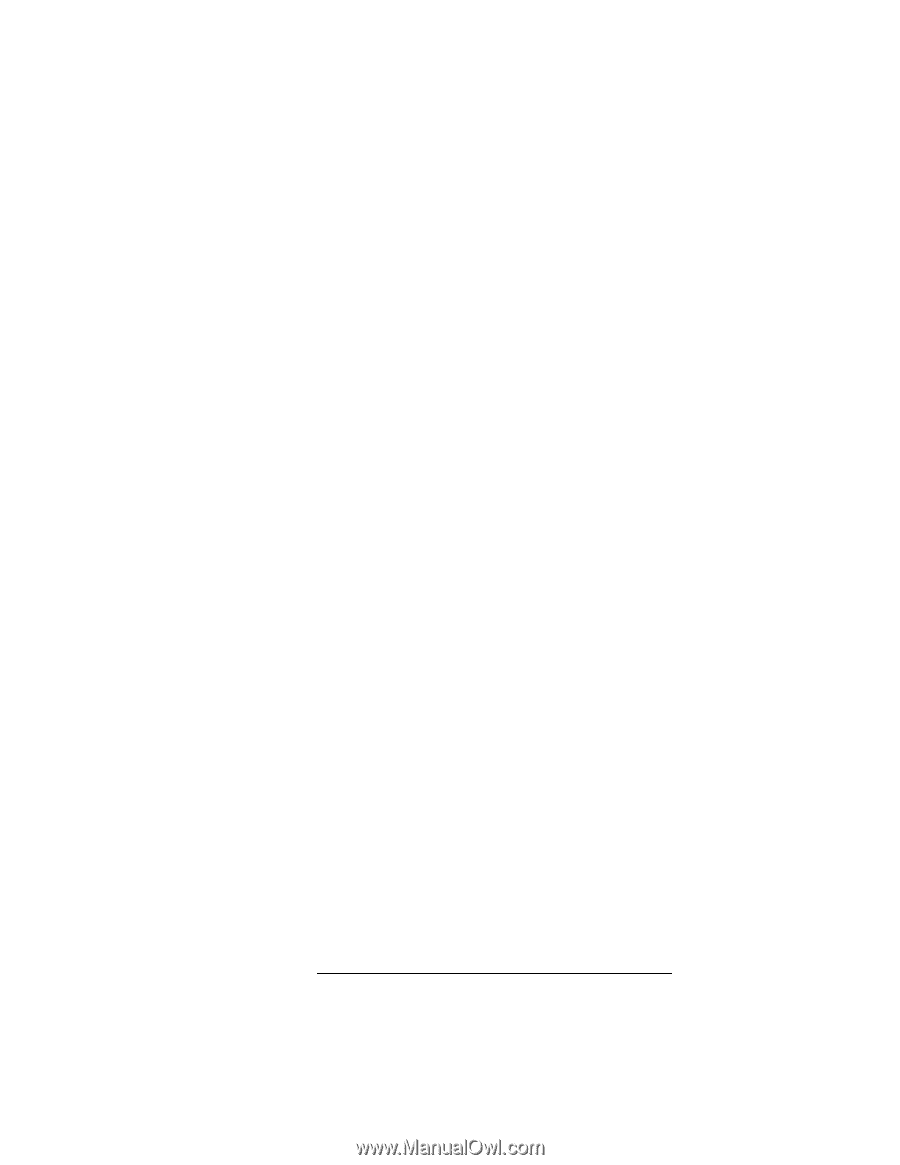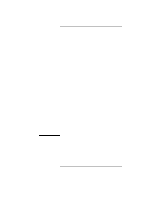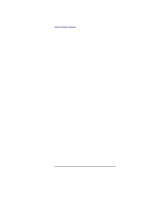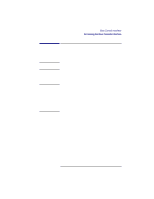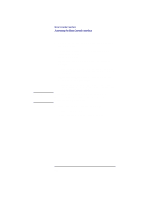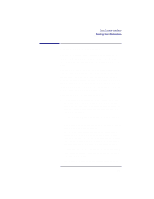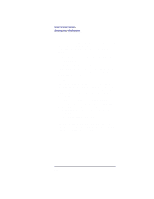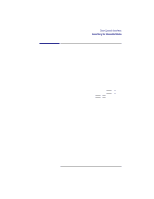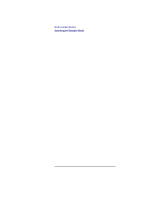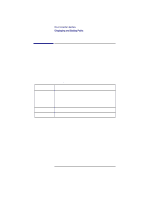HP Visualize b180L hp Visualize workstation b132L, b132L plus, b160L, b180L se - Page 208
If you do not know which media in your file sys, tems have bootable operating systems, you can find
 |
View all HP Visualize b180L manuals
Add to My Manuals
Save this manual to your list of manuals |
Page 208 highlights
Boot Console Interface Booting Your Workstation (ISL) before booting your workstation, follow the directions in "Accessing the Boot Console Interface" earlier in this appendix, and then type the following at the prompt Main Menu: Enter command > boot device You are prompted: Interact with ISL (Y,N,Q)> Answering yes (y) causes the ISL to be loaded from the specified device. After a short time, the following prompt appears on your screen: ISL> ISL is the program that actually controls the loading of the operating system. By interacting with ISL, you can choose to load an alternate version of the HP-UX operating system. If you do not want ISL to be loaded, you must enter no. For example, if the usual kernel (/stand/vmunix) on your root disk (fwscsi.6.0) has become corrupted, and you wish to boot your workstation from the backup kernel (/stand/vmunix.prev), type the following at the ISL> prompt: ISL> hpux /stand/vmunix.prev • If you do not know which media in your file systems have bootable operating systems, you can find them with the search IPL command. 186