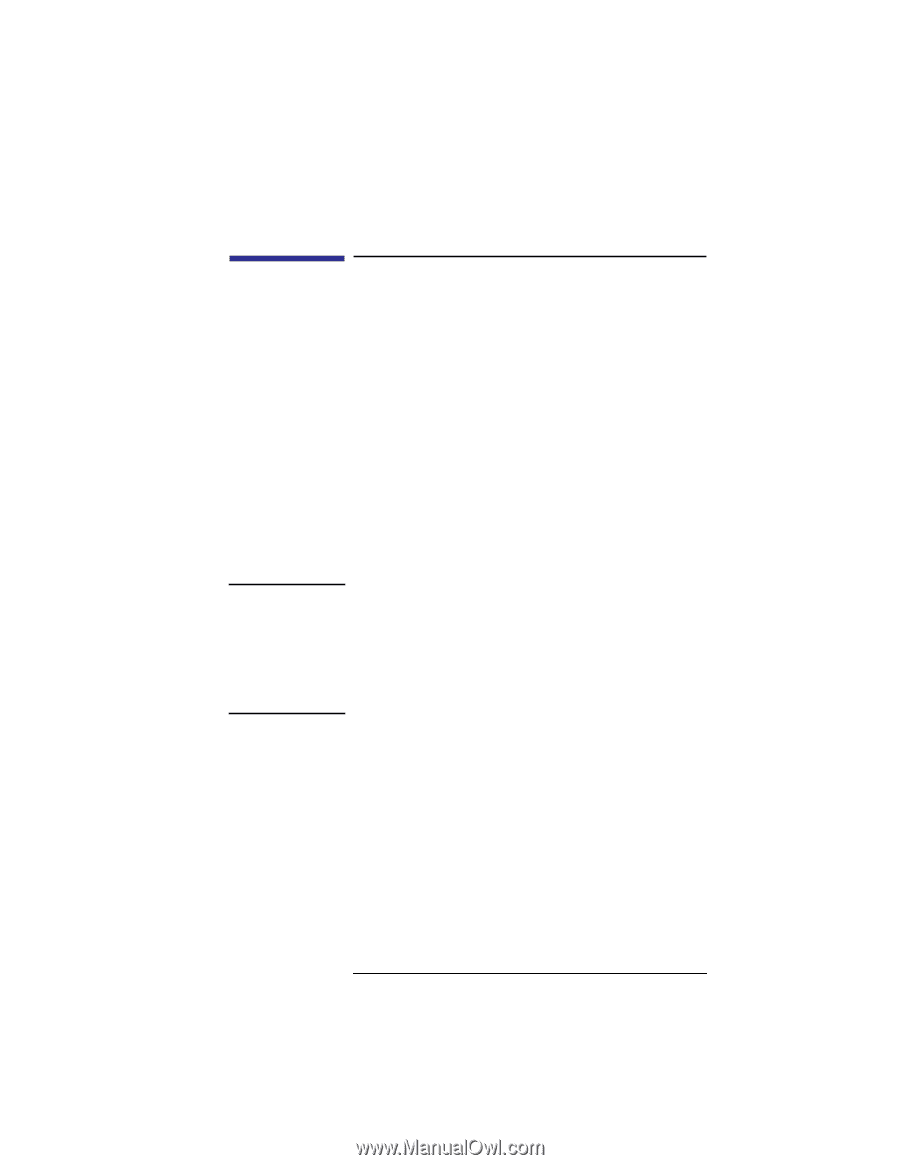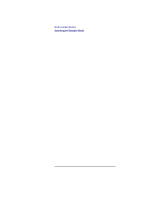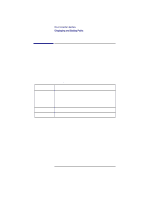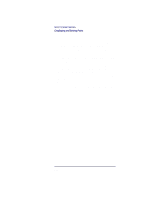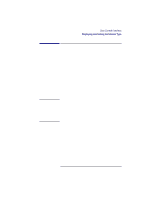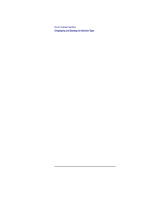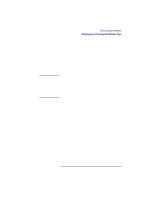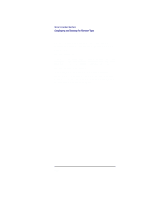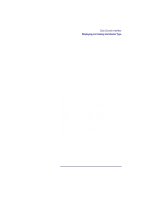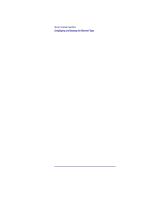HP Visualize b180L hp Visualize workstation b132L, b132L plus, b160L, b180L se - Page 215
Displaying and Setting the Monitor
 |
View all HP Visualize b180L manuals
Add to My Manuals
Save this manual to your list of manuals |
Page 215 highlights
Boot Console Interface Displaying and Setting the Monitor Type NOTICE: Displaying and Setting the Monitor Type Your system ships from the factory preset to use a monitor with a specific resolution and frequency. If you replace your workstation's monitor with a different type of monitor, you must reconfigure your workstation to support the new monitor. The Monitor Command The monitor command lets you change your workstation's graphics configuration. This command is available in the Configuration Menu of the boot console interface. The monitor command lets you change your workstation's graphics configuration before you replace your monitor. For information about changing the configuration after you replace your monitor, go to the section "Changing Your Monitor Type" in Appendix B. To display the current graphics and console information, enter the following command; monitor 193