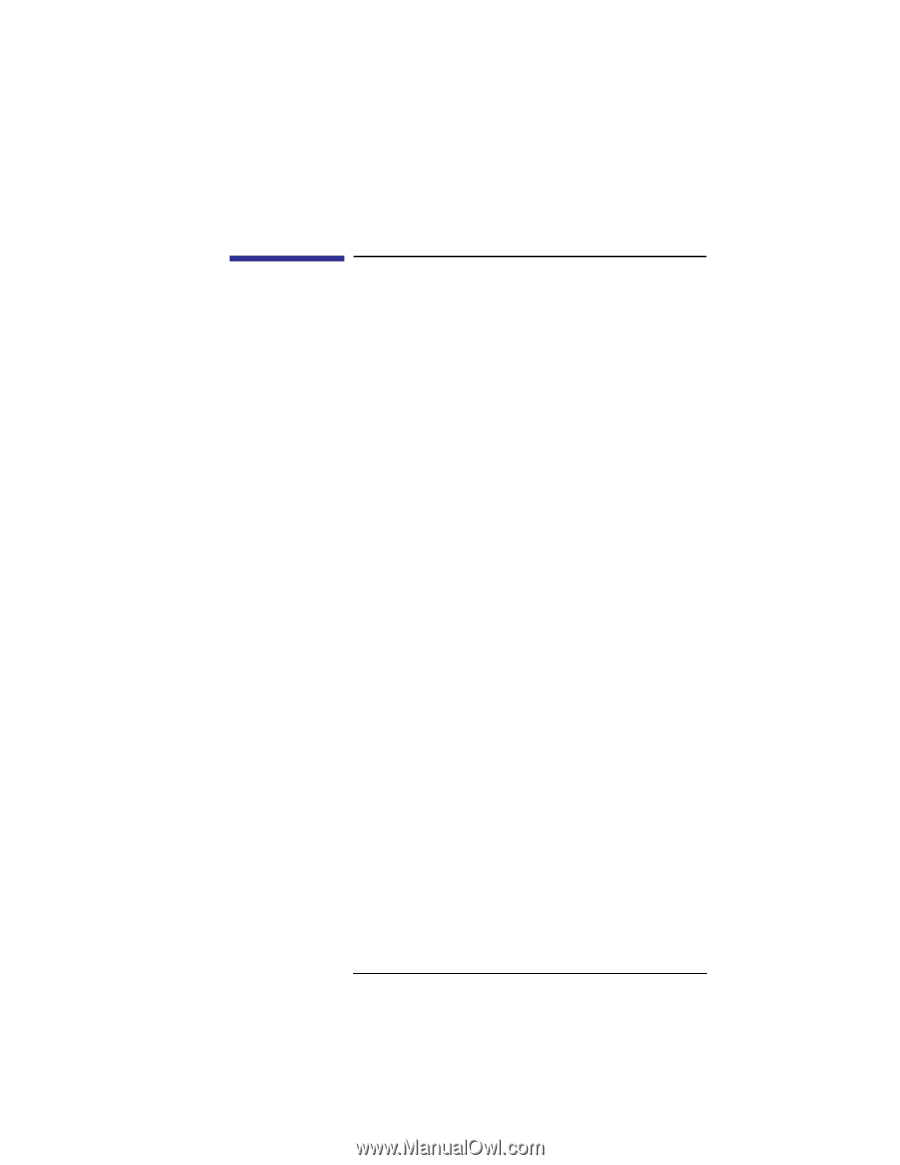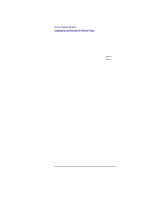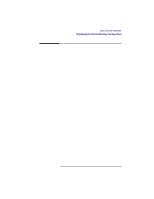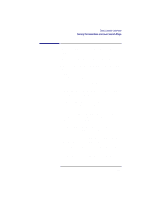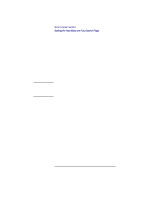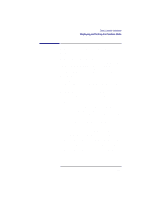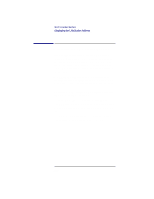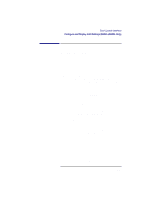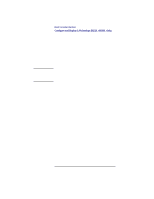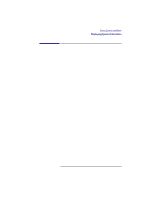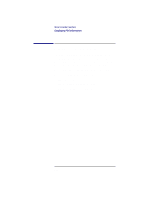HP Visualize b180L hp Visualize workstation b132L, b132L plus, b160L, b180L se - Page 227
Displaying and Setting the Fastboot
 |
View all HP Visualize b180L manuals
Add to My Manuals
Save this manual to your list of manuals |
Page 227 highlights
Boot Console Interface Displaying and Setting the Fastboot Mode Displaying and Setting the Fastboot Mode When fastboot is enabled (set to on), your workstation does a quick check of the memory and skips I/O interface testing during its power-on self tests. This enables your workstation to complete its boot process quicker. The default factory setting is for fastboot to be enabled (on). The fastboot mode allows your workstation to boot quickly by performing a less extensive check of the system's memory. When fastboot is disabled (set to off), more extensive memory testing and I/O interface testing is performed during the self tests, causing the boot process to take longer. If you are experiencing difficulty in booting your workstation, set fastboot to off and reboot the system. The more extensive testing may reveal the error condition. To display the status of fastboot, type the following at the prompt: Config Menu: Enter command > fastboot To disable fastboot, type the following at the prompt: Config Menu: Enter command > fastboot off To enable fastboot, type the following at the prompt: Config Menu: Enter command > fastboot on 205