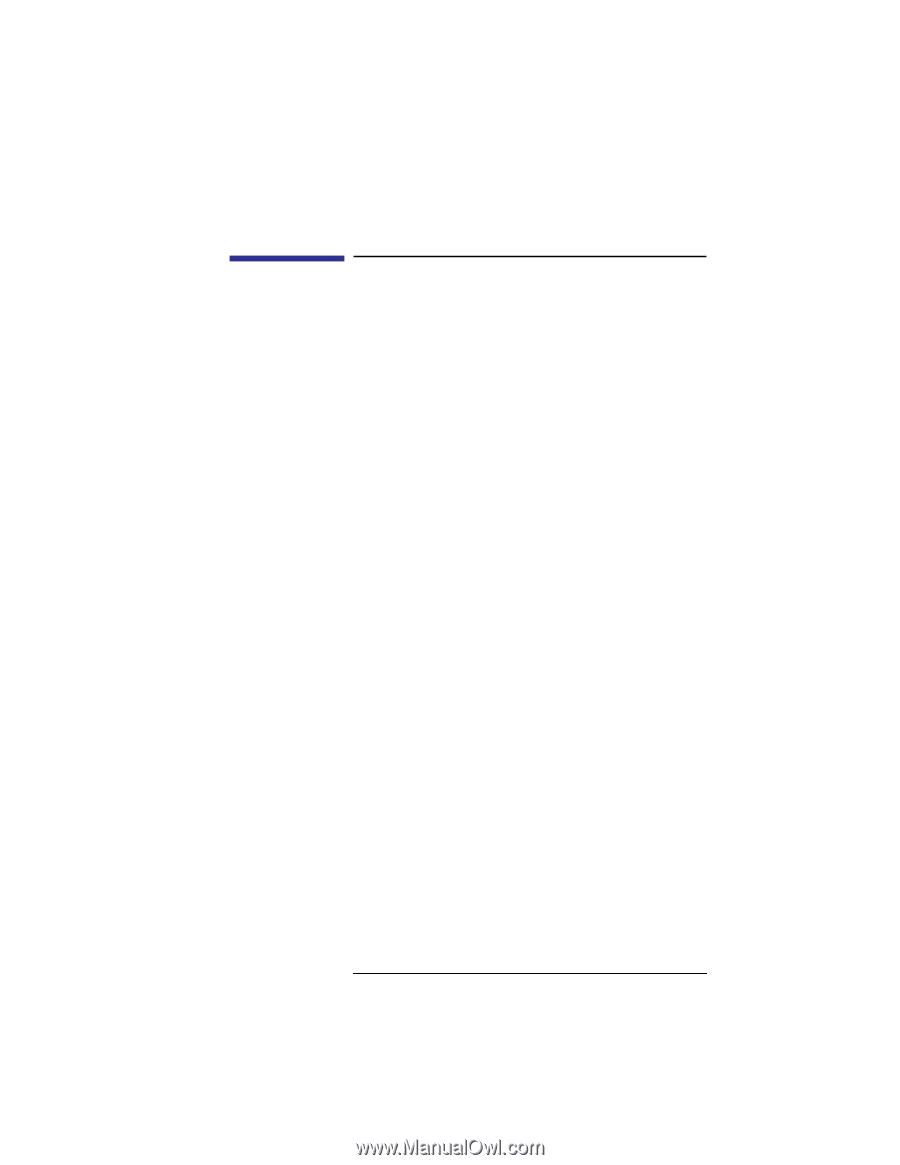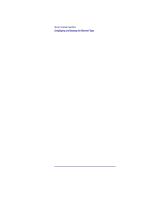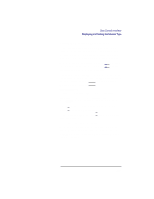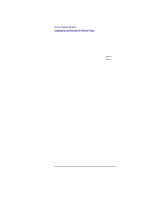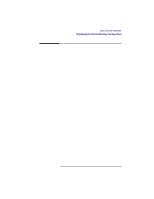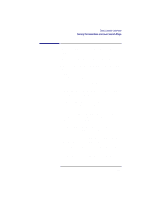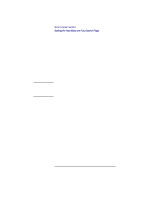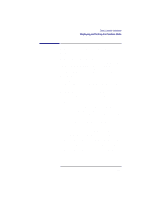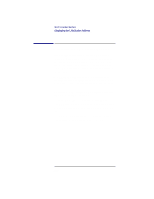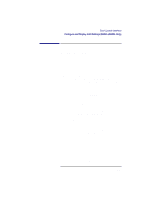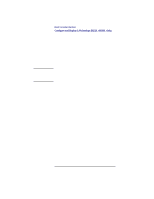HP Visualize b180L hp Visualize workstation b132L, b132L plus, b160L, b180L se - Page 225
Setting the Auto Boot and Auto Search, Flags
 |
View all HP Visualize b180L manuals
Add to My Manuals
Save this manual to your list of manuals |
Page 225 highlights
Boot Console Interface Setting the Auto Boot and Auto Search Flags Setting the Auto Boot and Auto Search Flags auto boot and auto search are variables stored in your workstation's nonvolatile memory. If you reset these flags to a new value, the change takes effect the next time you reboot the workstation. auto boot boots the operating system whenever your workstation is turned on. To examine the state of the auto boot and auto search flags, type the following at the prompt: Configuration Menu: Enter command > auto If auto boot is set to on, your workstation automatically attempts to boot the operating system when turned on. If auto boot is set to off, your workstation enters the boot administration mode of the boot console user interface. The state of the auto search flag determines how your workstation seeks a boot device during autoboot. If auto search is set to on, your workstation will search for other boot devices if the primary boot device is not available. If auto search is off, your workstation will default to the boot administration mode if it can't see the primary boot device. To change the state of the auto boot or auto search flags, type the following at the prompt: Config Menu: Enter command> auto boot state or Config Menu: Enter command> auto search state where state is on or off. 203