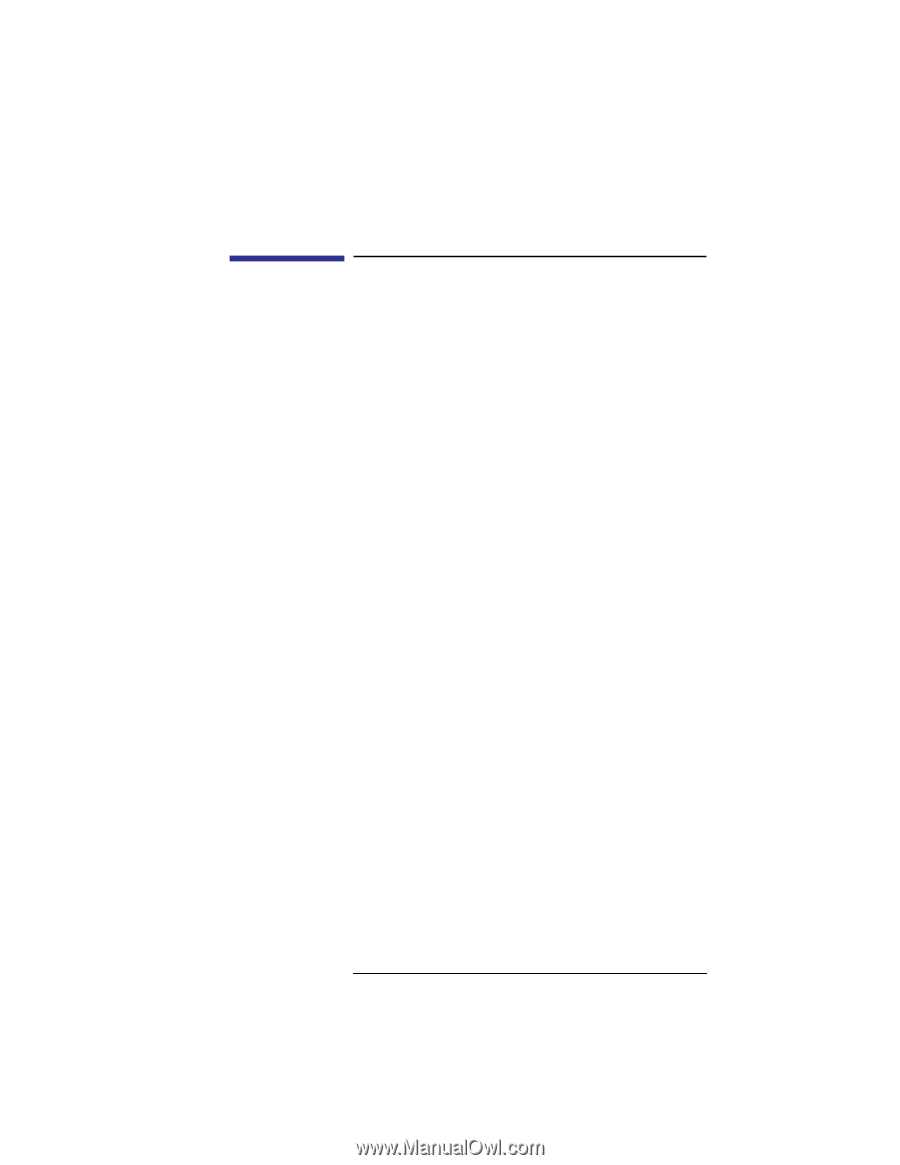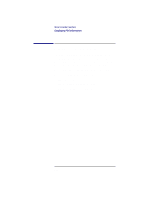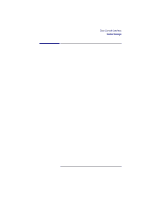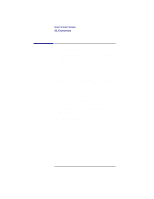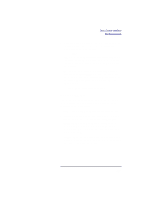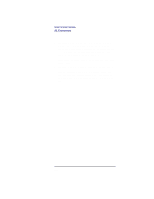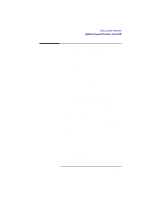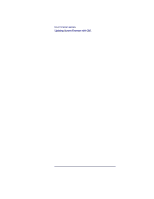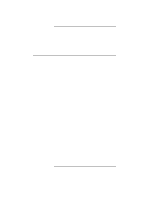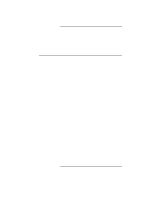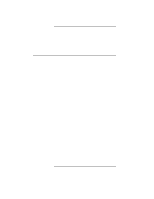HP Visualize b180L hp Visualize workstation b132L, b132L plus, b160L, b180L se - Page 237
Updating System Firmware with ODE
 |
View all HP Visualize b180L manuals
Add to My Manuals
Save this manual to your list of manuals |
Page 237 highlights
Boot Console Interface Updating System Firmware with ODE Updating System Firmware with ODE The Offline Diagnostic Environment (ODE) consists of diagnostic modules for testing and verifying system operation. The update utility of ODE provides the capability of updating the PDC/IODC firmware from the LIF directory onto the EEPROM. ODE is an ISL utility. To invoke ODE and bring up the update utility: 1 Invoke the ISL environment from the system disk. 2 Type ode after the ISL> prompt to invoke ode from the LIF directory on the system disk. The prompt changes to ODE>. 3 At the ODE> prompt, type update to bring up the update utility. The prompt changes to UPDATE>. The following commands may be entered at the UPDATE> prompt: • help - prints a one line description of each of the available commands in the update utility. • info - prints information on how to use the update utility. • run - updates the PDC of the workstation from the LIF directory. • image - allows you to specify which LIF images to use. • expert - enables/disables exit pausing and run confir- mation for expert users. • exit - resets the workstation so the new PDC can run. To run the update utility, type run at the UPDATE> prompt. After update loads the new images into memory, it asks if you want to continue the update process, 215