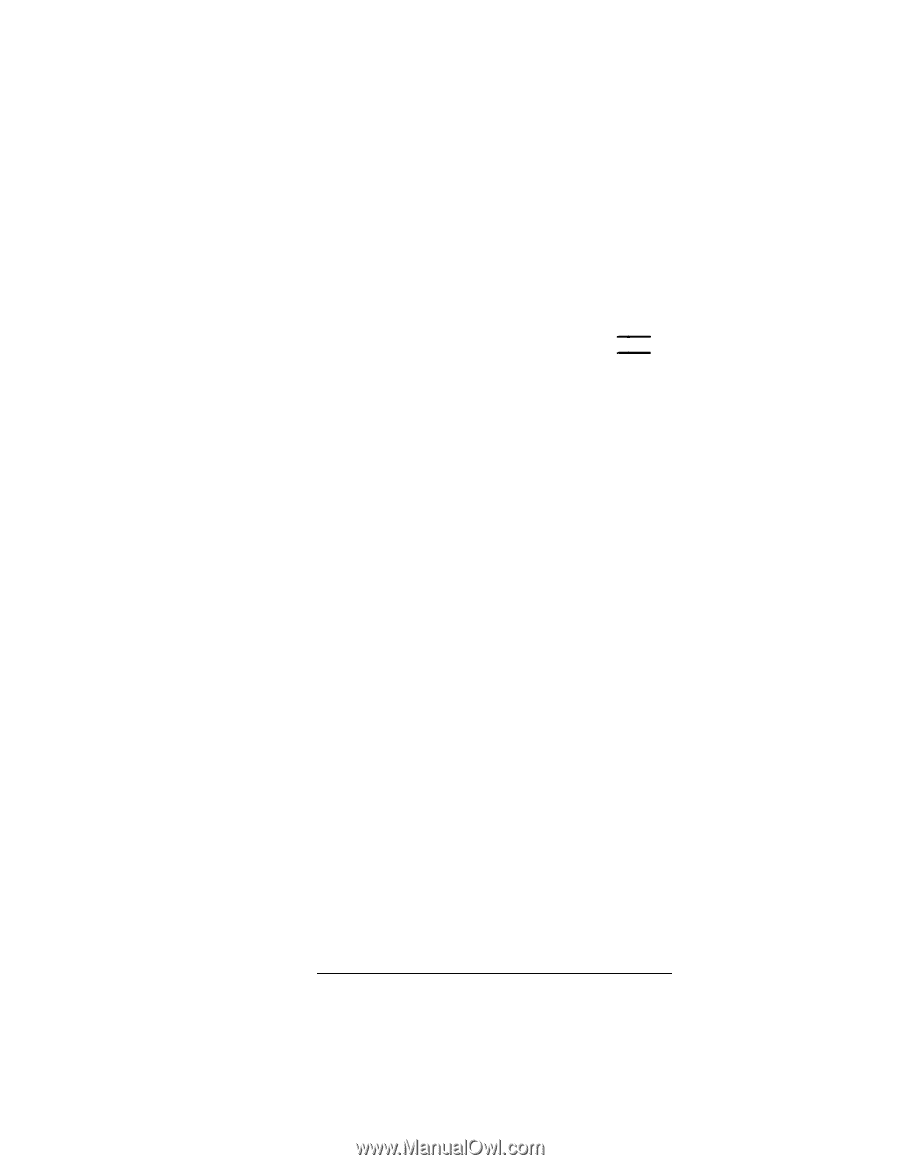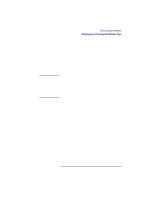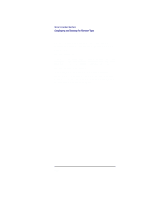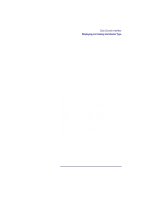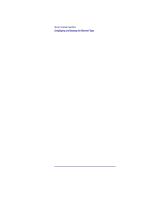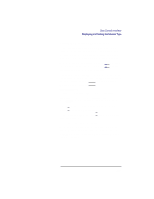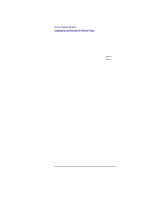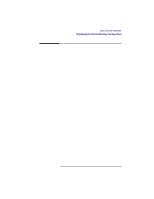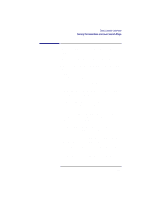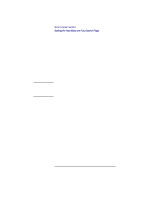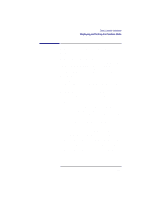HP Visualize b180L hp Visualize workstation b132L, b132L plus, b160L, b180L se - Page 222
Next, the following message is displayed, To restart the monitor selection process, press
 |
View all HP Visualize b180L manuals
Add to My Manuals
Save this manual to your list of manuals |
Page 222 highlights
Boot Console Interface Displaying and Setting the Monitor Type Next, the following message is displayed: To select a new Graphics Monitor Type press the key now, otherwise EXIT by entering any other key (or will time out in 15 seconds)... To restart the monitor selection process, press TAB. Changing the Console to External Terminal In the event that your console stops displaying to your graphics device, use the following procedure to display to console to an external terminal: 1 Turn system power off. 2 Disconnect the PC keyboard connector from the system rear panel. 3 Connect a serial terminal to the Serial 1 connector (the top serial connector) on the system rear panel. 4 Power on the system. The system will now display the console to the terminal connected to the Serial 1 port. Note that you can use a 9-pin to 9-pin serial cable (HP F1044-80002) to connect an HP Omnibook laptop computer serial port to the workstation. 200