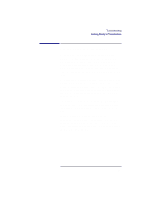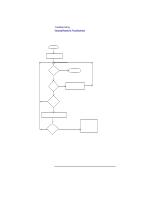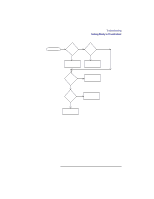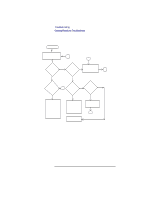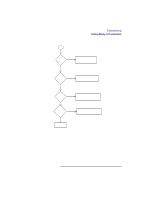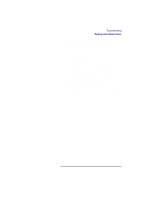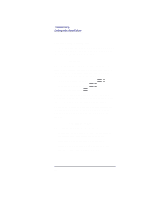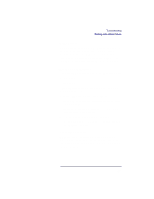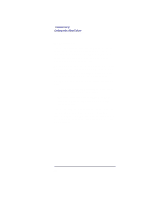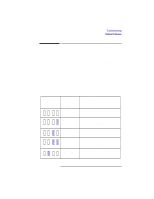HP Visualize b180L hp Visualize workstation b132L, b132L plus, b160L, b180L se - Page 78
Dealing with a Boot Failure
 |
View all HP Visualize b180L manuals
Add to My Manuals
Save this manual to your list of manuals |
Page 78 highlights
Troubleshooting Dealing with a Boot Failure Dealing with a Boot Failure To start this workstation from an operating system stored on a device different from the usual boot device, to boot from a different disk, or to boot from another type of device (such as a DDS tape drive), see the following situations and examples that use the Boot Console Interface. To access the Boot Console Interface, see Chapter 9 of this book. • To boot from a known device containing a bootable operating system, type the following at the prompt: boot where device is the hardware path to the device, specified in Mnemonic Style Notation. For example, to boot an operating system stored on a DDS-format tape in a drive located at "scsi.1.0," go to the Main Menu of the Boot Console Interface and then type the following command at the prompt: boot scsi.1.0 The operating system on the specified device is used to start the workstation. • To interact with the Initial System Loader (ISL) before booting the workstation, type the following at the prompt: boot You are prompted: Interact with ISL (Y or N) > 56