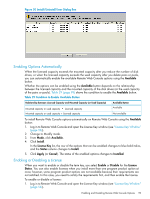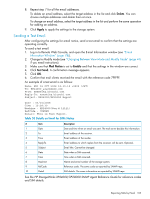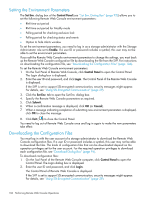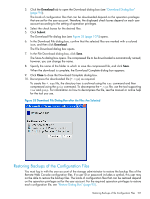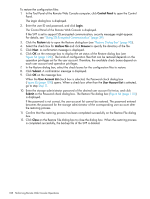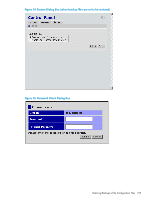HP XP20000/XP24000 HP StorageWorks XP24000/XP20000 Remote Web Console User Gui - Page 104
Deleting Users, Reporting SIMs by Email, Configuring Settings for Email Notice
 |
View all HP XP20000/XP24000 manuals
Add to My Manuals
Save this manual to your list of manuals |
Page 104 highlights
4. In the Account Information tree, select the user ID of the user account that you want to enable or disable. 5. Right-click, and then select the Enable -> Disable command to disable or select the Disable -> Enable command to enable. You return to the Account window. When you set a user account to Disable, the icon of the user ID to be set will change to the icon in the Account Information tree. When you set a user account to Enable, the icon of the user ID changes to the icon in the Account Information tree. 6. Click Apply to apply the settings to the storage system. Deleting Users To delete a user account, log in with a user account with the Account Administrator role set to Modify. You cannot delete the user account for the user ID administrator. To delete a user account: 1. Log in to Remote Web Console, and open the Account window (see "Account Window" (page 70)). 2. Change to Modify mode (see "Changing Between View Mode and Modify Mode" (page 41)). 3. In the Account Information tree, open the folder to which the user account that you want to delete is registered. 4. In the Account Information tree, select the user ID of the user account that you want to delete. 5. Right-click, and then select the Delete User command. You return to the Account window. In the Account Information tree, the icon for the user ID to be deleted changes to the icon. To cancel deleting the user, select a user ID in the Account Information tree, and right-click to select the Restore user command. 6. Click Apply to apply the settings to the storage system. Reporting SIMs by Email This section describes how to configure settings to report SIMs by email, and how to send a test email. Configuring Settings for Email Notice To configure settings for email notice: 1. Log in to Remote Web Console, and open the E-mail Information window (see "E-mail Information Window" (page 78)). 2. Change to Modify mode (see "Changing Between View Mode and Modify Mode" (page 41) if you need instructions). 3. Select Enable in Mail Notice. 4. Select IPv4, IPv6, or Host Name, and enter the IP address or host name of the mail server. 5. In SMTP-AUTH, select Enable to use SMTP authentication or select Disable to not use SMTP authentication. Enter the account and password for SMTP authentication if you select Enable. 6. Enter From Address (required) and Return Address (optional). 7. In To Address, add an email address using the following steps: a. Select a blank row in the list. b. Enter an email address in the text box. c. Select To, Cc, or Bcc for the attribute. d. Click Update. 104 Performing Remote Web Console Operations