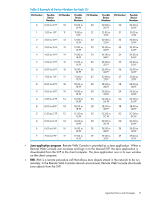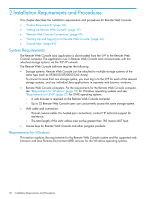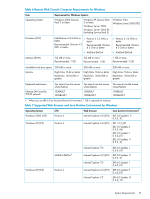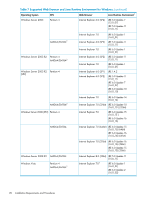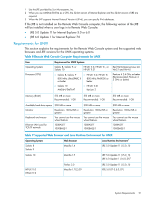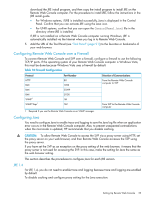HP XP20000/XP24000 HP StorageWorks XP24000/XP20000 Remote Web Console User Gui - Page 22
Setting Up Remote Web Console, Configuring the Web Browser
 |
View all HP XP20000/XP24000 manuals
Add to My Manuals
Save this manual to your list of manuals |
Page 22 highlights
Table 9 Supported Web Browser and Java Runtime Environment for UNIX (continued) Operating System Web Browser Java Runtime Environment1 HP-UX 11.31 Mozilla 1.7.13 RTE 5.0.07 (1.5.0_07) Firefox 2.0 RTE 5.0.07 (1.5.0_07) Red Hat Enterprise Linux AS Ver2.1 Red Hat Enterprise Linux AS Ver4.0 Mozilla 1.4 JRE 5.0 Update 11 (1.5.0_11) 1 Use the JRE provided by Sun Microsystems Inc. 2 When the SVP supports IPv6, specify IPv6 addresses. Setting Up Remote Web Console Your HP service representative installs the SVP software and LAN cabling. You need to document the SNs and IP addresses of each storage system, because these numbers are required for Remote Web Console operations. It is important to verify that you have a unique IP address for each SVP to avoid any conflicts. If a conflict occurs, determine the SVP IP addresses of all connected storage systems, and obtain a unique IP address for the desired storage system. You can also contact HP technical support for assistance in assigning IP addresses. Configuring the Web Browser To connect to the desired storage system SVP and use the Remote Web Console Java application, a web browser is required on the Remote Web Console computer. How to configure a web browser may differ depending on the version of the OS and web browser. For details on how to configure your web browser, see your web browser's manual. CAUTION: Do not access any unreliable websites from your Remote Web Console computer. To configure your web browser: 1. Make sure that the Remote Web Console computer is connected to a network via a LAN. CAUTION: Using a modem for network connections is not supported. 2. Make sure that cookies are enabled on the browser. For Internet Explorer, select Tools, Internet Options from the menu bar of the web browser, and then click the Privacy tab. Click Advanced in the middle of the Privacy dialog box. In the Advanced Privacy Settings dialog box, configure as follows: • Select the override automatic cookie handling option. • Select Accept for First-party Cookies. • Select Accept for Third-party Cookies. • Select the Always allow session cookies option. For Mozilla, do not select the Disable cookies option. 3. Make sure that your web browser does NOT block pop-up windows. For Internet Explorer, clear the Block pop-ups check box on the bottom of the Privacy dialog box. For Mozilla, clear the Block Pop-up Windows check box. 4. Install Java Runtime Environment (see "System Requirements" (page 18) for the appropriate version for your operating system). Download JRE from the Java website at http://java.sun.com/ products/archive/. If the Remote Web Console computer is not connected to the Internet, 22 Installation Requirements and Procedures