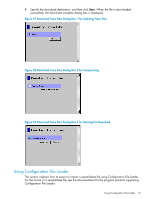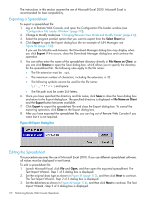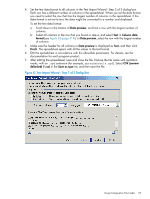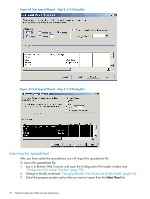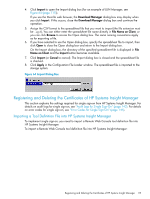HP XP20000/XP24000 HP StorageWorks XP24000/XP20000 Remote Web Console User Gui - Page 116
Registering the Certificates of HP Systems Insight Manager, Search, Cancel
 |
View all HP XP20000/XP24000 manuals
Add to My Manuals
Save this manual to your list of manuals |
Page 116 highlights
1. Download a Remote Web Console tool definition file from one of the following URLs: http://xxx.xxx.xxx.xxx/RWCTool.xml or https://xxx.xxx.xxx.xxx/RWCTool.xml NOTE: xxx.xxx.xxx.xxx is the IP address or the host name of the SVP. NOTE: Some web browsers may display the content of the tool definition file. In this case, save the displayed content as an XML file by using the web browser. 2. Execute the following command to import the XML file into HP Systems Insight Manager: HP-SIM-installation-directory\bin>mxtool -af definition-file-path-of-the-tool NOTE: To remove the XML file from HP Systems Insight Manager, execute the following command: HP-SIM-installation-directory\bin>mxtool -r -f definition-file-path-of-the-tool The following are examples of how to execute the commands: • To import the tool definition file: C:\Program Files\HP\Systems Insight Manager\bin>mxtool -af C:\tmp\RWCTool.xml • To remove the tool definition file: C:\Program Files\HP\Systems Insight Manager\bin>mxtool -r -f C:\tmp\RWCTool.xml Registering the Certificates of HP Systems Insight Manager To implement single sign-on, the certificates of HP Systems Insight Manager need to be registered to the SVP before a user logs in to HP Systems Insight Manager. Only the administrator, which is initially set, is allowed to register the certificates of HP Systems Insight Manager to the SVP. When you register a certificate, you can set an alias name for the certificate. To register certificates to the SVP: 1. Specify the following URL to open the Register Certificate window (see Figure 65 (page 117)): https://xxx.xxx.xxx.xxx/cgi-bin/utility/sceEntry.cgi NOTE: xxx.xxx.xxx.xxx is the IP address or the host name of the SVP where you want to register certificates. 2. Enter the IP address or the host name of the HP Systems Insight Manager that you want to implement single sign-on. 3. Click Search. The information for the certificate is displayed on the Register Certificate window (see Figure 66 (page 117)). 4. Verify the certificate. If there is some incorrect information in the certificate, click Cancel to return to the Register Certificate window (see Figure 65 (page 117)). 116 Performing Remote Web Console Operations