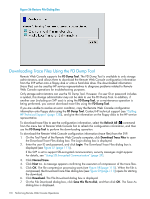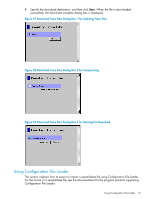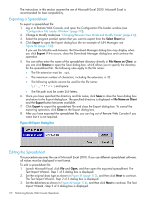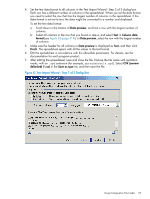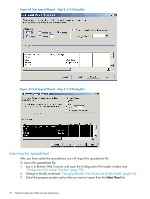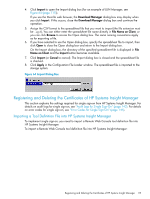HP XP20000/XP24000 HP StorageWorks XP24000/XP20000 Remote Web Console User Gui - Page 115
Registering and Deleting the Certificates of HP Systems Insight Manager
 |
View all HP XP20000/XP24000 manuals
Add to My Manuals
Save this manual to your list of manuals |
Page 115 highlights
4. Click Import to open the Import dialog box (for an example of LUN Manager, see Figure 64 (page 115)). If you use the Mozilla web browser, the Download Manager dialog box may display when you click Import. If this occurs, close the Download Manager dialog box and continue the operation. 5. Assign the CSV format to the spreadsheet file that you want to import (the file extension must be .spd). You can either enter the spreadsheet file name directly in File Name on Client, or you can click Browse to access the Open dialog box. The same naming conventions apply as for exporting a file. 6. If you have selected to use the Open dialog box, specify the spreadsheet file to import, then click Open to close the Open dialog box and return to the Import dialog box. On the Import dialog box, the directory of the specified spreadsheet file is displayed in File Name on Client and the Import button becomes available. 7. Click Import (or Cancel to cancel). The Import dialog box is closed and the spreadsheet file is checked. 8. Click Apply in the Configuration File Loader window. The spreadsheet file is imported to the storage system. Figure 64 Import Dialog Box Registering and Deleting the Certificates of HP Systems Insight Manager This section explains the settings required for single sign-on from HP Systems Insight Manager. For details on audit logs for single sign-on, see "Audit Logs for Single Sign-On" (page 142). For details on error codes for single sign-on, see "Error Codes for Single Sign-On" (page 145). Importing a Tool Definition File into HP Systems Insight Manager To implement single sign-on, you need to import a Remote Web Console tool definition file into HP Systems Insight Manager. To import a Remote Web Console tool definition file into HP Systems Insight Manager: Registering and Deleting the Certificates of HP Systems Insight Manager 115