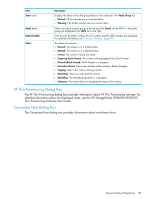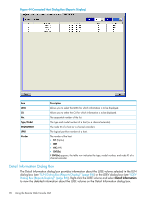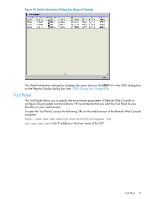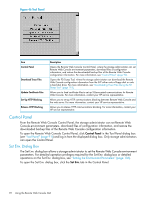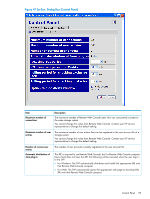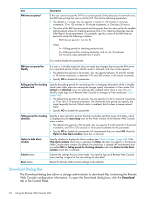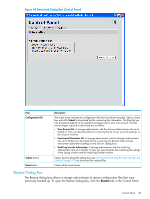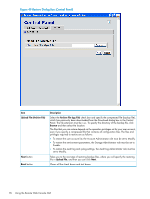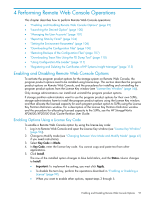HP XP20000/XP24000 HP StorageWorks XP24000/XP20000 Remote Web Console User Gui - Page 92
Control Panel, Set Env. Dialog Box
 |
View all HP XP20000/XP24000 manuals
Add to My Manuals
Save this manual to your list of manuals |
Page 92 highlights
Figure 46 Tool Panel Item Control Panel Download Trace Files Update Certificate Files Set Up HTTP Blocking Release HTTP Blocking Description Opens the Remote Web Console Control Panel, where the storage administrator can set Remote Web Console environment parameters, download files of configuration information, and restore the downloaded backup files of the Remote Web Console configuration information. For more information, see "Control Panel" (page 92). Opens the FD Dump Tool, where the storage administrator can download the Remote Web Console configuration information from the SVP either onto a floppy disk or onto a hard disk drive. For more information, see "Downloading Trace Files Using the FD Dump Tool" (page 110). Allows you to load certificate files to set up SSL-encrypted communications for Remote Web Console. For more information, contact your HP service representative. Allows you to set up HTTP communications blocking between Remote Web Console and the web server. For more information, contact your HP service representative. Allows you to release HTTP communications blocking. For more information, contact your HP service representative. Control Panel From the Remote Web Console Control Panel, the storage administrator can set Remote Web Console environment parameters, download files of configuration information, and restore the downloaded backup files of the Remote Web Console configuration information. To open the Remote Web Console Control Panel, click Control Panel in the Tool Panel dialog box (see "Tool Panel" (page 91)) and log in from the displayed dialog box. Only storage administrators can open the Control Panel. Set Env. Dialog Box The Set Env. dialog box allows a storage administrator to set the Remote Web Console environment parameters. For detailed operation privileges required for the Set Env. dialog box or detailed operations on the Set Env. dialog box, see "Setting the Environment Parameters" (page 106). To open the Set Env. dialog box, click the Set Env. tab in the Control Panel. 92 Using the Remote Web Console GUI