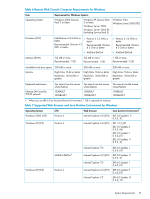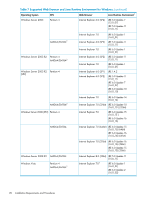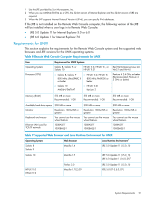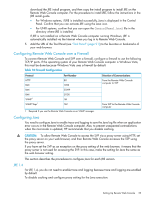HP XP20000/XP24000 HP StorageWorks XP24000/XP20000 Remote Web Console User Gui - Page 24
JRE 5.0 or JRE 6.0
 |
View all HP XP20000/XP24000 manuals
Add to My Manuals
Save this manual to your list of manuals |
Page 24 highlights
1. Start Java Plug-in Control Panel. • For Windows: Go to the Windows Control Panel and double-click the Java Plug-in icon. • For UNIX: Do one of the following: Launch the Java Plug-in Control Panel executable file. The file is stored in one of the following locations: /jre/bin/ControlPanel /bin/ControlPanel /bin/ControlPanel or Use a web browser to display the Control Panel page. The file is stored in one of the following locations: /jre/ControlPanel.html /ControlPanel.html 2. Click the Cache tab to display the Cache dialog box. 3. Clear the Enable Caching check box on the Cache dialog box (see Figure 3 (page 24)). 4. If necessary, configure the proxy setting on the Proxies dialog box as the web browser setting. 5. Click Apply. 6. Click to close Java Plug-in Control Panel. Figure 3 Cache Dialog Box of Java Plug-in Control Panel JRE 5.0 or JRE 6.0 To enable trace, disable caching, and configure proxy setting for the Java execution: 24 Installation Requirements and Procedures