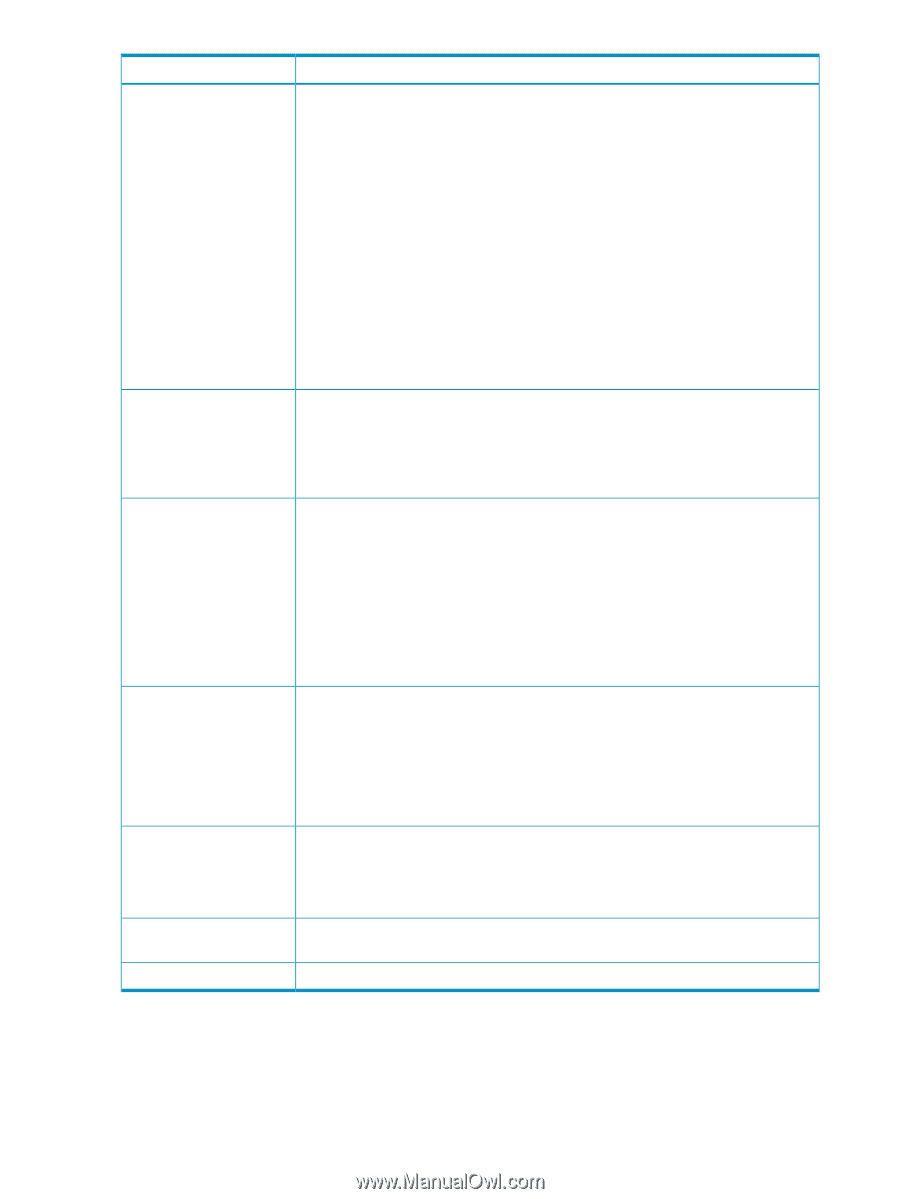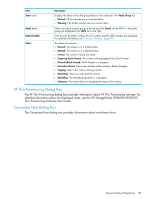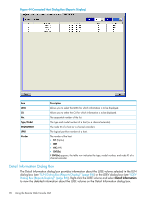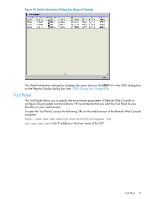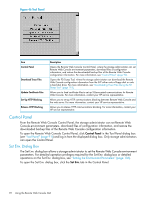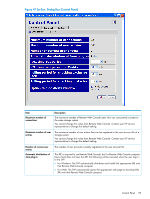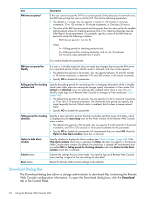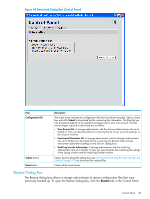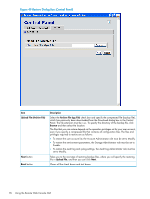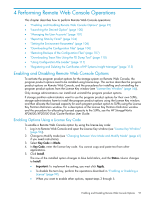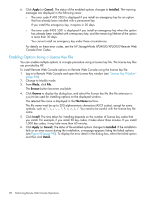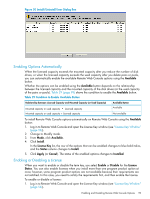HP XP20000/XP24000 HP StorageWorks XP24000/XP20000 Remote Web Console User Gui - Page 94
Download Dialog Box, Web Console configuration information. To open the Download dialog box, click
 |
View all HP XP20000/XP24000 manuals
Add to My Manuals
Save this manual to your list of manuals |
Page 94 highlights
Item RMI time-out period Description If the user cannot access the SVP for a certain period of time because of a network error, the RMI time-out logs the user out of the SVP. This has the following parameters: • The default is 1 minute. You can specify 1 minute, 5 - 60 minutes in 5-minute increments, 70 to 120 minutes in 10-minute increments, or One day (24 hours). • The value of the RMI time-out period must be greater than the value set for the smallest polling period, either for checking exclusive lock or for checking obstacles (see the following for those parameters). For example, specify a value of the RMI time-out period to satisfy the following condition: RMI time-out period > min [A, B] where A = Polling period for checking exclusive lock B = Polling period for checking obstacles, and min [A, B] indicates the minimum value selected from A and B. You cannot disable this parameter. RMI time-out period for Modify If a user is in Modify mode but does not make any changes that access the RMI server for a specified period of time, Modify mode is released, and View mode appears. • The default time period is 30 minutes. You can specify between 10 and 60 minutes in 10-minute increments, or between 120 and 360 minutes in 60-minute increments. • Specify NO to disable this parameter. Polling period for checking exclusive lock Specify the polling period for monitoring who is changing information while in Modify mode when other users are viewing the storage system information in View mode. The Locked and Unlocked icons are automatically updated either when a user who is in Modify mode logs out of Remote Web Console or changes to View mode (see "Icons" (page 55)). • The default time period is 35 seconds. You can specify 5 to 60 in 5-second increments, or 70 to 120 in 10-second increments. The shorter the time period you specify, the more frequently the Lock/Unlock status is updated, but this does increase network traffic. • Specify NO to disable this parameter. Polling period for checking obstacles Specify a time interval to monitor the Disk Controller and Disk Array Unit status, which is displayed by the status lamp icon on the Alerts window of the Remote Web Console main window. • The default time period is 110 seconds. You can specify 5 to 60 seconds in 5-second increments, and 70 to 120 seconds in 10-second increments for the parameter. • Specify NO to disable this parameter. HP recommends that you select NO when the Option to hide Alerts window check box is selected. Option to hide Alerts window Submit button Reset button Specify whether to display the Alerts window (see "Alerts Window" (page 68)). If the Hide Alerts window check box is selected, the Status tab does not appear in the Remote Web Console main window. By default, the check box is cleared. HP recommends that you select NO for Polling period for checking obstacles when the Option to hide Alerts window check box is selected. Submits the settings that you have made. You need to log out of Remote Web Console once and log in again for the new settings to take effect. Resets the Remote Web Console settings to the defaults. Download Dialog Box The Download dialog box allows a storage administrator to download files containing the Remote Web Console configuration information. To open the Download dialog box, click the Download tab in the Control Panel. 94 Using the Remote Web Console GUI