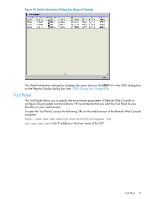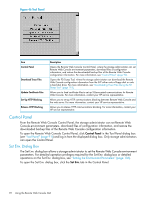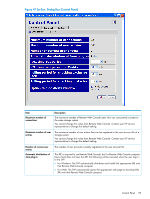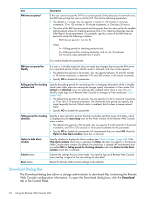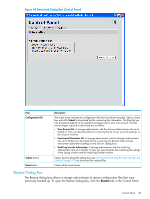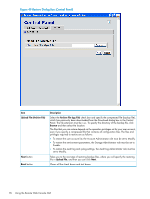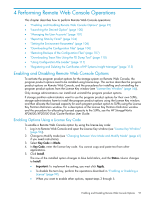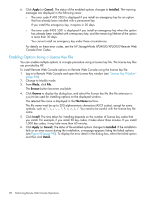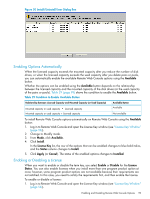HP XP20000/XP24000 HP StorageWorks XP24000/XP20000 Remote Web Console User Gui - Page 96
Restore Dialog Box Control Panel, Description, Archive File tgz File, Browse
 |
View all HP XP20000/XP24000 manuals
Add to My Manuals
Save this manual to your list of manuals |
Page 96 highlights
Figure 49 Restore Dialog Box (Control Panel) Item Upload File (Archive File) Next button Reset button Description Select the Archive File (tgz File) check box and specify the compressed file (backup file), which has previously been downloaded from the Download dialog box in the Control Panel. The file extension must be tgz. To specify the directory of the backup file, click Browse and then select the location. The files that you can restore depend on the operation privileges set for your user account, even if you specify a compressed file that contains all configuration files. The files and privileges required to restore are as follows: • To restore the user account list, the Account Administrator role must be set to Modify. • To restore the environment parameters, the Storage Administrator role must be set to Enable. • To restore the audit log and syslog settings, the Audit Log Administrator role must be set to Modify. Takes you to the next step of restoring backup files, where you will specify the restoring file in Upload File, and then you can click Next. Clears all the check boxes and text boxes. 96 Using the Remote Web Console GUI