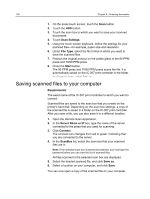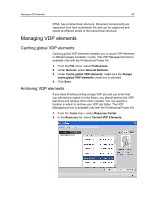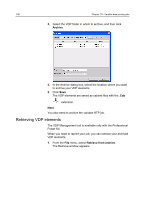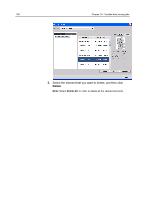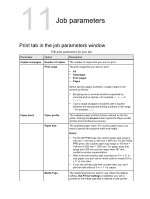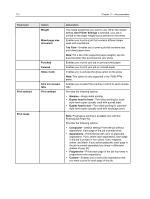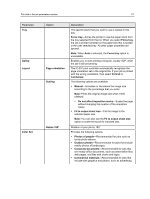Konica Minolta bizhub PRESS C7000/C7000P IC-307 User Guide - Page 115
Deleting VDP elements, Management tool is available only with the Professional Power Kit.
 |
View all Konica Minolta bizhub PRESS C7000/C7000P manuals
Add to My Manuals
Save this manual to your list of manuals |
Page 115 highlights
Deleting VDP elements 107 2. Locate the folder in which your VDP elements are archived. 3. Select the desired file and then click Add (+) . Note: Use SHIFT or CTRL to select several files or CTRL +A to select all the files. 4. Click Retrieve. The IC-307 print controller retrieves the archived VDP elements and displays them at the end of the file list in the Cached VDP elements dialog box. Next: If you archived the variable RTP job, then you need to retrieve the RTP job in order to print it. Deleting VDP elements VDP elements that are no longer in use take up valuable disk space on the IC-307 print controller. To free up disk space, you can delete the VI elements that you no longer need. The VDP Management tool is available only with the Professional Power Kit. 1. From the Tools menu, select Resource Center. 2. In the Resource list, select Cached VDP Elements. Your VDP jobs are listed in the left pane. In the right pane, all of the VDP elements that are associated with your job are listed. In addition, a thumbnail viewer lets you check elements visually.