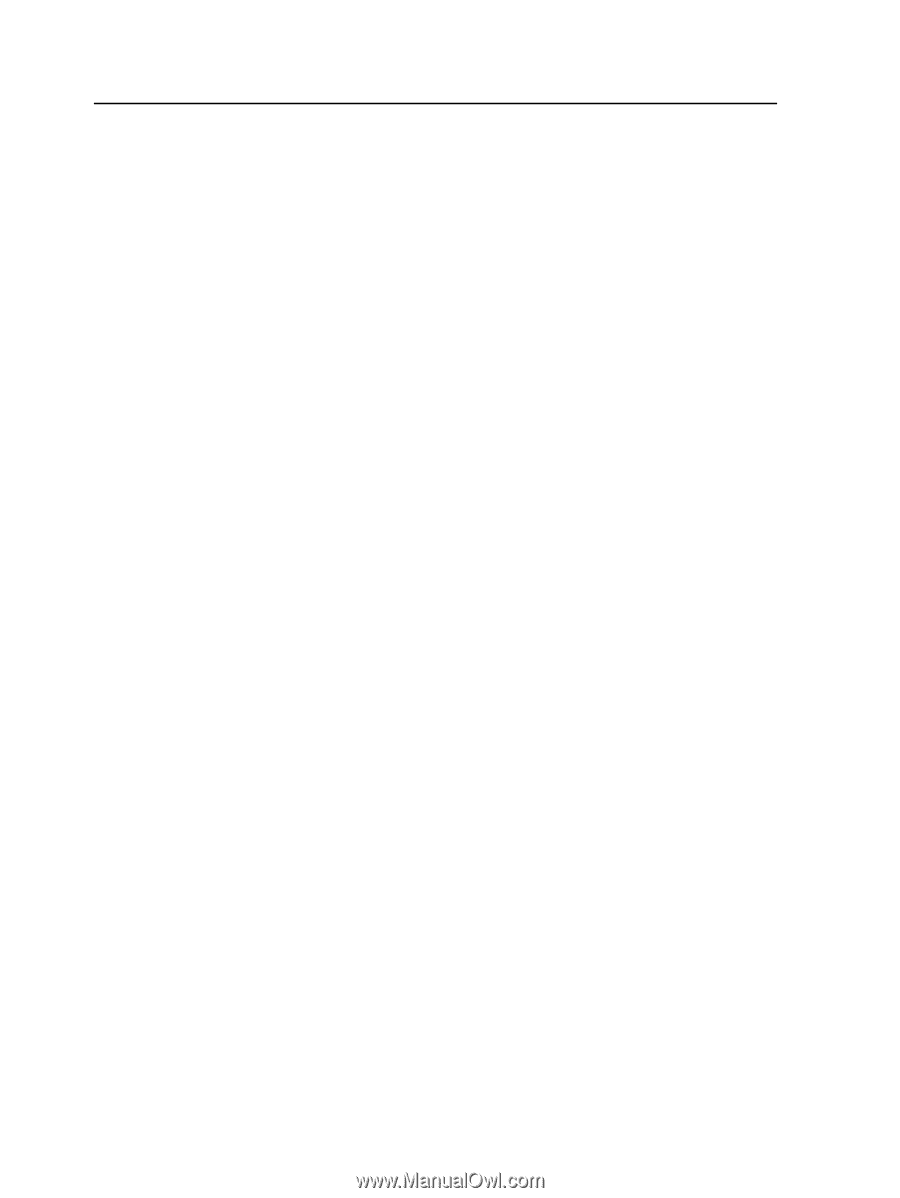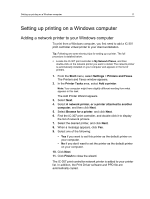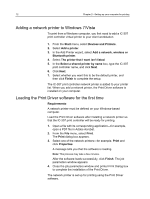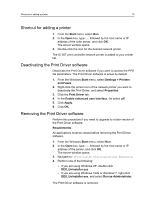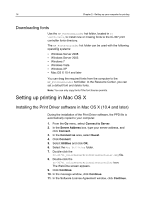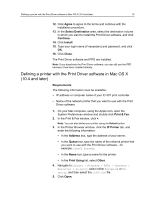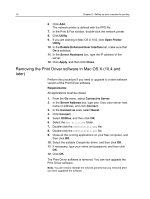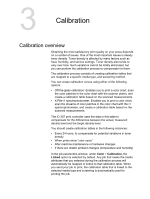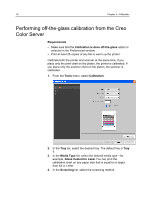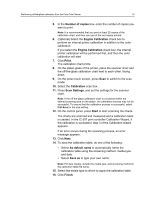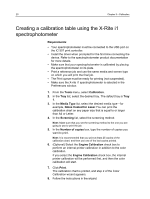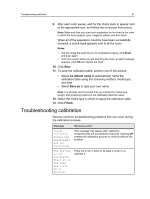Konica Minolta bizhub PRESS C7000/C7000P IC-307 User Guide - Page 24
Removing the Print Driver software in Mac OS X (10.4 and later), Enable Enhanced User Interface
 |
View all Konica Minolta bizhub PRESS C7000/C7000P manuals
Add to My Manuals
Save this manual to your list of manuals |
Page 24 highlights
16 Chapter 2-Setting up your computer for printing 6. Click Add. The network printer is defined with the PPD file. 7. In the Print & Fax window, double-click the network printer. 8. Click Utility. 9. If you are working in Mac OS X 10.6. click Open Printer Utility. 10. In the Enable Enhanced User Interface list, make sure that On is selected. 11. In the Server Hostname box, type the IP address of the server. 12. Click Apply, and then click Close. Removing the Print Driver software in Mac OS X (10.4 and later) Perform this procedure if you need to upgrade to a later software version of the Print Driver software. Requirements: All applications must be closed. 1. From the Go menu, select Connect to Server. 2. In the Server Address box, type your Creo color server host name or address, and click Connect. 3. In the Connect as area, select Guest. 4. Click Connect. 5. Select Utilities, and then click OK. 6. Select the Mac Utilities folder. 7. Double-click the CCSUninstall.dmg file. 8. Double-click the CCSUninstall.app file. 9. Close all the running applications on your Mac computer, and then click OK. 10. Select the suitable Creoprinter driver, and then click OK. 11. If necessary, type your name and password, and then click OK. 12. Click OK. The Print Driver software is removed. You can now upgrade the Print Driver software. Note: You will need to reinstall the network printers that you removed after you have upgraded the software.