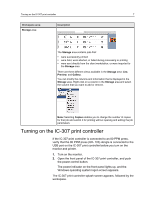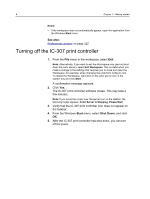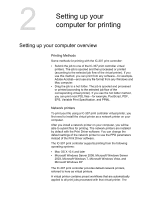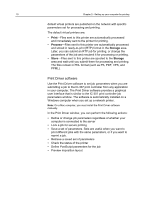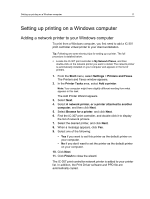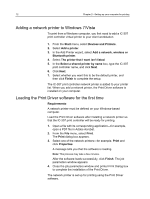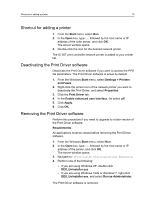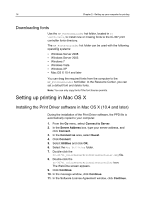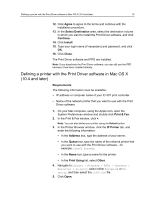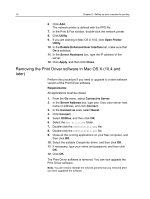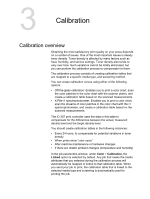Konica Minolta bizhub PRESS C7000/C7000P IC-307 User Guide - Page 20
Adding a network printer to Windows 7/Vista, Loading the Print Driver software for the first time
 |
View all Konica Minolta bizhub PRESS C7000/C7000P manuals
Add to My Manuals
Save this manual to your list of manuals |
Page 20 highlights
12 Chapter 2-Setting up your computer for printing Adding a network printer to Windows 7/Vista To print from a Windows computer, you first need to add a IC-307 print controller virtual printer to your client workstation. 1. From the Start menu, select Devices and Printers. 2. Select Add a printer. 3. In the Add Printer wizard, select Add a network, wireless or Bluetooth printer. 4. Select The printer that I want isn't listed. 5. In the Select a shared printer by name box, type the IC-307 print controller name, and click Next. 6. Click Next. 7. Select whether you want this to be the default printer, and then click Finish to complete the setup. The IC-307 print controller network printer is added to your printer list. When you add a network printer, the Print Driver software is installed on your computer. Loading the Print Driver software for the first time Requirements: A network printer must be defined on your Windows-based computer. Load the Print Driver software after installing a network printer so that the IC-307 print controller will be ready for printing. 1. Open a file with its corresponding application-for example, open a PDF file in Adobe Acrobat. 2. From the File menu, select Print. The Print dialog box appears. 3. Select one of the network printers-for example, Print and click Properties. A message tells you that the software is loading. Note: This process may take a few minutes. After the software loads successfully, click Finish. The job parameters window appears. 4. Close the job parameters window and printer Print Dialog box to complete the installation of the Print Driver. The network printer is set up for printing using the Print Driver software.