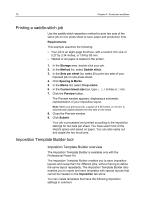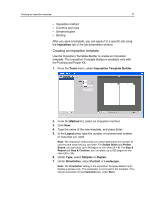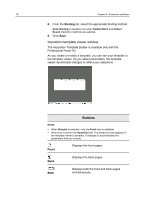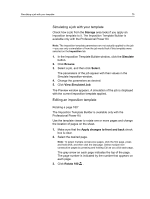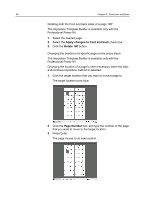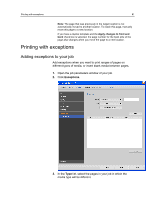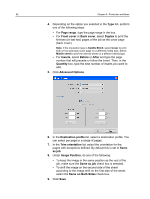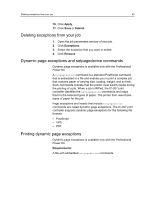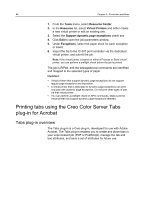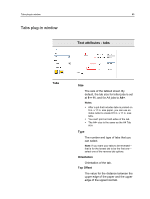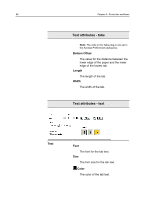Konica Minolta bizhub PRESS C7000/C7000P IC-307 User Guide - Page 89
Printing with exceptions, Adding exceptions to your job, Exceptions
 |
View all Konica Minolta bizhub PRESS C7000/C7000P manuals
Add to My Manuals
Save this manual to your list of manuals |
Page 89 highlights
Printing with exceptions 81 Note: The page that was previously in the target location is not automatically moved to another location. To retain this page, manually move this page to a new location. If you have a duplex template and the Apply changes to front and back check box is selected, the page number for the back side of the page also changes when you move the page to a new location. Printing with exceptions Adding exceptions to your job Add exceptions when you want to print ranges of pages on different types of media, or insert blank media between pages. 1. Open the job parameters window of your job. 2. Click Exceptions. 3. In the Type list, select the pages in your job in which the media type will be different.
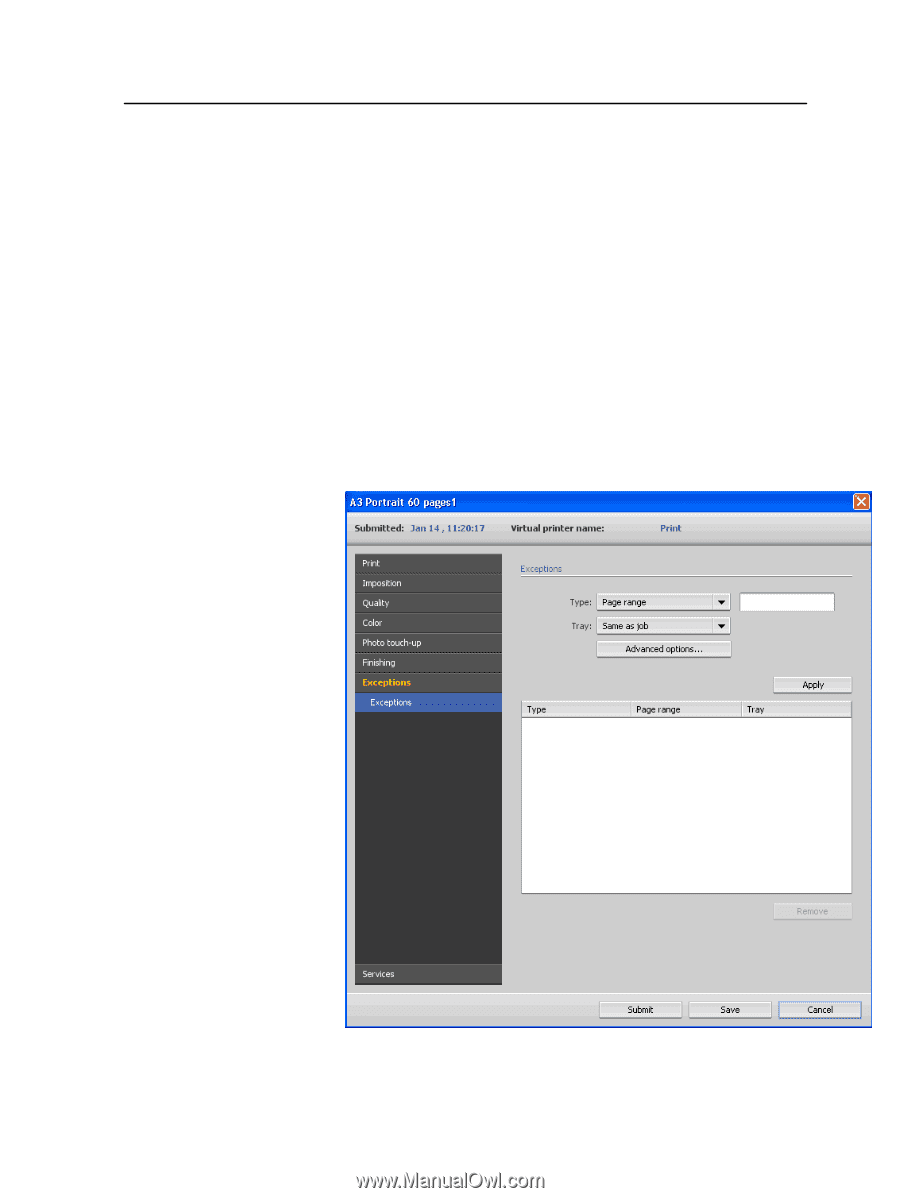
Note:
The page that was previously in the target location is not
automatically moved to another location. To retain this page, manually
move this page to a new location.
If you have a duplex template and the
Apply changes to front and
back
check box is selected, the page number for the back side of the
page also changes when you move the page to a new location.
Printing with exceptions
Adding exceptions to your job
Add exceptions when you want to print ranges of pages on
different types of media, or insert blank media between pages.
1.
Open the job parameters window of your job.
2.
Click
Exceptions
.
3.
In the
Type
list, select the pages in your job in which the
media type will be different.
Printing with exceptions
81