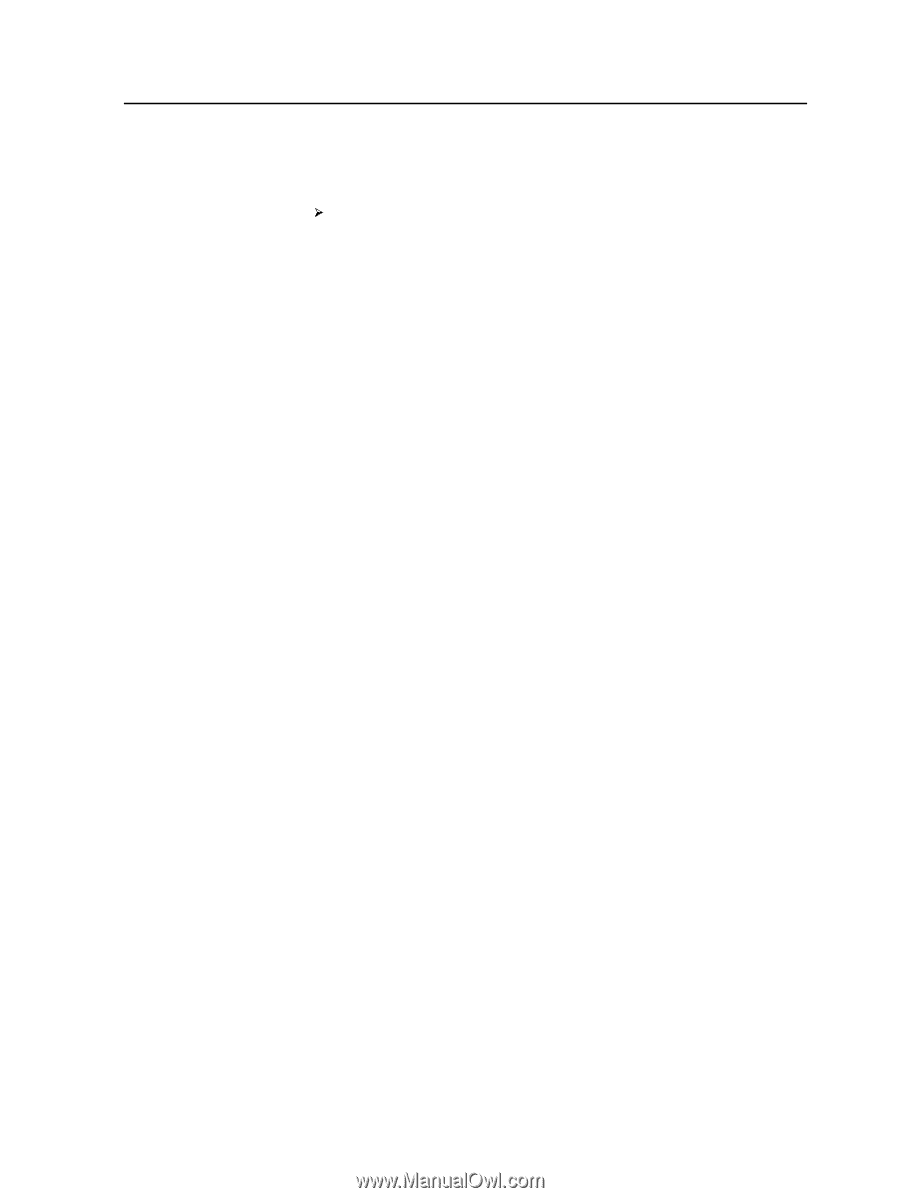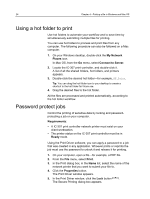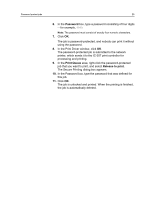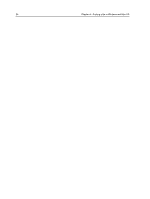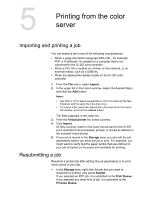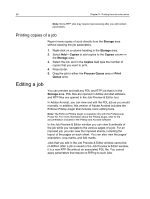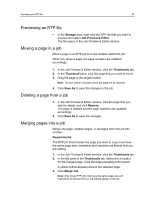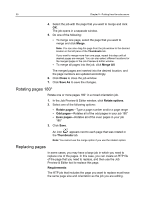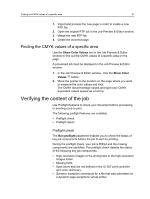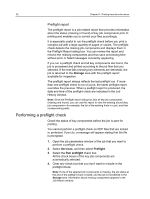Konica Minolta bizhub PRESS C7000/C7000P IC-307 User Guide - Page 37
Previewing an RTP file, Moving a in a job, Deleting a from a job, Merging s into a job
 |
View all Konica Minolta bizhub PRESS C7000/C7000P manuals
Add to My Manuals
Save this manual to your list of manuals |
Page 37 highlights
Previewing an RTP file 29 Previewing an RTP file In the Storage area, right-click the RTP file that you want to preview and select Job Preview & Editor. The file opens in the Job Preview & Editor window. Moving a page in a job Move a page in an RTP job to a new location within the job. When you move a page, the page numbers are updated accordingly. 1. In the Job Preview & Editor window, click the Thumbnails tab. 2. In the Thumbnail pane, click the page that you want to move. 3. Drag the page to the target location. Note: The red marker indicates where the page will be inserted. 4. Click Save As to save the changes in the job. Deleting a page from a job 1. In the Job Preview & Editor window, click the page that you want to delete, and click Remove. The page is deleted and the page numbers are updated accordingly. 2. Click Save As to save the changes. Merging pages into a job Merge one page, multiple pages, or all pages from one job into another. Requirements: The RTP job that includes the page you want to copy must have the same page size, orientation and resolution as the job that you are editing. 1. In the Job Preview & Editor window, click the Thumbnails tab. 2. In the left pane of the Thumbnails tab, determine a location for the merged page. Click the page preceding this location. A yellow outline appears around the selected page. 3. Click Merge Job. Note: Only those RTP jobs that have the same page size and orientation as the job that you are editing appear in the list.