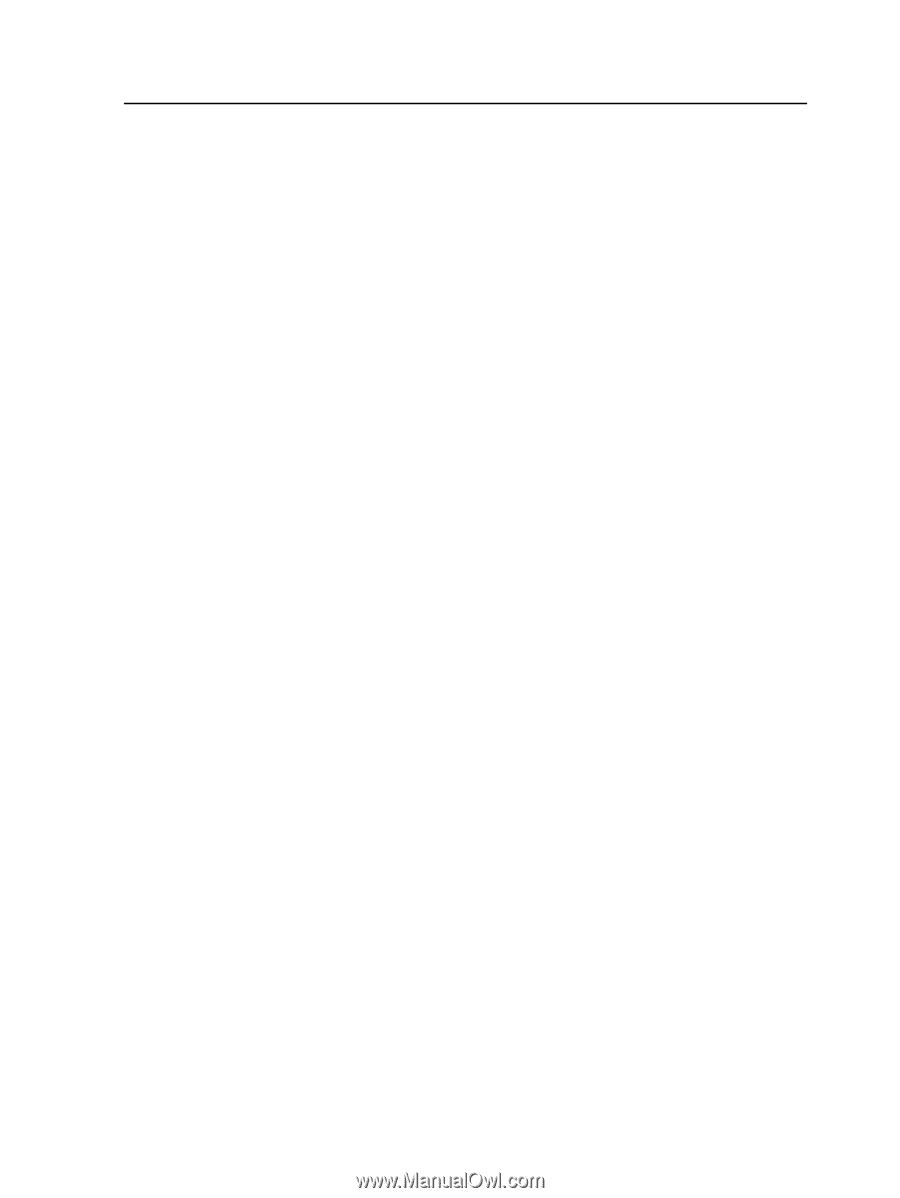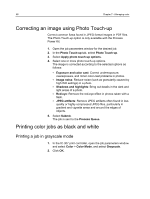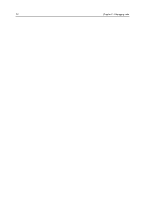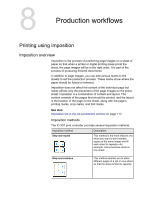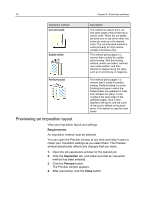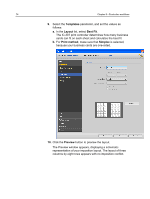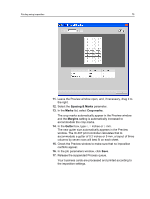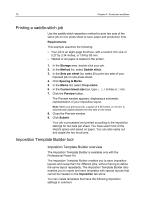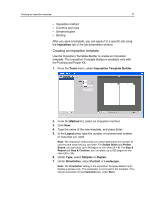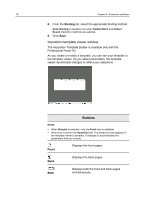Konica Minolta bizhub PRESS C7000/C7000P IC-307 User Guide - Page 81
Printing a business card job, parameter, and set the values as follows
 |
View all Konica Minolta bizhub PRESS C7000/C7000P manuals
Add to My Manuals
Save this manual to your list of manuals |
Page 81 highlights
Printing a business card job 73 Printing a business card job Use the step-and-repeat imposition method to print multiple copies of the same business card on one press sheet. Requirements: This example assumes that your job contains one-sided business cards that are 50 mm × 90 mm (1.96 in. × 3.54 in.), imposed on A3 (Tabloid) paper. 1. Click the suspend button to suspend the Process queue. 2. From the File menu, select Import. 3. Import your business card file to the Print virtual printer. The file is imported to the Process queue with a Waiting status. 4. In the suspended Process queue, double-click the business card file. The job parameters window appears. 5. Click the Imposition tab. 6. In the Imposition method list, select Step & Repeat. 7. Select the Size parameter, and set the values as follows: a. In the Paper size list, select Tabloid 11 x 17. b. For Trim size, select Custom. c. For H, type 1.96 inches or 50 mm. d. For W, type 3.54 inches or 90 mm. A preview of the layout is displayed below. 8. For Trim orientation, make sure that the Landscape option is selected. To change the trim orientation, in the Job Parameters window, select Print and then select Layout. Select the desired orientation.