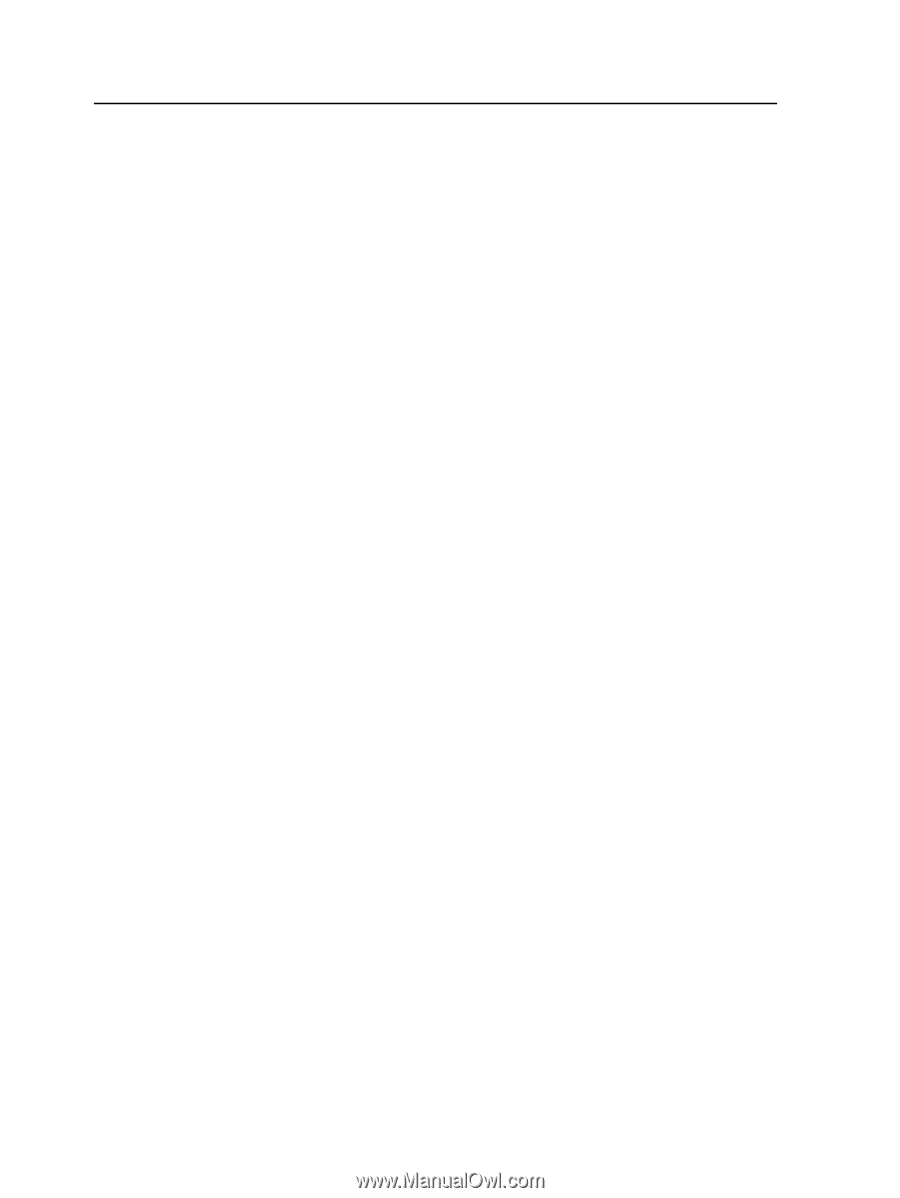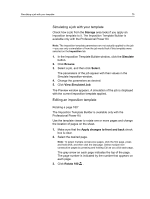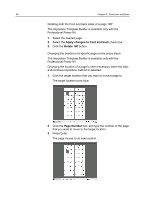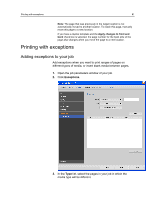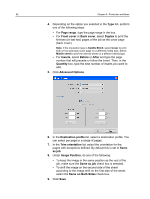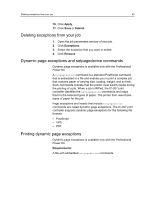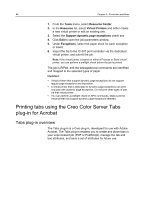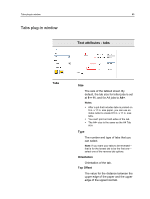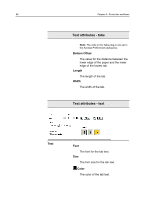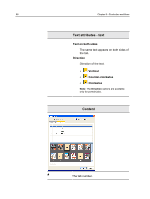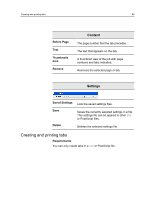Konica Minolta bizhub PRESS C7000/C7000P IC-307 User Guide - Page 92
Printing tabs using the Creo Color Server Tabs plug-in for Acrobat, Tabs plug-in overview
 |
View all Konica Minolta bizhub PRESS C7000/C7000P manuals
Add to My Manuals
Save this manual to your list of manuals |
Page 92 highlights
84 Chapter 8-Production workflows 1. From the Tools menu, select Resource Center. 2. In the Resource list, select Virtual Printers and either create a new virtual printer or edit an existing one. 3. Select the Support dynamic page exceptions check box. 4. Click Edit to open the job parameters window. 5. Under Exceptions, select the paper stock for each exception or insert. 6. Import the file to the IC-307 print controller via the dedicated virtual printer, and submit the job. Note: If the virtual printer is based on either a Process or Store virtual printer, you can perform a preflight check before the job is printed. The job is RIPed, and the setpagedevice commands are identified and mapped to the selected types of paper. Important: ● Virtual printers that support dynamic page exceptions do not support regular page exceptions and imposition. ● A virtual printer that is dedicated to dynamic page exceptions can print only jobs with dynamic page exceptions. Do not print other types of jobs via that virtual printer. ● You can perform a preflight check on SPD commands. Make sure the virtual printer has support dynamic page exceptions selected. Printing tabs using the Creo Color Server Tabs plug-in for Acrobat Tabs plug-in overview The Tabs plug-in is a Creo plug-in, developed for use with Adobe Acrobat. The Tabs plug-in enables you to create and place tabs in your unprocessed job (PDF or PostScript), manage the tab and text attributes, and save a set of attributes for future use.