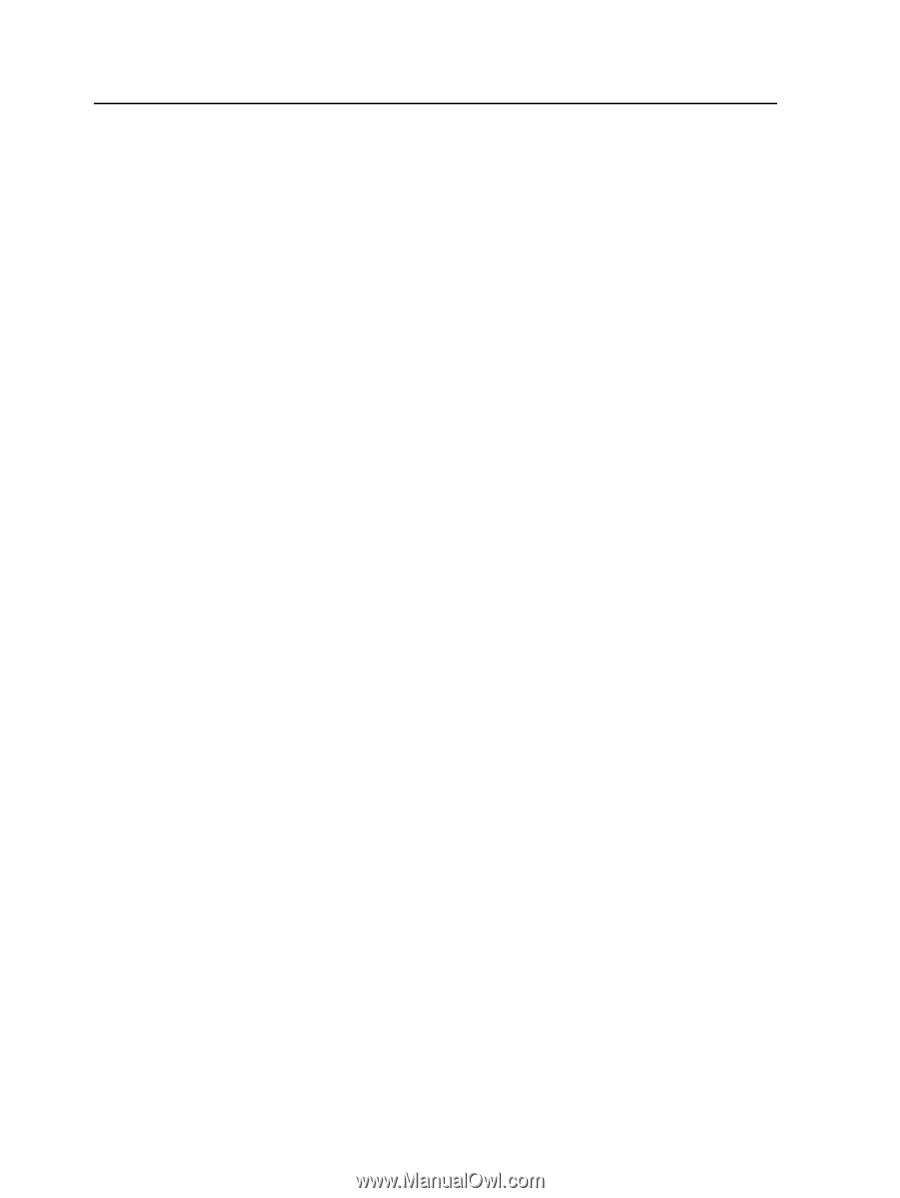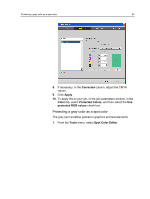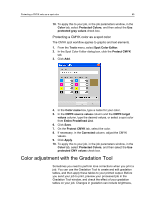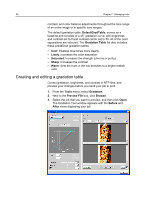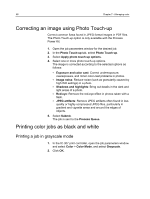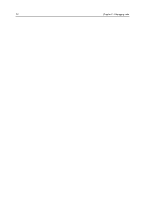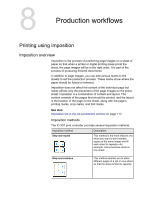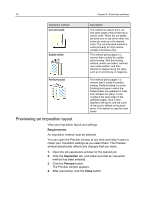Konica Minolta bizhub PRESS C7000/C7000P IC-307 User Guide - Page 76
Correcting an image using Photo Touch-up, Printing color jobs as black and white
 |
View all Konica Minolta bizhub PRESS C7000/C7000P manuals
Add to My Manuals
Save this manual to your list of manuals |
Page 76 highlights
68 Chapter 7-Managing color Correcting an image using Photo Touch-up Correct common flaws found in JPEG format images in PDF files. The Photo Touch-up option is only available with the Process Power Kit. 1. Open the job parameters window for the desired job. 2. In the Photo Touch-up tab, select Photo Touch-up. 3. Select Apply photo touch-up options. 4. Select one or more photo touch-up options. The image is corrected according to the selected options as follows: ● Exposure and color cast: Correct underexposure, overexposure, and minor color-cast problems in photos. ● Image noise: Reduce noise (such as granularity caused by high ISO settings) in a photo. ● Shadows and highlights: Bring out details in the dark and light areas of a photo. ● Red-eye: Remove the red-eye effect in photos taken with a flash. ● JPEG artifacts: Remove JPEG artifacts often found in lowquality or highly compressed JPEG files, particularly in gradient and vignette areas and around the edges of objects. 5. Select Submit. The job is sent to the Process Queue. Printing color jobs as black and white Printing a job in grayscale mode 1. In the IC-307 print controller, open the job parameters window and select Color > Color Mode, and select Grayscale. 2. Click OK.