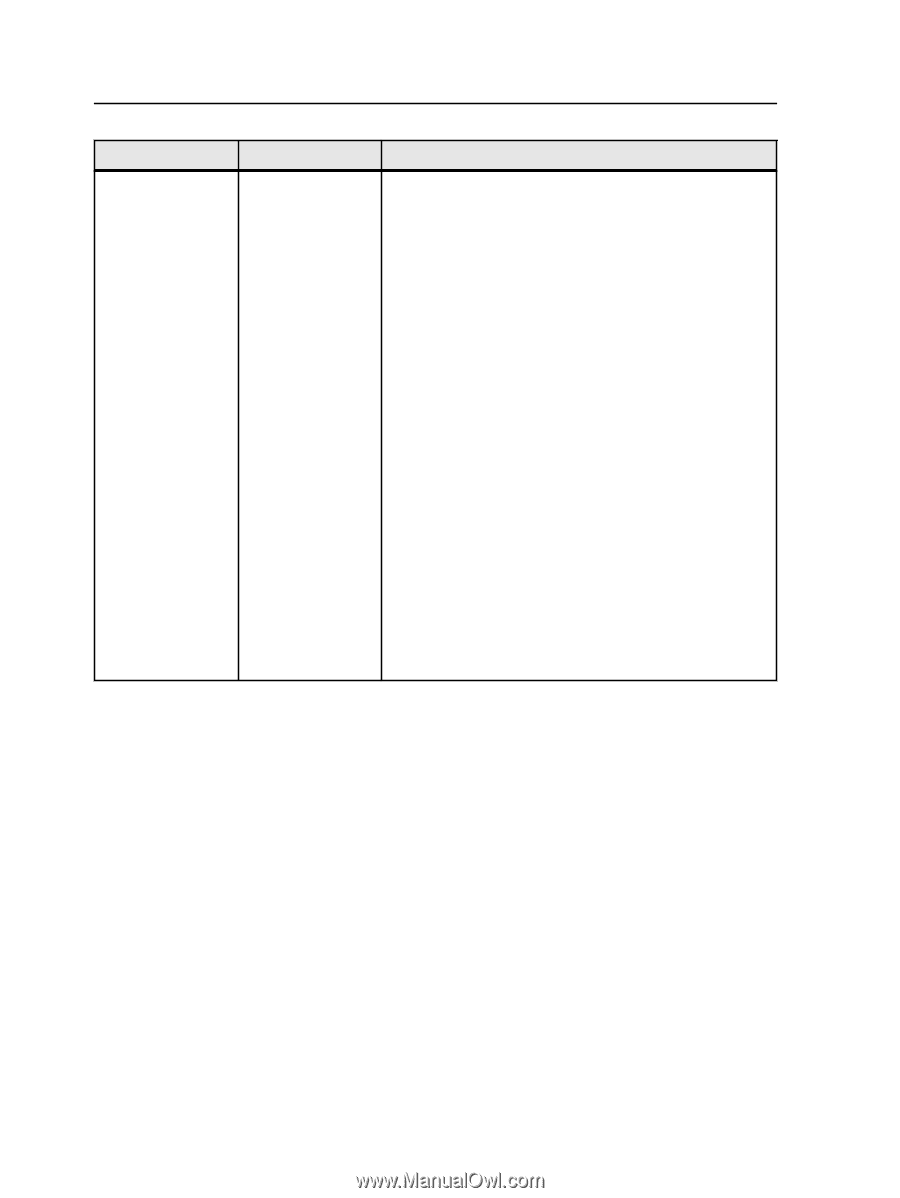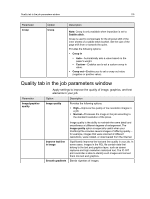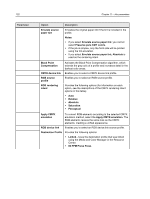Konica Minolta bizhub PRESS C7000/C7000P IC-307 User Guide - Page 126
Text Smoothing, Text/graphics
 |
View all Konica Minolta bizhub PRESS C7000/C7000P manuals
Add to My Manuals
Save this manual to your list of manuals |
Page 126 highlights
118 Parameter Chapter 11-Job parameters Option Text/graphics screening Description Provides the following options: Note: If you select the Dot 2, Line 1 or Line 2 option for a job that will be printed, make sure that you also select Permission in the Image Quality Setting screen on the printer's touch panel. ● Same as for image-Applies the screen that is selected in the Image screening list ● Dot 1-Applies a high dot-type screen ● Dot 2-Applies a medium dot-type screen ● Line 1-Applies a high line-type screen ● Line 2-Applies a medium line-type screen ● Stochastic-Stochastic screening differs from conventional halftone screening in that high ink density results in more dots, not bigger dots. Low ink density produces fewer dots, not smaller dots. As stochastic screening involves millions of minuscule dots, many more than are used for conventional halftone screening. Notes: ● If the Stochastic option is selected, make sure that the Text Thinning, Text Smoothing, and Halftone Text Enhancement options are not selected and that the Resolution option is set to 600 dpi. ● If the Resolution option is set to 1200 dpi, make sure that Image screening and Text/graphics screening options use the same settings.