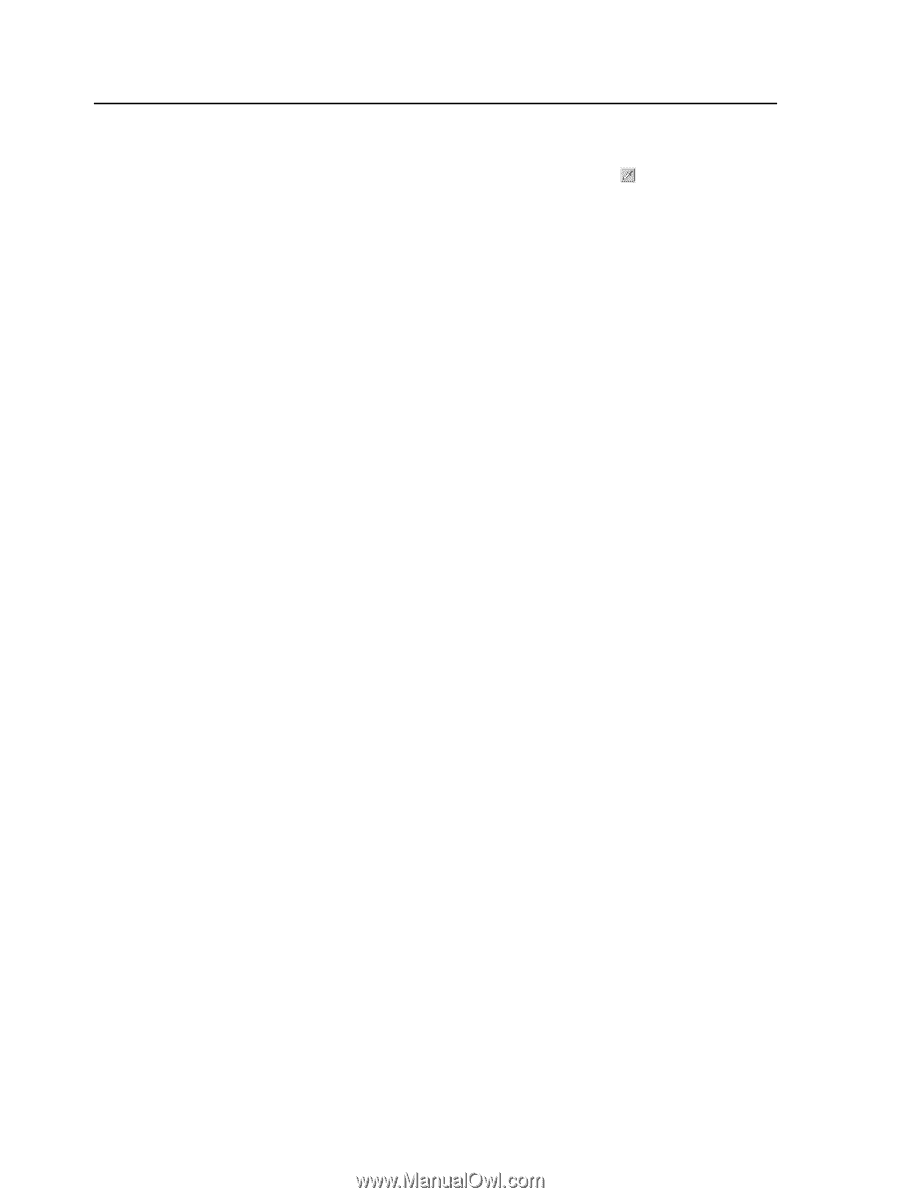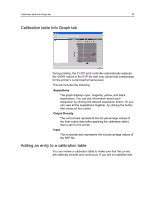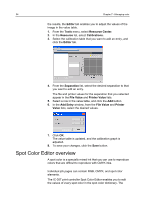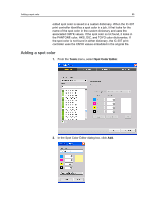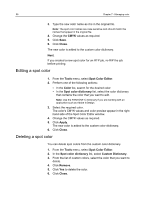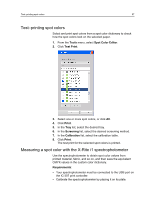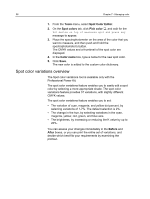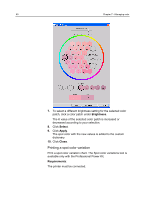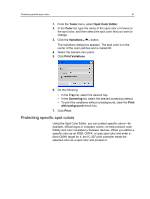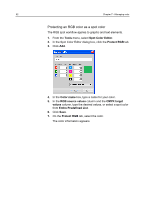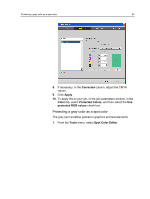Konica Minolta bizhub PRESS C7000/C7000P IC-307 User Guide - Page 66
Spot color variations overview, Tools, Spot Color Editor, Spot colors, Pick color, Color name, Before
 |
View all Konica Minolta bizhub PRESS C7000/C7000P manuals
Add to My Manuals
Save this manual to your list of manuals |
Page 66 highlights
58 Chapter 7-Managing color 1. From the Tools menu, select Spot Color Editor. 2. On the Spot colors tab, click Pick color , and wait for the Put device on top of measured spot and press key message to appear. 3. Place the spectrophotometer on the area of the color that you want to measure, and then push and hold the spectrophotometer's button. The CMYK values and a thumbnail of the spot color are displayed. 4. In the Color name box, type a name for the new spot color. 5. Click Save. The new color is added to the custom color dictionary. Spot color variations overview The Spot color variations tool is available only with the Professional Power Kit. The spot color variations feature enables you to easily edit a spot color by selecting a more appropriate shade. The spot color variations feature provides 37 variations, with slightly different CMYK values. The spot color variations feature enables you to set: ● The variation of cyan, magenta, and yellow dot percent, by selecting variations of 1-7%. The default selection is 2%. ● The change in the hue, by selecting variations in the cyan, magenta, yellow, red, green, and blue axis. ● The brightness, by increasing or reducing the K value by up to 20%. You can assess your changes immediately in the Before and After boxes, or you can print the entire set of variations, and decide which best fits your requirements by examining the printout.