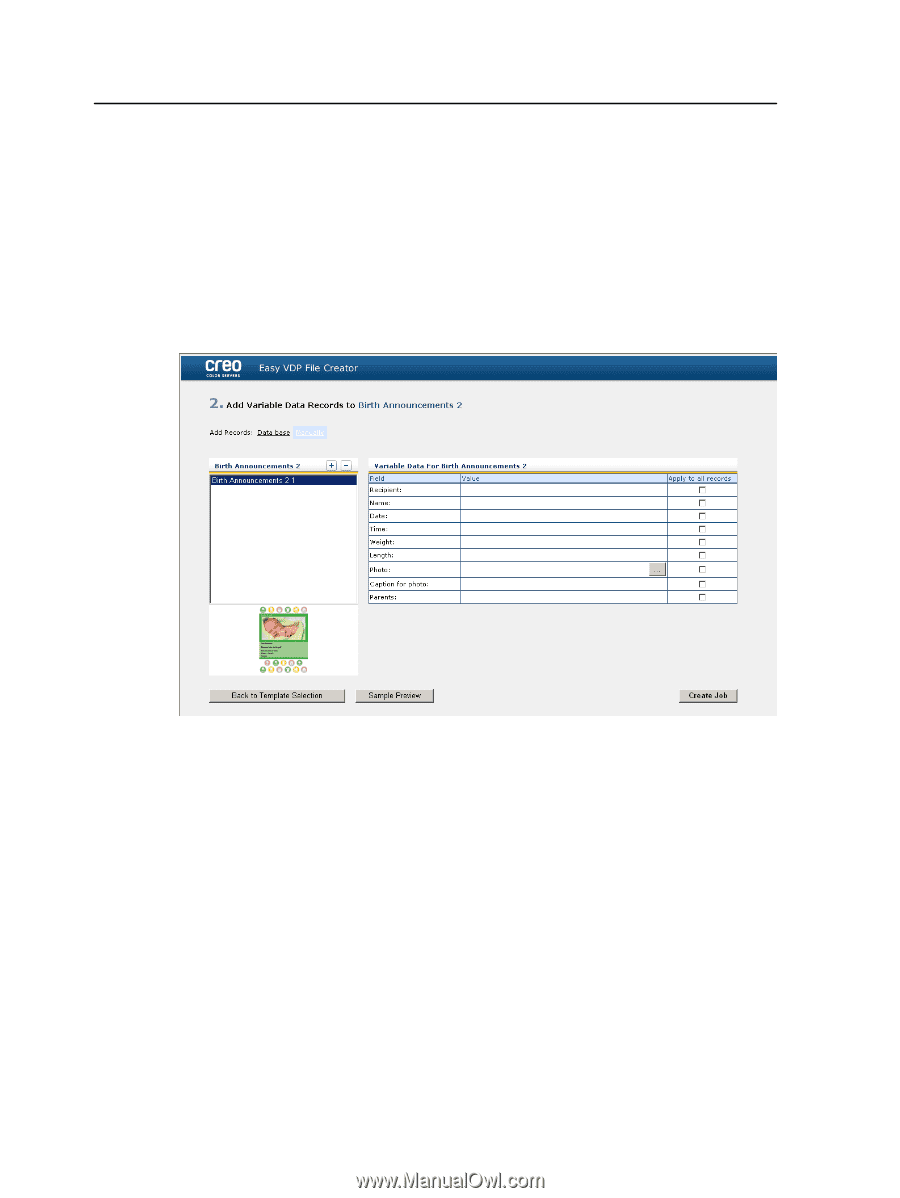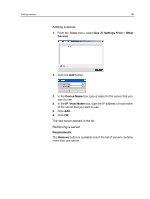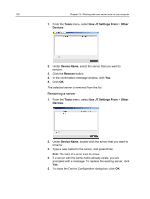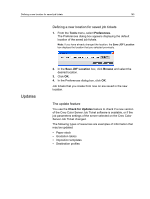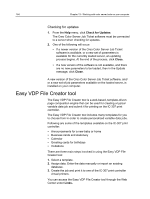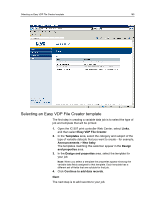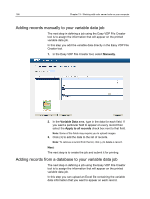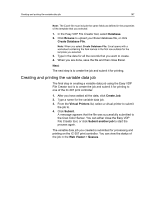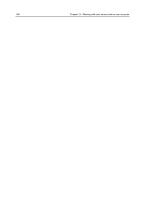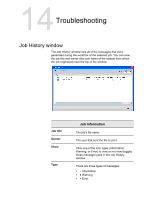Konica Minolta bizhub PRESS C7000/C7000P IC-307 User Guide - Page 174
Adding records manually to your variable data job, Manually, Variable Data, Apply to all records
 |
View all Konica Minolta bizhub PRESS C7000/C7000P manuals
Add to My Manuals
Save this manual to your list of manuals |
Page 174 highlights
166 Chapter 13-Working with color server tools on your computer Adding records manually to your variable data job The next step in defining a job using the Easy VDP File Creator tool is to assign the information that will appear on the printed variable data job. In this step you add the variable data directly in the Easy VDP File Creator tool. 1. In the Easy VDP File Creator tool, select Manually. 2. In the Variable Data area, type in the data for each field. If you want a particular field to appear on every record then select the Apply to all records check box next to that field. Note: Some of the fields may require you to upload images. 3. Click (+) to add the data to the list of records. Note: To remove a record from the list, click (-) to delete a record. Next: The next step is to create the job and submit it for printing. Adding records from a database to your variable data job The next step in defining a job using the Easy VDP File Creator tool is to assign the information that will appear on the printed variable data job. In this step you can upload an Excel file containing the variable data information that you want to appear on each record.