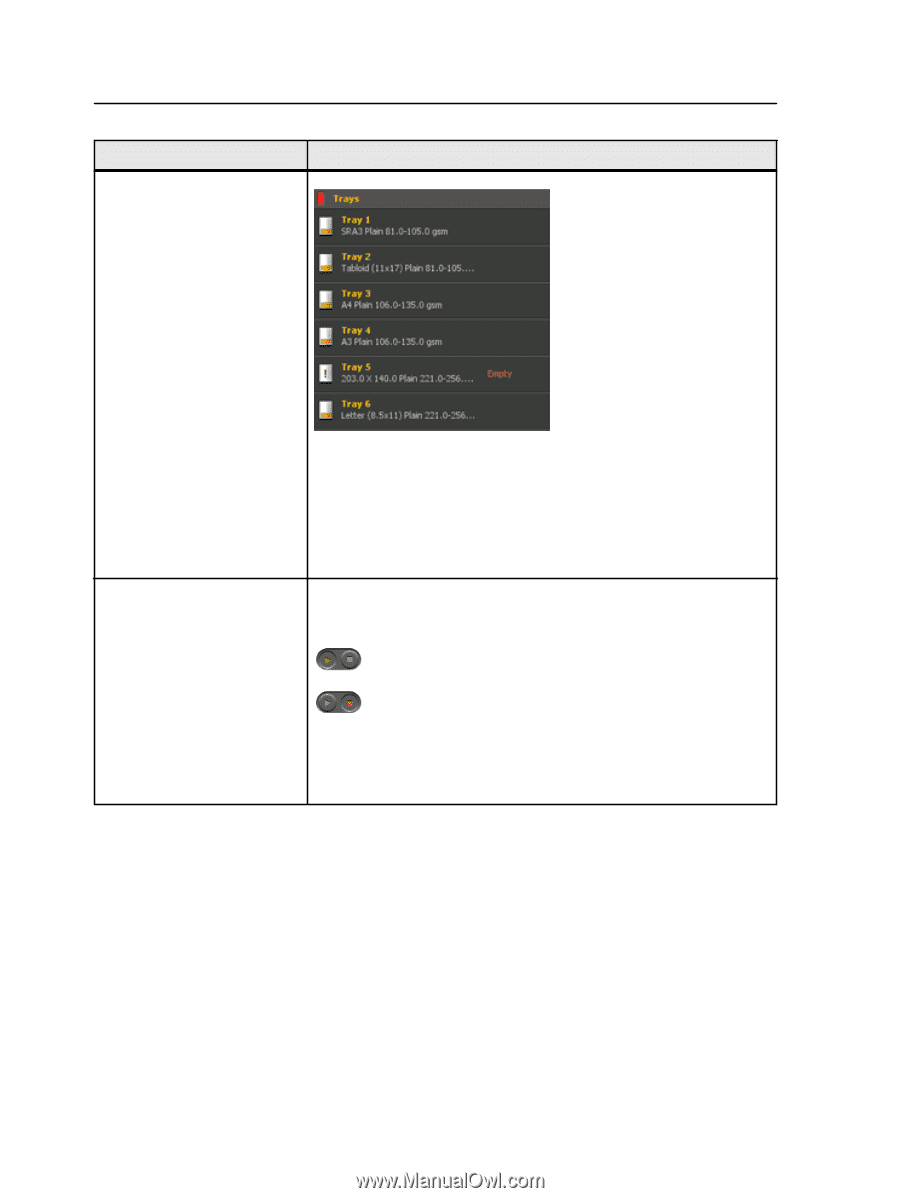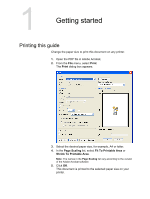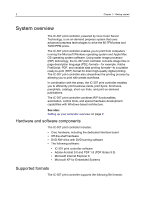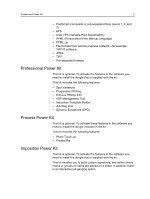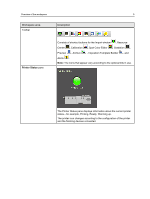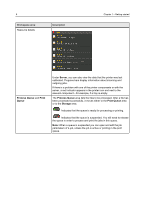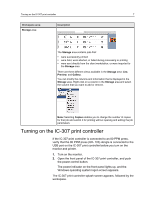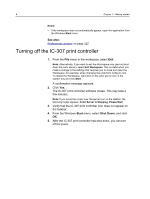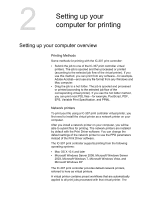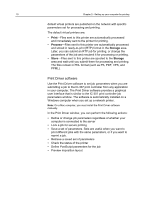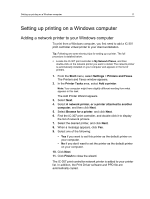Konica Minolta bizhub PRESS C7000/C7000P IC-307 User Guide - Page 14
Server, Process Queue, Print, Queue, Print Queue, Storage
 |
View all Konica Minolta bizhub PRESS C7000/C7000P manuals
Add to My Manuals
Save this manual to your list of manuals |
Page 14 highlights
6 Workspace area Resource details Description Chapter 1-Getting started Process Queue and Print Queue Under Server, you can also view the date that the printer was last calibrated. Progress bars display information about incoming and outgoing jobs. If there is a problem with one of the printer components or with the server, a red indicator appears in the printer icon and next to the relevant component-for example, if a tray is empty. The Process Queue area lists the files to be processed. After a file has been processed successfully, it moves either to the Print Queue area or to the Storage area. Indicates that the queue is ready for processing or printing. Indicates that the queue is suspended. You will need to release the queue in order to process and print the jobs in this queue. Note: When a queue is suspended you can open and edit the job parameters of a job, unless the job is active or printing in the print queue.