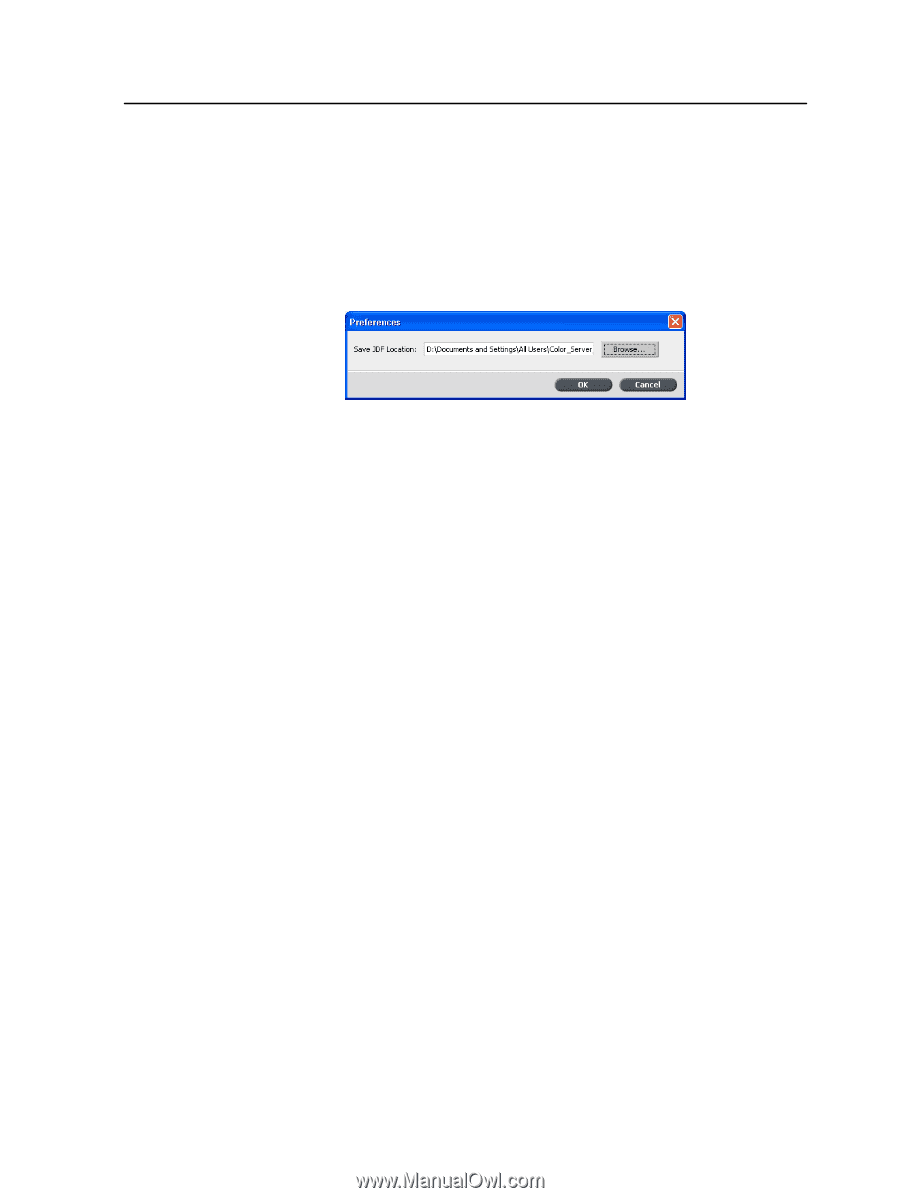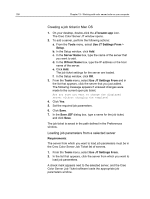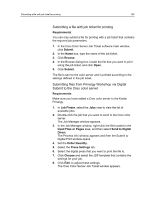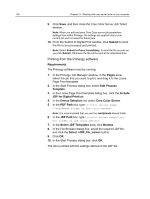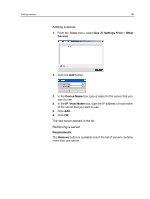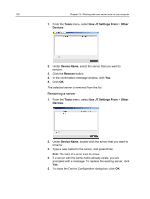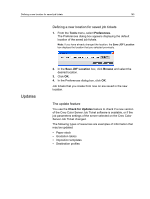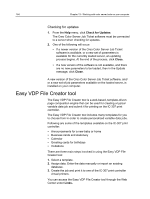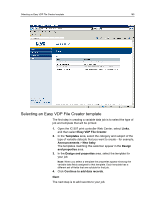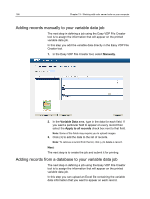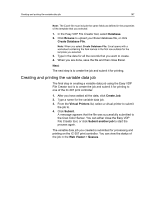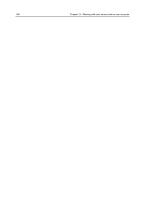Konica Minolta bizhub PRESS C7000/C7000P IC-307 User Guide - Page 171
Defining a new location for saved job tickets, Updates, The update feature, Tools, Preferences
 |
View all Konica Minolta bizhub PRESS C7000/C7000P manuals
Add to My Manuals
Save this manual to your list of manuals |
Page 171 highlights
Defining a new location for saved job tickets 163 Defining a new location for saved job tickets 1. From the Tools menu, select Preferences. The Preferences dialog box appears displaying the default location of the saved job tickets. Note: If you have already changed the location, the Save JDF Location box displays the location that you selected previously. Updates 2. In the Save JDF Location box, click Browse and select the desired location. 3. Click OK. 4. In the Preferences dialog box, click OK. Job tickets that you create from now on are saved in the new location. The update feature You use the Check for Updates feature to check if a new version of the Creo Color Server Job Ticket software is available, or if the job parameters settings of the server selected on the Creo Color Server Job Ticket changed. The following types of resources are examples of information that may be updated: ● Paper stock ● Gradation tables ● Imposition templates ● Destination profiles