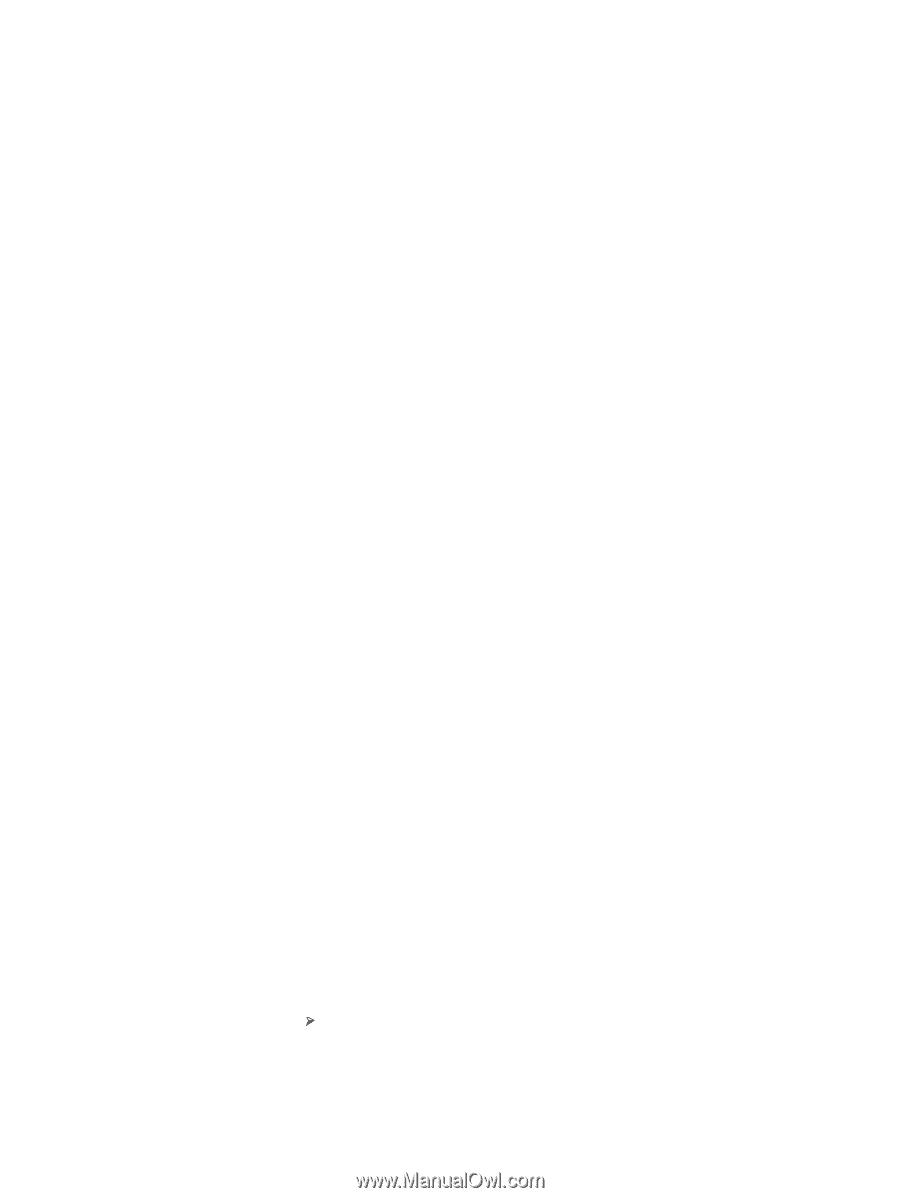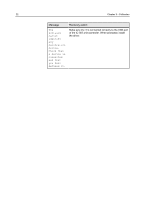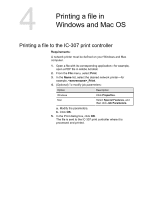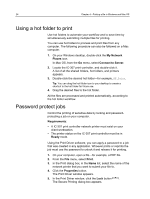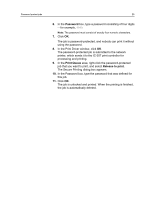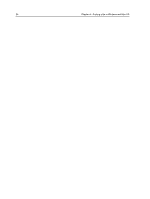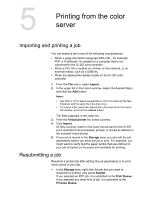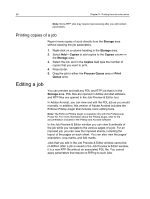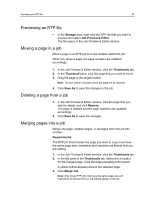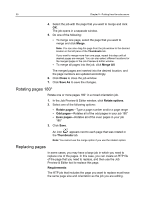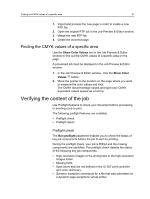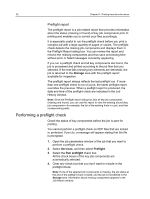Konica Minolta bizhub PRESS C7000/C7000P IC-307 User Guide - Page 35
Printing from the color server, Importing and printing a job, Resubmitting a job
 |
View all Konica Minolta bizhub PRESS C7000/C7000P manuals
Add to My Manuals
Save this manual to your list of manuals |
Page 35 highlights
5 Printing from the color server Importing and printing a job You can import a job in any of the following circumstances: ● When a page-description language (PDL) file-for example, PDF or PostScript-is created on a computer that is not connected to the IC-307 print controller ● When a PDL file is located on a folder on the network, or on external media, such as a USB key ● When the desired file resides locally on the IC-307 print controller 1. From the File menu, select Import. 2. In the upper list in the Import window, select the desired file(s) and click the Add button. Notes: ● Use Shift or Ctrl to select several files or Ctrl+A to select all the files. If desired, add the same file more than once. ● To remove a file, select the desired file in the lower list in the Import Job window, and click the remove button. The file(s) appears in the lower list. 3. From the Virtual printer list, select a printer. 4. Click Import. All files currently listed on the lower list are sent to the IC-307 print controller to be processed, printed, or stored as defined in the selected virtual printer. 5. If your job is moved to the Storage area, you can edit the job parameters before you send the job to print. For example, you might want to verify that the paper profile that was defined in your job is loaded on the press and available for printing. Resubmitting a job Resubmit a printed job after editing the job parameters or to print more copies of your job. In the Storage area, right-click the job that you want to resubmit for printing, and select Submit. If you selected an RTP job, it is submitted to the Print Queue; if you selected any other kind of job, it is submitted to the Process Queue.