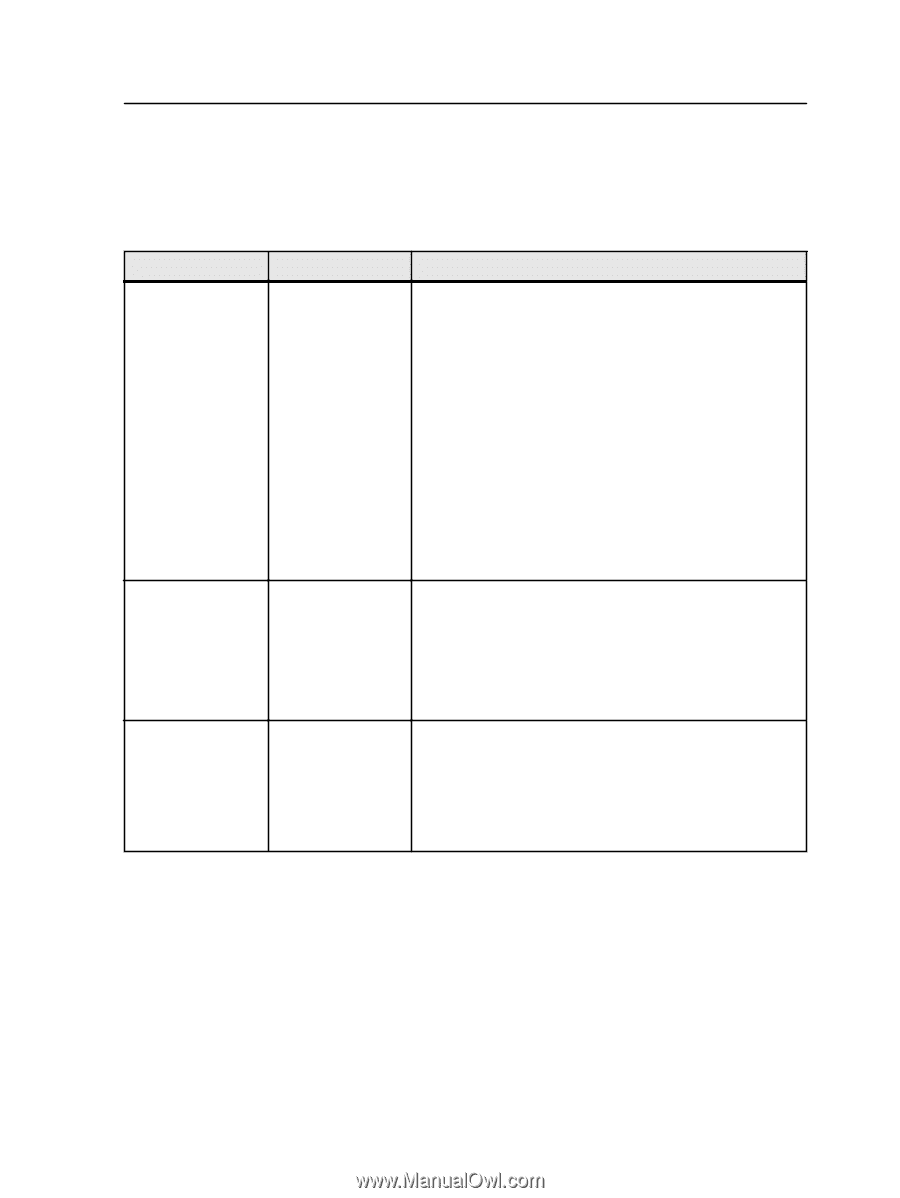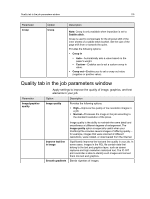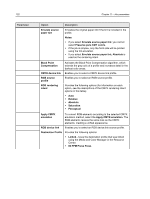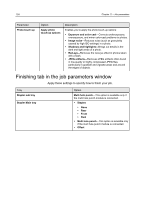Konica Minolta bizhub PRESS C7000/C7000P IC-307 User Guide - Page 127
Color tab in the job parameters window, Apply various color settings and options to improve the color
 |
View all Konica Minolta bizhub PRESS C7000/C7000P manuals
Add to My Manuals
Save this manual to your list of manuals |
Page 127 highlights
Color tab in the job parameters window 119 Color tab in the job parameters window Parameter Color mode Apply various color settings and options to improve the color quality of your job. Option Description Color mode Provides the following options: ● Grayscale-Prints the job as black and white using black toner only. The cyan, magenta, and yellow separations are also printed in black toner, giving a dense appearance similar to the CMYK grayscale image. Note: Specify Grayscale images created in RGB applications, such as Microsoft PowerPoint, as monochrome or select Grayscale in the PPD file when you submit to the system. This selection ensures that the system treats grayscale images as black and white instead of color in both the IC-307 print controller and in the printer billing meters. ● CMYK-Prints the job in color using cyan, magenta, yellow, and black toner. Color adjustments Brightness Contrast Controls the brightness level for the job. The options range from Lightest, which makes the job 15% lighter to Darkest, which makes the job 15% darker. Brightness is generally used to make last-minute adjustments to the job after proofing. By changing the Brightness setting, you can control how light or dark your output will appear. Controls the difference between the light tones and the dark tones in your image. The options range from Less, which makes the job 10% lighter to More, which makes the job 10% darker. Contrast is generally used to make lastminute adjustments to the job after proofing. By adjusting the Contrast setting, you can control the difference between the light tones and the dark tones in your image.