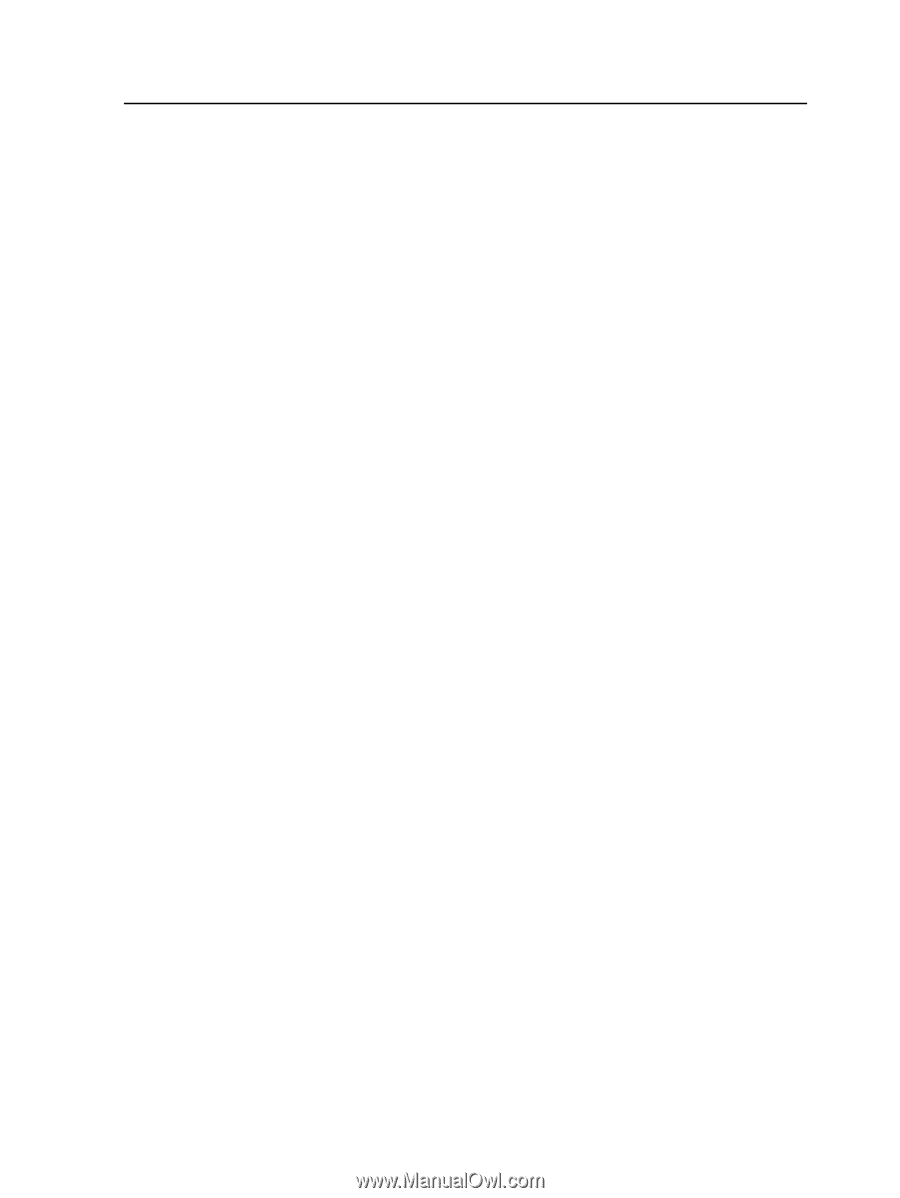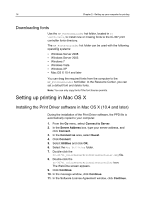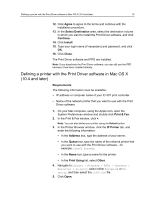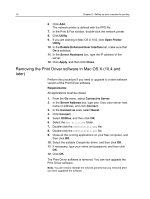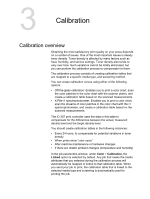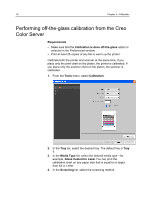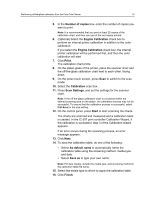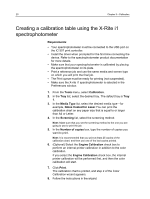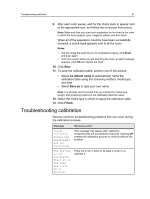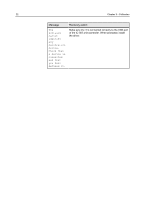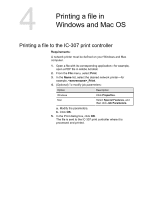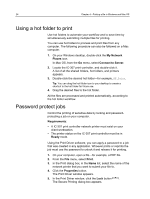Konica Minolta bizhub PRESS C7000/C7000P IC-307 User Guide - Page 27
Number of copies, Engine Calibration, Print, Calibration, Scan Settings, Start, As default name
 |
View all Konica Minolta bizhub PRESS C7000/C7000P manuals
Add to My Manuals
Save this manual to your list of manuals |
Page 27 highlights
Performing off-the-glass calibration from the Creo Color Server 19 5. In the Number of copies box, enter the number of copies you want to print. Note: It is recommended that you print at least 25 copies of the calibration chart, and then use one of the last copies printed. 6. (Optional) Select the Engine Calibration check box to perform an internal printer calibration in addition to the color calibration. If you select the Engine Calibration check box, the internal printer calibration will be performed first, and then the color calibration will start. 7. Click Print. The calibration chart prints. 8. On the platen glass of the printer, place the scanner chart and the off-the-glass calibration chart next to each other, facing down. 9. On the press touch screen, press Scan to switch to the scan mode. 10. Select the Calibration scan box. 11. Press Scan Settings, and set the settings for the scanner chart. Note: If the off-the-glass calibration chart is not placed within the defined scanning area on the platen, the calibration process may not be successful. To ensure that the calibration process is successful, select Full Area for the size setting. 12. On the control panel, press Start to start scanning the charts. The charts are scanned and measured and a calibration table is created. In the IC-307 print controller Calibration Wizard, if the calibration is successful, step 3 of the Calibration wizard appears. If an error occurs during the scanning process, an error message appears. 13. Click Next. 14. To save the calibration table, do one of the following: ● Select As default name to automatically name the calibration table using the screening method, media type, and date. ● Select Save as to type your own name. Note: For best results, include the media type, and screening method in the calibration table file name. 15. Select the media type to which to apply the calibration table. 16. Click Finish.